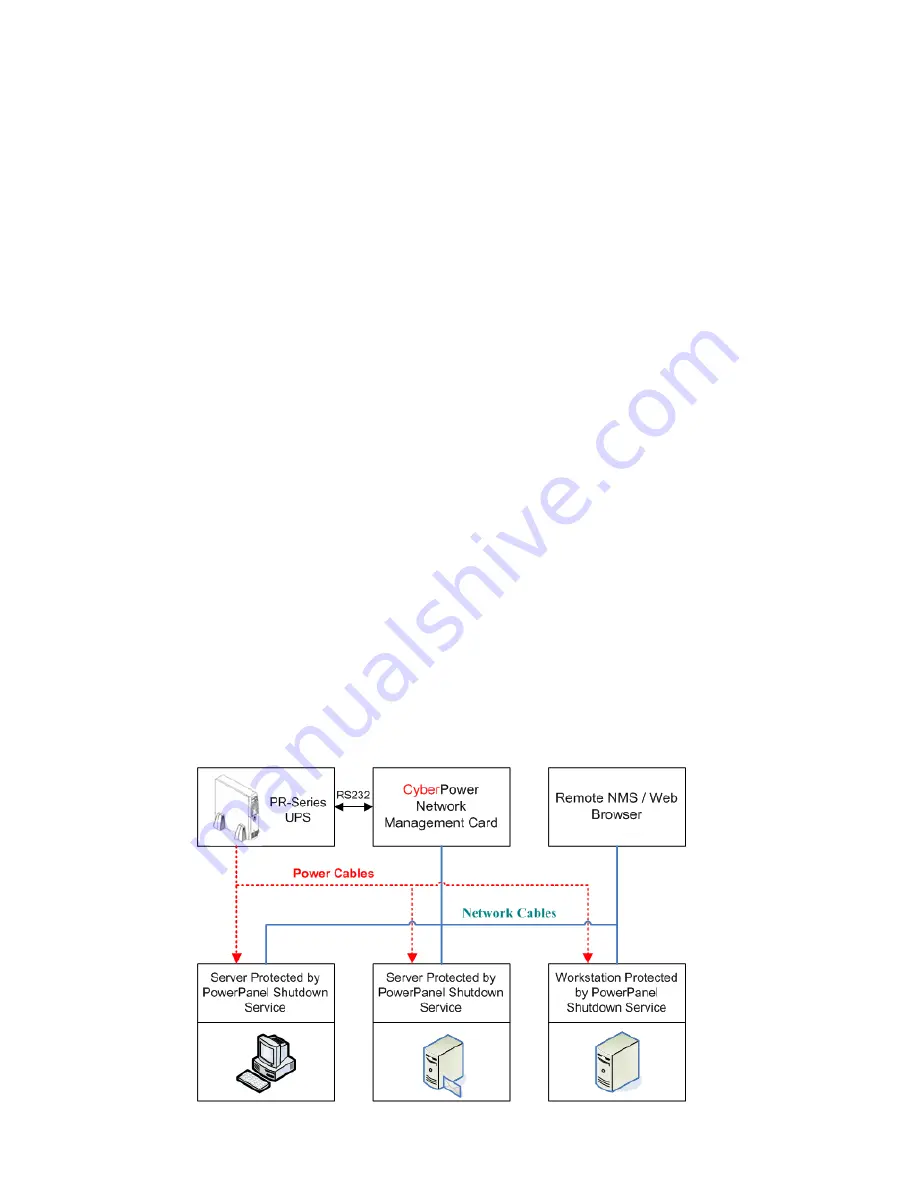
Cyber
Power Network Management System
1
INTRODUCTION
Overview
The CyberPower Network Management Card is an external card that allows remote monitoring
and control of a UPS on a network. After installing the hardware and configuring an IP address,
the user can access, monitor and control the UPS from anywhere in the world! No software
installation is needed. Simply use a web browser such as Internet Explorer or FireFox to access
your UPS. Servers and workstations protected by the UPS can be installed with PowerPanel
®
Shutdown Service software to utilize the additional remote shutdown features of the Network
Management Card.
Features
z
Remote management and configuration of UPS via Web Browsers or NMS
z
Supports TCP/IP, UDP, SNMP, HTTP protocols
z
Automatic events notification via SNMP Traps
z
Flexible Event Action setting
z
Auto-shutdown to protect servers and workstations from data loss due to power failure
z
Schedule shutdown/startup/reboot of UPS remotely
z
Event logging to trace UPS operation history
z
SNMP MIB provided
z
10Mbps Ethernet compatible
z
Quick installation and user friendly interface
z
Security management provided
System Requirements
z
A computer with a Windows Operating System (for optional PowerPanel
®
Shutdown Service)
z
An Ethernet cable connection to an existing network
z
NMS (Network Management Station) compliant with SNMP (for optional NMS management)
z
A RS232 cable to connect the CyberPower Network Management Card with the UPS
Application:


















