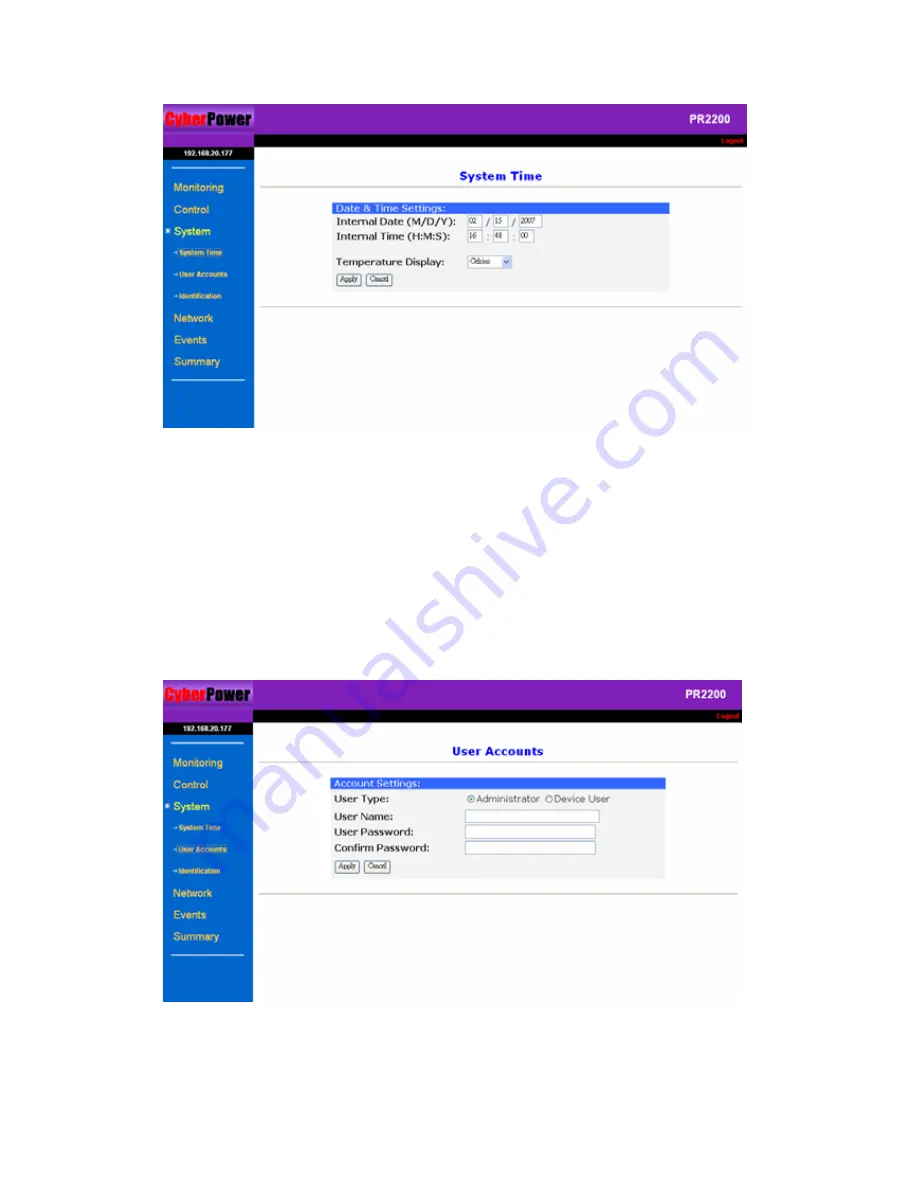
Cyber
Power Network Management System
12
[System]
menu contains, [System Time] page [User Accounts] page and [Identification] page.
[System Time] allows users to configure the internal time of the Network Management
Card
。
1. Enter the date and time and choose either Celsius or Fahrenheit for the temperature display.
2. Click [Apply] to activate the settings.
[User Accounts]
sets up user accounts. The system allows one administrator and two device
users to access the system. An administrator can access all of the management menus. A device
user can only access [Monitoring], [Events], and [Summary]. Only one user at a time can enter
into the web browser.
1.
Select [Administrator] / [Device User] and enter the User Name and Password.
2.
Click [Apply]. – Are steps 2 and 3 in the correct order?
3.
Retype the password to confirm the password was keyed properly.







































