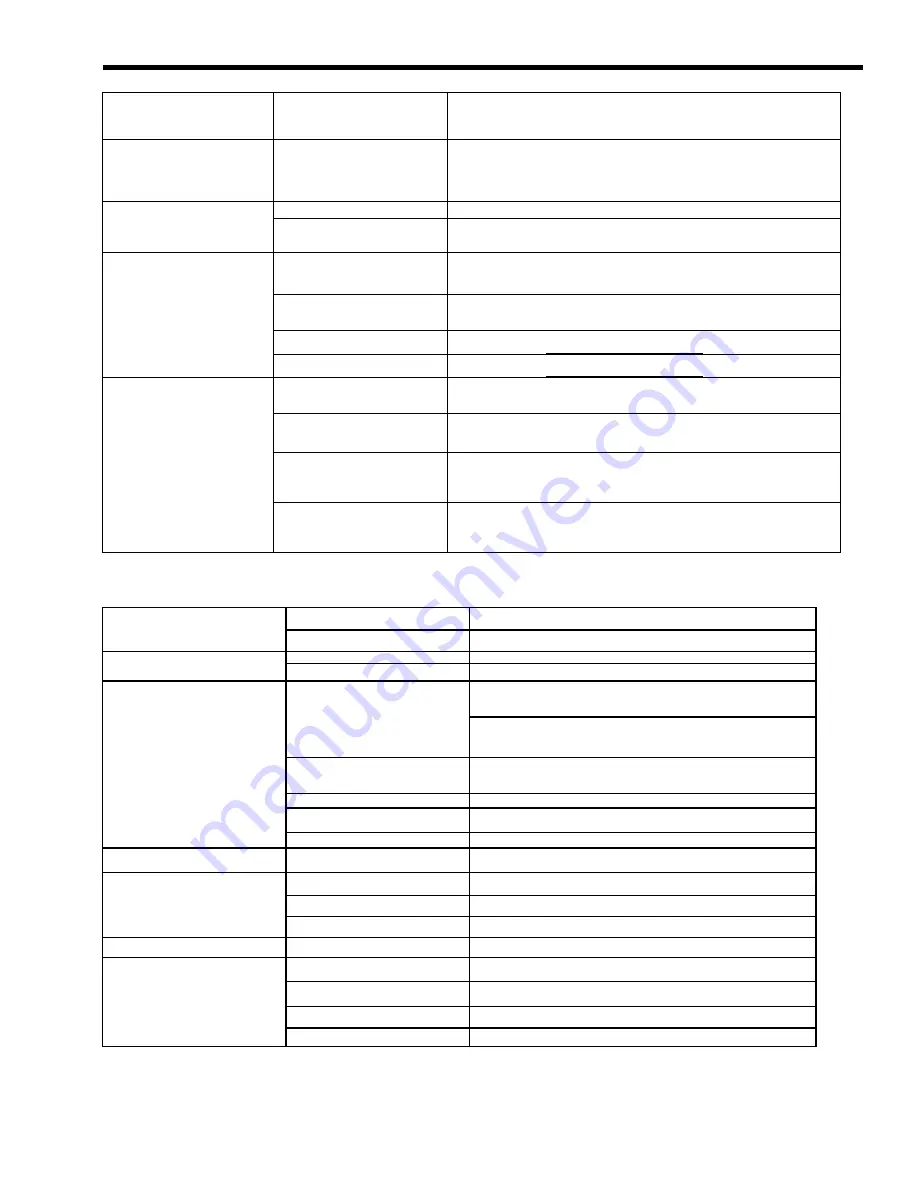
CPS1100AVR
Guaranteed Uninterruptible Power System
TROUBLESHOOTING
Problem
Possible Cause
Solution
Full-time surge protection
outlets stop providing power
to equipment.
Circuit breaker has tripped
due to an overload.
Turn the UPS off and unplug at least one piece of equipment.
Wait 10 seconds, reset the circuit breaker by depressing the
button, and then turn the UPS on.
Battery not fully charged.
Recharge the battery by leaving the UPS plugged in.
The UPS does not perform
expected runtime.
Battery is slightly worn out.
Contact CyberPower Systems about replacement batteries at
The on/off switch is designed
to prevent damage by rapidly
turning it off and on.
Turn the UPS off. Wait 10 seconds and then turn the UPS on.
The unit is not connected to
an AC outlet.
The unit must be connected to a 110/120v 60Hz outlet.
The battery is worn out.
Contact CyberPower Systems about replacement batteries at
The UPS will not turn on.
Mechanical problem.
Contact CyberPower Systems about at
The serial cable is not
connected.
Connect the serial cable to the UPS unit and an open serial port
on the back of the computer. You must use the cable that came
with the unit.
The serial cable is connected
to the wrong port.
Check the back of the computer for an additional serial port.
Move the cable to this port.
The unit is not
providing battery power.
Shutdown your computer and turn the UPS off. Wait 10 seconds
and turn the UPS back on. This should reset the unit.
PowerPanel™ Plus is
inactive (all icons are gray).
The serial cable is not the
cable that was provided with
the unit.
You must use the cable that was included with the unit for the
software and the unit to be able to communicate.
SPECIFICATIONS
Model CPS1100AVR
General
Capacity 1100VA
(660W)
Frequency 57Hz
to
63Hz
Input
Voltage Range
90v – 145v
AVR Max. boost 12% of input voltage for output regulation while
input voltage is from 10% to 30% under nominal.
Line Conditioning Regulation
AVR buck 12% of input voltage for output regulation while input
voltage is from 10% to 26% over nominal
On Battery Output Voltage
Regulation
120 Vac ±5% (user adjustable)
Transfer Time
4ms typical, including detection time
On Battery Output Wave Form
Simulated Sine Wave Form
UPS-Output
Max. Load
1100VA(660W)
Full-time Surge Protection
Output
Max. Load
12 Amps
Battery Type
Sealed, Maintenance-free lead acid battery
Number of Batteries
12Vdc/7.2AH x 2
Battery
Recharge Time
4 to 8 hours from total discharge
Physical
Operating Temperature
+32°F to 104°F (0°C to 40°C)
Communication
RS-232 with Plug and Play interface / USB Adapter
Win 98, Win NT, Win 2000, Win ME, Win XP
LED Indicators
Power On, Electrical Wiring Fault, AVR, Using Battery, Check
Battery
Output Receptacles
3 Battery-powered and full-time surge protection
Interface
6 full-time surge protection
10















