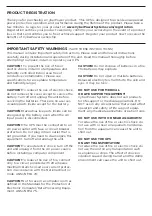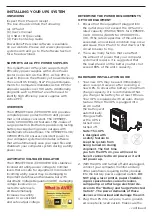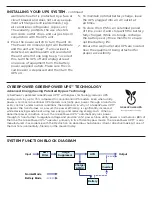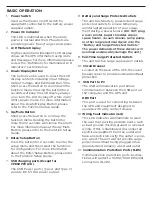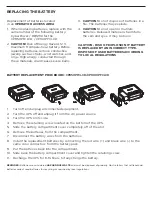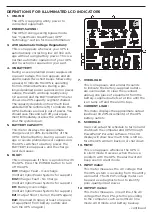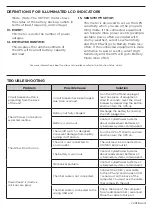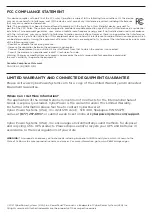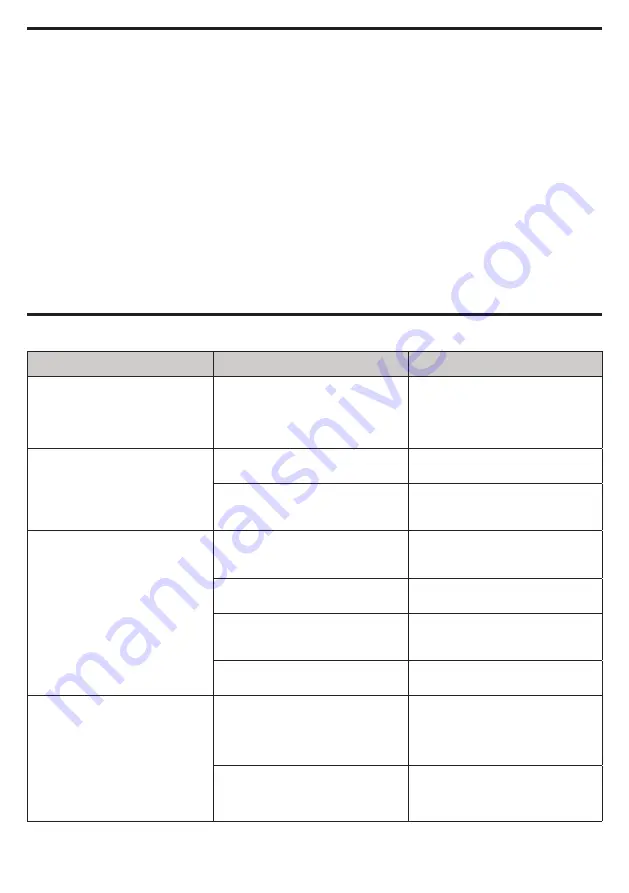
For more information about functions setup, please refer to the
Function Setup Guide
.
DEFINITIONS FOR ILLUMINATED LCD INDICATORS
TROUBLESHOOTING
Problem
Possible Cause
Solution
Circuit breaker button is
projecting from the back
of the unit.
Circuit breaker has been tripped
due to an overload.
Turn the UPS off and unplug at
least one piece of equipment.
Wait 10 seconds, reset the circuit
breaker by depressing the button,
and then turn the UPS on.
The UPS does not perform
expected runtime.
Battery not fully charged.
Recharge the battery by leaving
the UPS plugged in.
Battery is worn out.
Contact CyberPower Systems
about replacement batteries at:
cyberpowersystems.com/support.
The UPS will not turn on.
The on/off switch is designed
to prevent damage from rapidly
turning it off and on.
Turn the UPS off. Wait 10 seconds
and then turn the UPS on.
The unit is not connected to
an AC outlet.
The unit must be connected to a
110/120V 60Hz outlet.
The battery is worn out.
Contact CyberPower Systems
about replacement batteries at:
cyberpowersystems.com/support.
Mechanical problem.
Contact CyberPower Systems at:
cyberpowersystems.com/support.
PowerPanel® is inactive
(all icons are gray).
The USB cable is not connected.
Connect the USB / serial cable
to the UPS unit and an open USB
/ serial port on the back of the
computer. You must use the cable
that came with the unit.
The USB cable is connected to the
wrong USB port.
Check the back of the computer
for an additional USB / serial port.
Move the cable to this port.
mode. (Note: The OUTPUT meter shows
the status of the battery back up outlets in
terms of load, frequency, and voltage.)
13. EVENT:
This meter records the number of power
outages.
14. ESTIMATED RUNTIME:
This displays the runtime estimate of
the UPS with current battery capacity
and load.
15. SENSITIVITY SETUP:
This meter is also used to set up the UPS
sensitivity when you are in the program-
ming mode. If the connected equipment
can tolerate more power events (example:
unstable power often associated with
stormy weather), select Low Sensitivity
and the UPS will go to Battery Mode less
often. If the connected equipment is more
sentisitive to power events, select High
Sensitivity and the UPS will go to Battery
Mode more often.
- continued