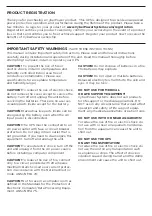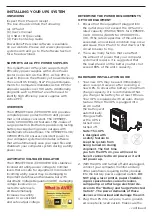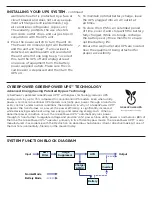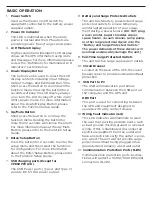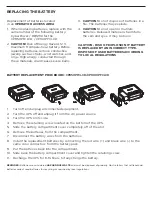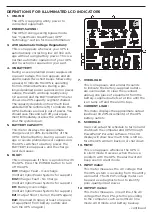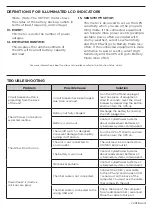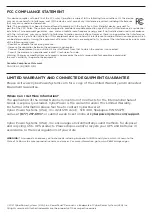DEFINITIONS FOR ILLUMINATED LCD INDICATORS
1. ONLINE:
The UPS is supplying utility power to
connected equipment.
2. ENERGY-SAVING:
The UPS in energy-saving bypass mode.
See “CyberPower GreenPower UPS™
Technology” section for more information.
3. AVR (Automatic Voltage Regulation):
This icon appears whenever your UPS is
automatically correcting low AC line volt-
age without using battery power. This is a
normal, automatic operation of your UPS,
and no action is required on your part.
4. ON BATTERY:
During a severe planned power suppression
or power outage, this icon appears and an
alarm sounds (two short beeps followed by
a pause) to indicate the UPS is operating
from its internal batteries. During a pro-
longed planned power suppression or power
outage, the alarm will beep rapidly every
1/2 second (and the BATT.CAPACITY meter
shows one 20% capacity segment shaded.
The capacity depends on how much load
added and the runtime left.) to indicate the
UPS’s batteries are nearly out of power. You
should save files and turn off your equip-
ment immediately or allow the software to
shut the system down.
5. BATTERY CAPACITY:
This meter displays the approximate
charge level (in 20% increments) of the
UPS’s internal battery. During a power out-
age or severe planned power suppression,
the UPS switches to battery power, the
BATTERY icon appears, and the charge
level decreases.
6. FAULT:
This icon appears if there is a problem with
the UPS. Press the POWER button to turn
off the UPS.
E01:
Charger Fault - Overcharge
(Contact CyberPower Systems for support.)
E02:
Charger Fault - No Charge
(Contact CyberPower Systems for support.)
E11:
Battery Overvoltage
(Contact CyberPower Systems for support.)
E21:
Output Short (Turn on the UPS again.)
E22:
Overload (Unplug at least one piece
of equipment from battery outlets and
turn the UPS on again.)
7. OVERLOAD:
This icon appears and an alarm sounds
to indicate the battery-supplied outlets
are overloaded. To clear the overload,
unplug one piece of equipment from the
battery-supplied outlets at a time until the
icon turns off and the alarm stops.
8. CURRENT LOAD:
This meter displays the approximate output
load level (in 20% increments) of the UPS
battery outlets.
9. SCHEDULE:
Users can setup the schedule to turn on and
shut down the computer and UPS through
PowerPanel® Personal software. The LCD
display will show how much time is left be-
fore the UPS will turn back on or shut down.
10. MUTE:
This icon appears whenever the UPS is
in silent mode. However, when there is a
problem with the UPS, the alarm will still
beep even in silent mode.
11. INPUT meter:
This meter measures the AC voltage that
the UPS system is receiving from the utility
wall outlet. The INPUT voltage meter can
be used as a diagnostic tool to identify
poor-quality input power.
12. OUTPUT meter:
This meter measures, in real time, the AC
voltage that the UPS system is providing
to the computer, such as norml AC line
mode, AVR mode, and battery backup
- continued