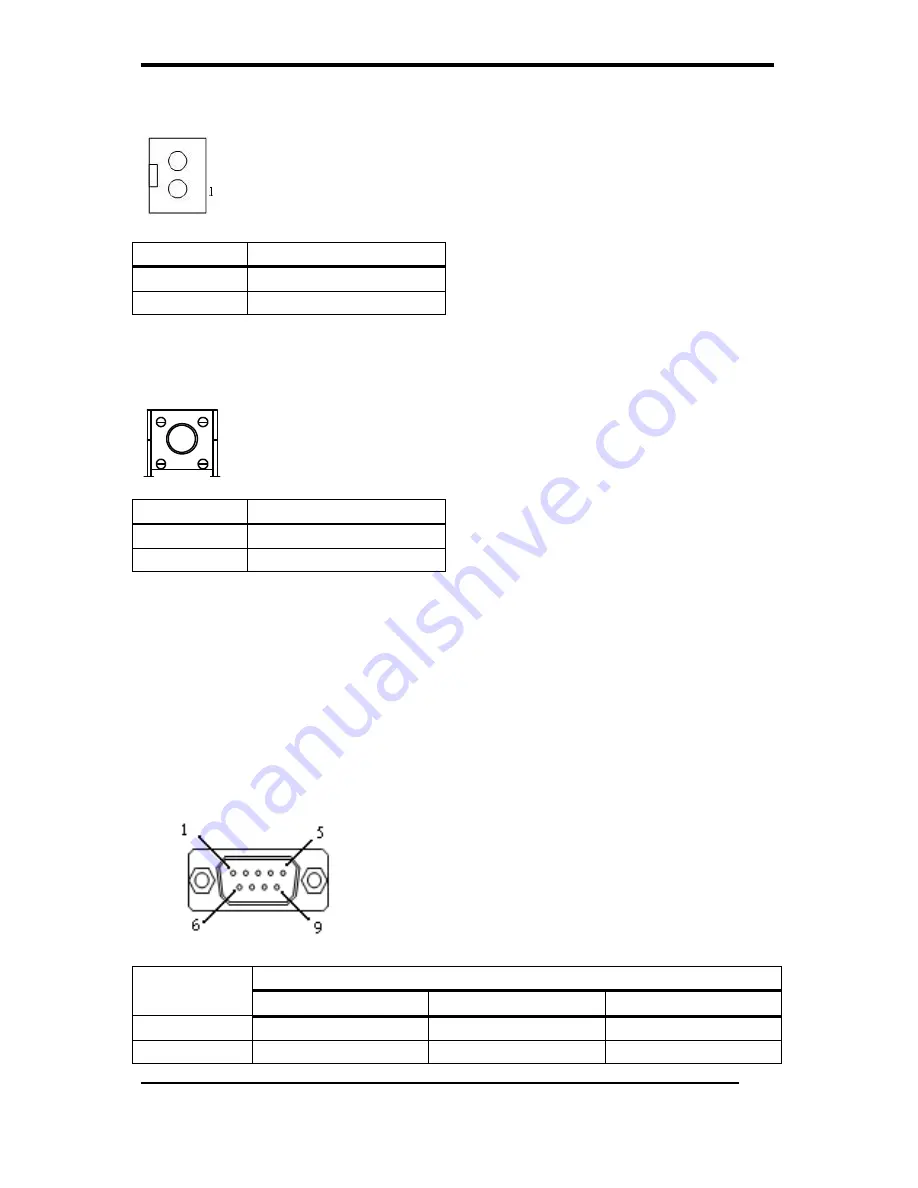
APPENDIX
CyberMed H22/N22 User’s manual
49
J55 – Reset connector
Pin #
Signal Description
1
SYS_RESET#
2
GND
J56 – Reset Button
Pin #
Signal Description
1
SYS_RESET#
2
GND
J57 – COM1 Connector
Pin #
Signal Description
RS-232
RS-422
RS-485
1
Carrier Detect
Transmit Data -
Transmit Data -
2
Receive Data
Transmit Data +
Transmit Data +







































