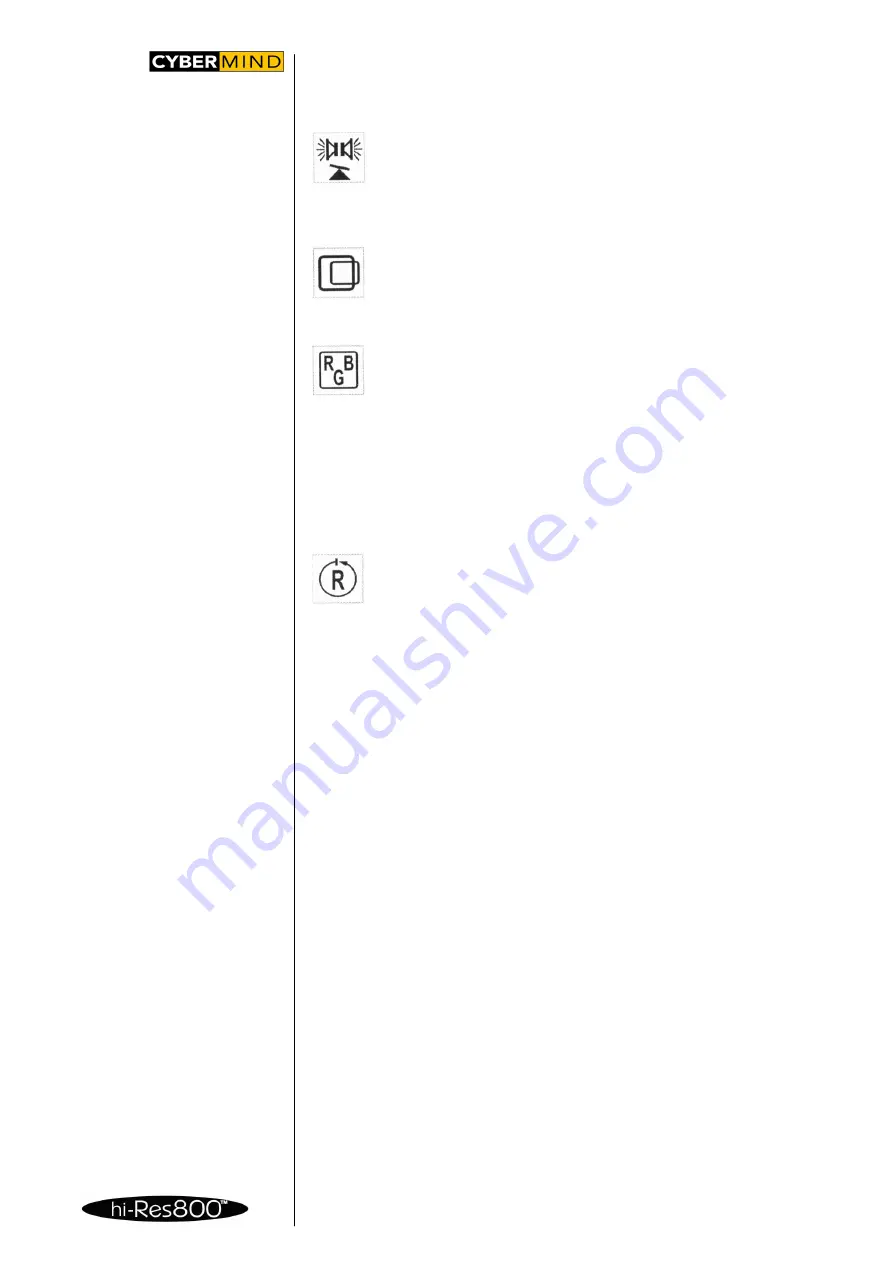
USING THE
DEVICE (Cont’d)
TECHNICAL MANUAL
C. Audio Balance:
Audio Balance allows you to adjust the sound between the left and right
earphones. When the Audio Balance submenu appears, you may
change the balance by pressing the ADJUST (+ / -) buttons until you
achieve the desired balance. Press the POWER button to save any
changes you have made to the settings
D. Centering Screen:
If the image on the screen appears to be off center, you can make
adjustments by selecting this function. Again, use the ADJUST (+ / -)
buttons to position the image on the screen as desired. Press the
POWER button to save any changes you have made to the settings.
E. RGB Color Balance:
Selecting the RGB (Red / Green / Blue) Color Balance icon allows you
to make individual changes in the primary colors in each eye. From the
main OSD menu select the RGB icon, which brings up the next sub-
menu. Use the ADJUST (+ / -) keys to select which eye (LEFT or
RIGHT) you want to adjust (or EXIT to return to the main OSD menu). Then use the
ADJUST (+ / -) keys to select one of the RGB colors, notice that the color name
(Red, Green, Blue) toggles as you press one of the Up (+) or Down (-) keys. Press
the POWER button to go into the next sub-menu. Using the ADJUST (+ / -) keys,
make the necessary adjustments to the color you have chosen. Once you have
made the adjustments, press the POWER button to save the setting and return to
the main OSD menu.
F. Factory Reset Option:
To reset all settings to the original, factory preset levels, highlight the
Factory Reset icon and select YES.
For hi-Res800_PC-3D only
G. 3D modes:
Selecting this icon allows you to switch your hi-Res800_PC-3D between 2D and 3D
modes. Please Note: Before switching to 3D mode, you will want to increase the
refresh rate to a minimum of 60Hz. A Refresh Rate of 100Hz is preferable. (Please
see the Set Refresh Rate” instructions on page 6) Once the hi-Res800_PC is set to
3D mode, the user cannot make changes to the refresh rate or the resolution
settings without first going back into 2D mode.
3D Modes: 3D1 and 3D2
The hi-Res800_PC-3D supports two 3D modes. In both modes, full resolution
frame sequential image input is required.
Mode 1: DDC Line Protocol
The DDC line protocol is used principally by the nVlDlA Stereo drivers. If nVIDIA
stereo drivers are active and outputting a 3D signal, the headset will automatically
detect the DDC line and stay locked on the signal. Note: The DDC Line Protocol is
the highest priority 3D function. If this signal is present, the headset will function
correctly in either 3D1 or 3D2 modes.
Mode 2: Frame Sequential Stereo
With frame sequential stereo input the user can select either 3D1 or 3D2 to activate
the frame swapping function. However, if the image on the headset is in reverse
stereo, simply switch to the opposite mode,
Line Interlaced Stereo
The hi-Res800_PC-3D will also support Line Interlaced Stereo but only if the line
blanking is done by I-0 Display’s proprietary Cruiser or MM Gamer VGA dongles.
Please contact Cybermind for additional information.
9

















