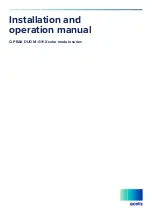H24 Series
Page 5
Electrical and Power Source Related
1. This LCD PC unit must operate on a power sourceas shown on the specification label.
If you are not surewhat type of power supply used in the area, consult yourdealer or local
power supplier.
2. The power cords must not be damaged. Applied pressure,added heat, and tugging
may damage the power cord.
3. The power cord must be routed properly when setup takesplace. We advise that this
aspect measure is to preventpeople from stepping on the cords or while the unit
issuspended to prevent flying objects from getting tangledwith the unit.
4. Do not overload the AC outlets or extension cords.Electrical shocks or fires may occur
from overloading.
5. Do not touch the power source during a thunderstorm.
6. If your hands are wet, do not touch the plug.
7. Use your thumb and index finger, grip firmly on the powercord to disconnect from the
electrical socket. By pulling thepower cord, may result in damaging it.
8. If the unit is not going to be in use for an extended periodof time, remember to
disconnect the unit.
9. The LCD PC unit uses 19V DC output from an adapter. Connect the unit to a power
source with the same numerical value as indicated. Please use only the powercord
provided by the dealer to ensure safety and EMCcompliance.
WARNING
:
To avoid risk of electric shock, this equipment must only be connected to a
supply mains with protective earth.
Disconnect Device
1. To fully disengage the power to the unit, please disconnect the power cord from the AC
inlet.”
Various Factors of Environment
1. Operating Temperature:
0°C to 50°C
; Non-operating temperature: -
20°C to 60°C
.
2. Operating Humidity (Non-Condensing): 10% to 90%. Non-operating Humidity
(Non-condensing): 10% to 90%.
3.Do not insert objects into the openings.
Summary of Contents for H24 Series
Page 1: ...CyberMed H24 Series User Guide ...
Page 17: ...H24 Series Page 11 CyberMed H24 Series Overview Figure 1 Front View with Optional Webcam ...
Page 18: ...H24 Series Page 12 Figure 2 Left side view with Optical Drive ...
Page 21: ...H24 Series Page 15 On Screen Display Usage Figure 6 On Screen Display Usage ...
Page 22: ...H24 Series Page 16 Figure 7 Back view Figure 8 Bottom Panel I O Ports ...
Page 23: ...H24 Series Page 17 Figure 9 CPU Heat Sink Ventilation Fan ...
Page 36: ...H24 Series System Assembly Page 31 System View ...