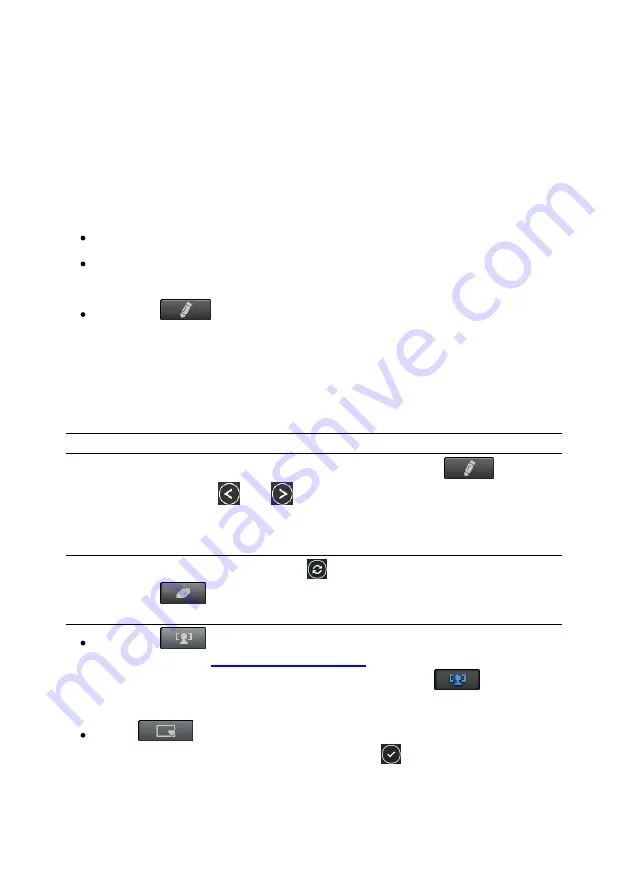
37
Editing Captured Media
Editing Captured Media
Chapter 6:
You can perform edits on the photos captured in CyberLink YouCam. To open
the Edit window, do any of the following:
select the
Camera
tab of the YouCam launcher, and then select
Edit
.
select
Camera > Edit
from the drop-down menu that appears at the top of
most CyberLink YouCam windows.
select the
button in the Library window.
Editing Photo Snapshots
In the Edit* window you can tag and edit the face tags in photos, add preset
effects and frames on the image, draw on the photo, or crop out unwanted
portions of the photo.
Note
: * this feature is not available in some versions of CyberLink YouCam.
To edit a photo, select it in the Library window and then select
. Once in
the Edit window, use the
and
buttons to go to the next or previous photo
or video if required.
In the Edit window you can perform the following edits:
Note
: while editing a photo, click the
button at any time to undo the last edit.
Select the
button at the bottom of the Edit window to reset all the edits
made to a photo.
select the
button to tag the faces in the photo, or edit the existing
tagged faces. See
tagging faces in photos. Once you are done, select the
button again
to set your changes.
select
to add a stylish and festive border to the photo. Once you
have selected the frame you want to use, click
to set the change.
Summary of Contents for YouCam
Page 1: ...User s Guide YouCam CyberLink ...
Page 6: ...CyberLink YouCam iv ...
Page 36: ...CyberLink YouCam 30 ...
Page 46: ...CyberLink YouCam 40 ...
Page 56: ...CyberLink YouCam 50 ...
Page 68: ...CyberLink YouCam 62 ...
Page 75: ...69 Index Zoom mirror 51 ...






























