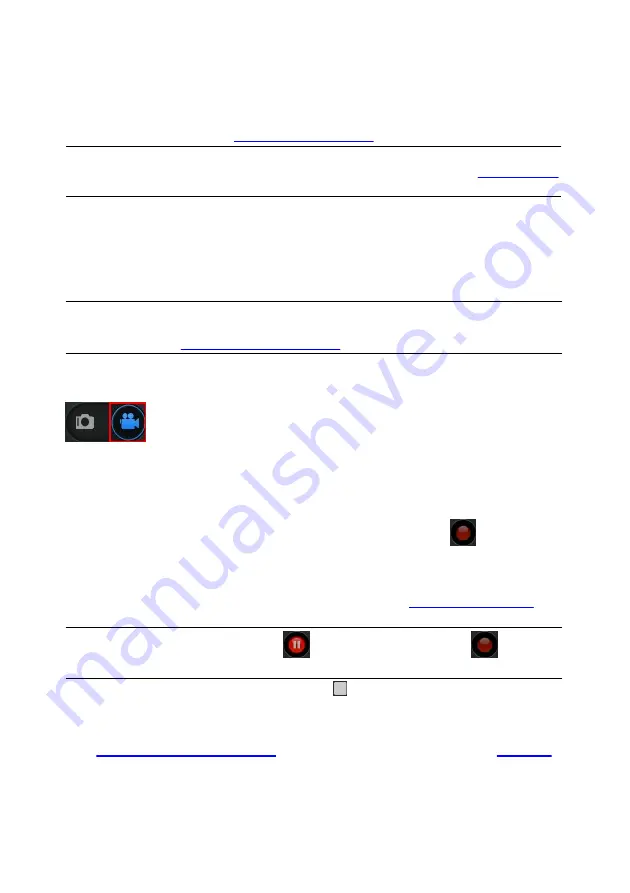
28
CyberLink YouCam
HDR photo is indicated by the
HDR
logo on its thumbnail. The photos are
Note
: ** CyberLink YouCam will only save a copy of the original photo if the
Keep
original photo when HDR effect is enabled
option is selected in
.
Capturing Video
With CyberLink YouCam you can capture a live webcam video, complete with
effects, avatars, added gadgets, frames, filters, particles, distortions, or set in an
applied scene.
Note
: CyberLink YouCam supports the recording of high-definition (1280×720)
video if your webcam is capable of outputting at this resolution. See
Capture
resolution
in
To capture a webcam video, ensure the video option is selected on the capture
controls.
Capturing a Webcam Video
To capture a webcam video, do this:
1.
When you are ready to begin capturing a video, select the
button on the
capture controls.
2.
CyberLink YouCam begins to capture the current webcam video. You can
add effects to your webcam video as required. See
more information.
Note
: if required, you can select
to pause the capture. Select
again to
continue capturing from the paused position.
3.
To stop capturing the video, select the
button.
4.
When CyberLink YouCam stops capturing the video, your video is placed in
the captured content area, and saved to the capture folder specified in
. The video is also imported into the
Summary of Contents for YouCam
Page 1: ...User s Guide YouCam CyberLink ...
Page 6: ...CyberLink YouCam iv ...
Page 36: ...CyberLink YouCam 30 ...
Page 46: ...CyberLink YouCam 40 ...
Page 56: ...CyberLink YouCam 50 ...
Page 68: ...CyberLink YouCam 62 ...
Page 75: ...69 Index Zoom mirror 51 ...






























