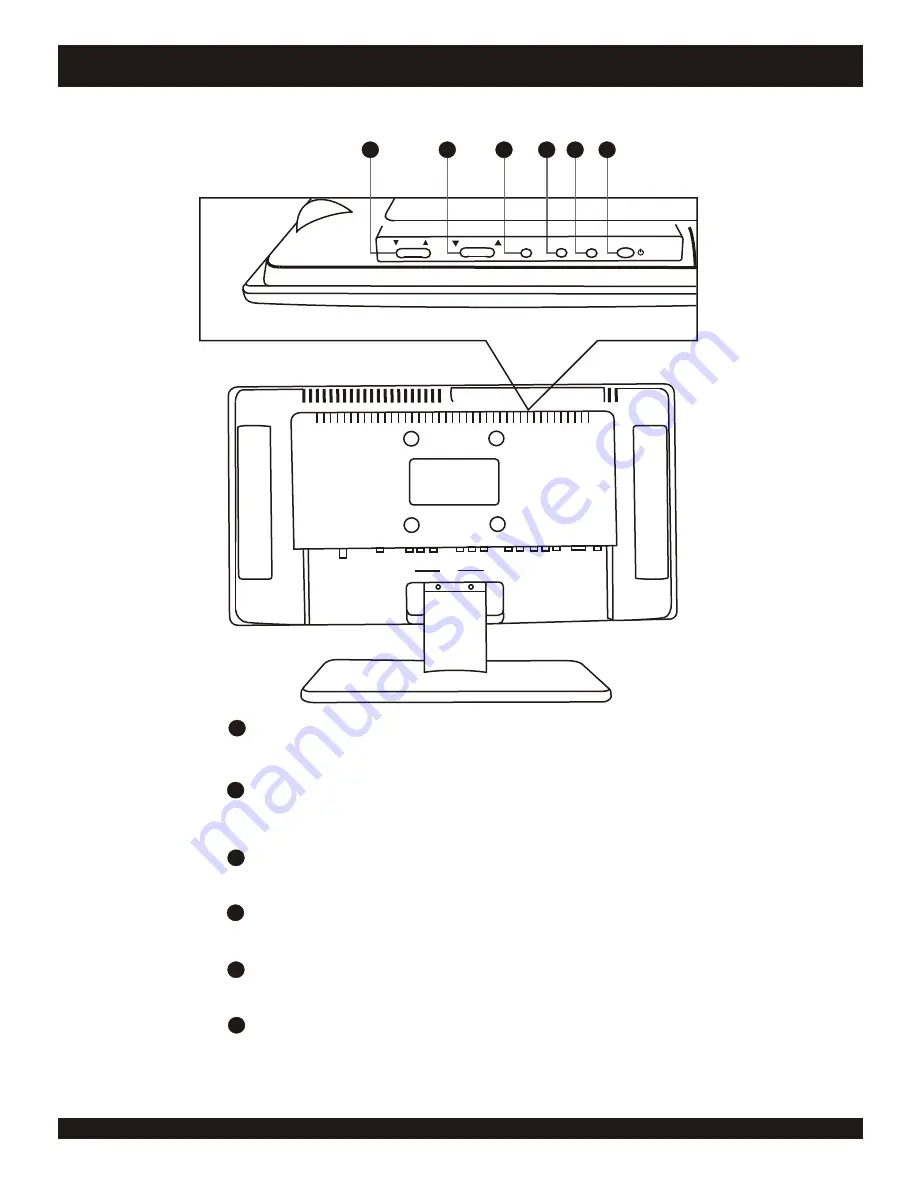
CHANNEL SELECTOR
Use to select available channels with the UP and DOWN arrows.
VOLUME CONTROL
Adjust the audio level with the UP and DOWN arrows.
ENTER
Press to confirm selection from the Menu.
MENU
Toggle switch to turn audio on or off.
INPUT
Press to select Audio or Video sources.
POWER
Press to power on the unit.
TOP & SIDE PANEL FUNCTIONS
8
Rear Panel View
1
2
3
4
5
6
CH/CH
2
3
4
5
6
1
POWER
INPUT
MENU
ENTER
VOLUME
Top View









































