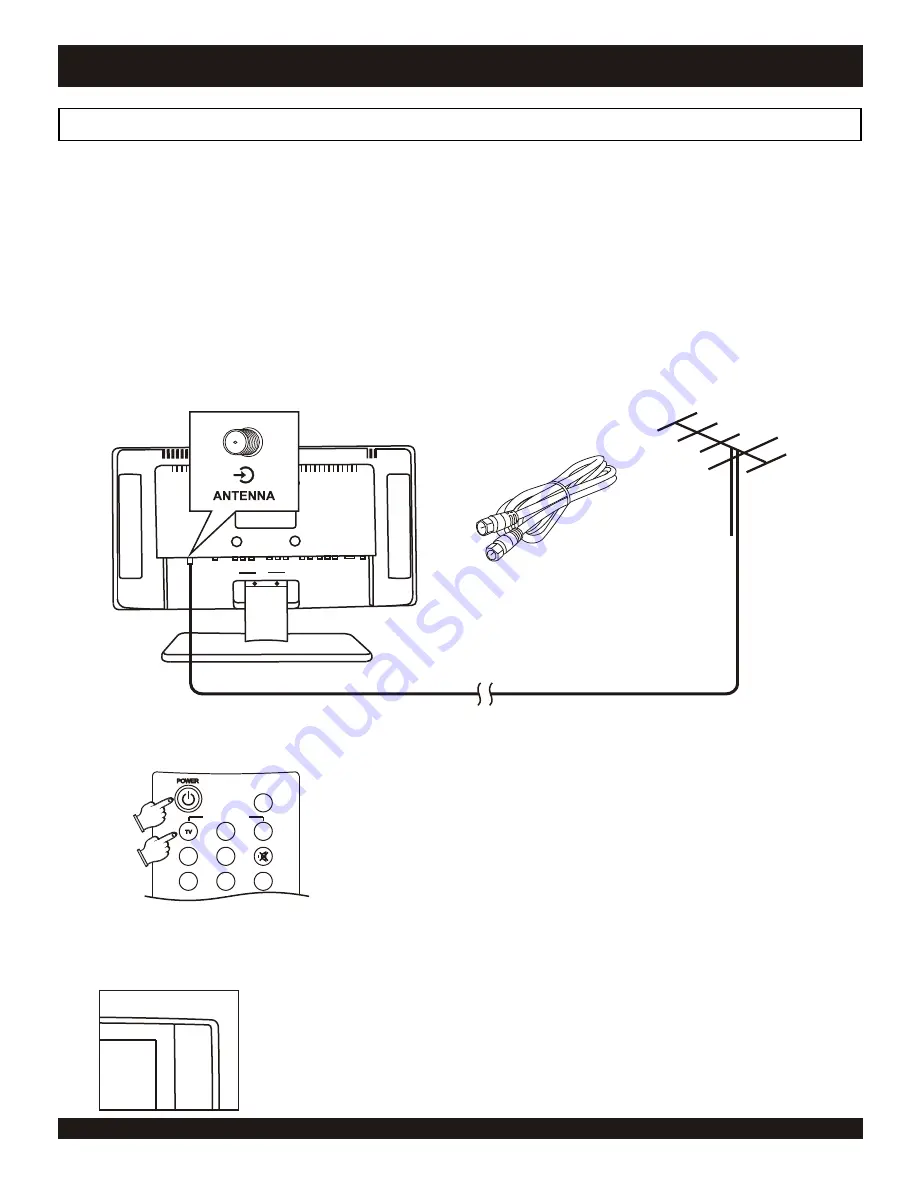
INPUT SELECT
SLEEP
AV
VGA
SAP
EQ
ASPECT
DISP
JUMP
Connecting your unit to an external antenna or cable TV signal.
In order to use this unit as a television or monitor, you will need to make a video connection to your TV. There are several
connections supported:
Composite Video - The most widely used connection, using RCA-type cables (not supplied).
S-Video - A higher quality connection that requires a special S-Video cable (not supplied).
Component Video - The highest quality video connection, typically used with HD receivers (not supplied).
RGB (VGA) - Mostly used with a PC, though some HD receivers use this type of connection (supplied).
This unit ships with an RGB cable for connection to personal computers or HD receivers with a standard DB-15 VGA output socket.
First, use a coaxial RF cable (not supplied) to connect
your antenna input to a video source such as an aerial
antenna or cable TV signal provided by your cable
company.
Press the POWER key on the remote control or the TV to
power on TV.
On your remote control, select the video input by
pressing TV.
The TV will now display the channel it is on.
CONNECTIONS
10
Coaxial RF Cable
(Not Supplied)
Coaxial RF Cable
Antenna, Cable or
Set-Top Box Input
3
1
2
3
1











































