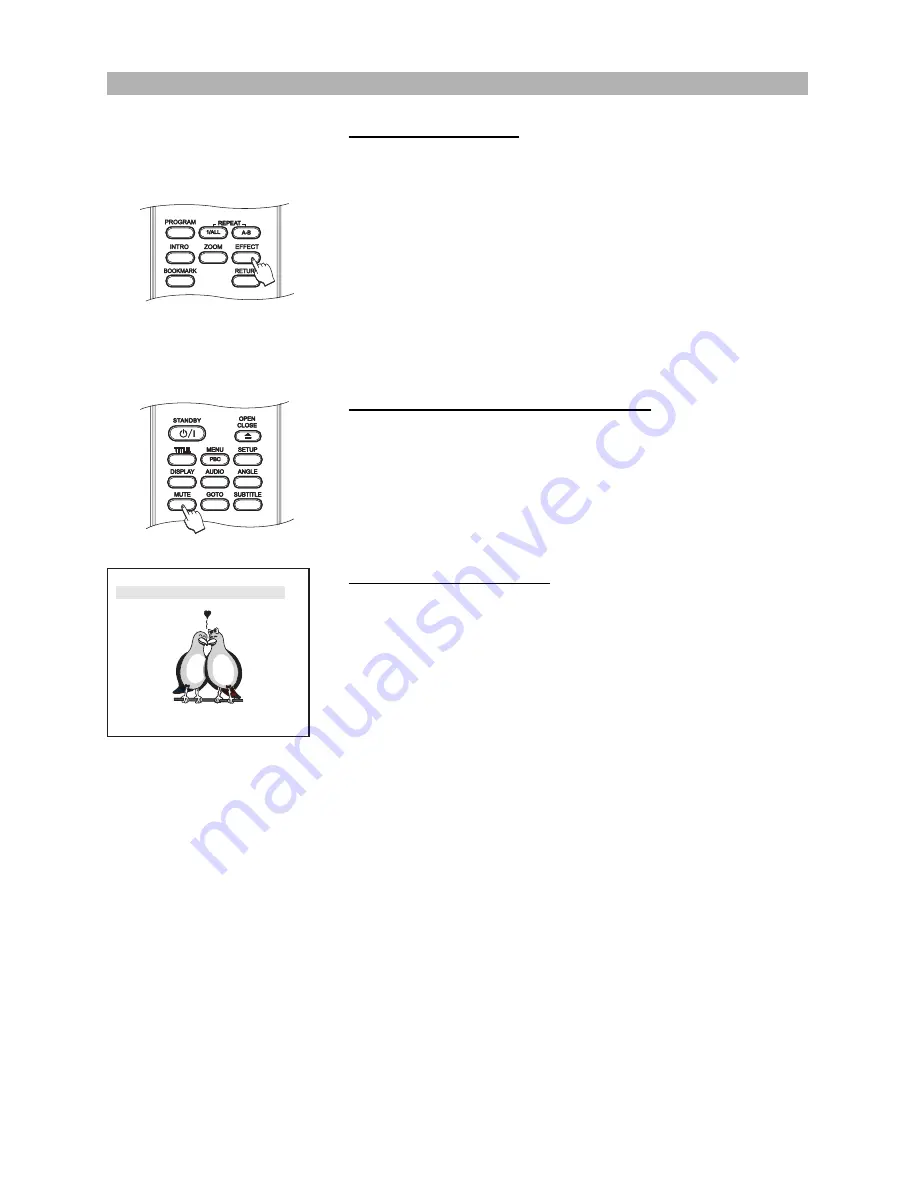
39
Using the reverb effects
This device features a variety of effects, which simulate popular environments
with custom reverb presets.
1. Press the button
“EFFECT”
on your remote control to enable the reverb
effects.
2. Press the button
“EFFECT”
until the required effect is displayed on the
screen. The following reverb effects are available:
Concert, Living room, Hall, Bathroom, Cave, Arena, Church
3. If you want to disable the reverb effects, please press the button
“EFFECT”
until
“Off”
is displayed on the screen.
Suspending audio with the “MUTE” button
1. To temporarily cancel the audio of the disc you are listening to or watching,
simply press the
“MUTE”
button on your remote control. On the screen will
be displayed
“Mute”
letting you know that the player is in mute mode.
2. Press the button
“MUTE”
again to resume normal playback with audio. On
the screen will be displayed
“Mute off”
.
Changing the audio settings
Most DVD-Video discs as well as some Video CDs, Audio CDs and HDCDs are
recorded with multiple audio tracks. These can contain multiple languages and
different audio formats. You can change the audio track of the current disc at
any point of time.
1. You can switch between the various languages and audio modes on DVD-
Video discs with the
“AUDIO”
button on your remote control. On Video CDs,
Audio CDs and HDCDs you can only change the audio mode.
2. Press the
“AUDIO”
button while a disc is playing to cycle between the lan-
guages and soundtracks available on the disc. The number of available lan-
guages and soundtracks is depending on the disc.
3. Playback continues in the new audio setting.
PLAYING FUNCTIONS
Audio 1/3: Dolby D 5.1CH English
*DVD-Video disc display
Summary of Contents for CH-DVD 635S
Page 69: ...Revision 635 01 ENG ...






























