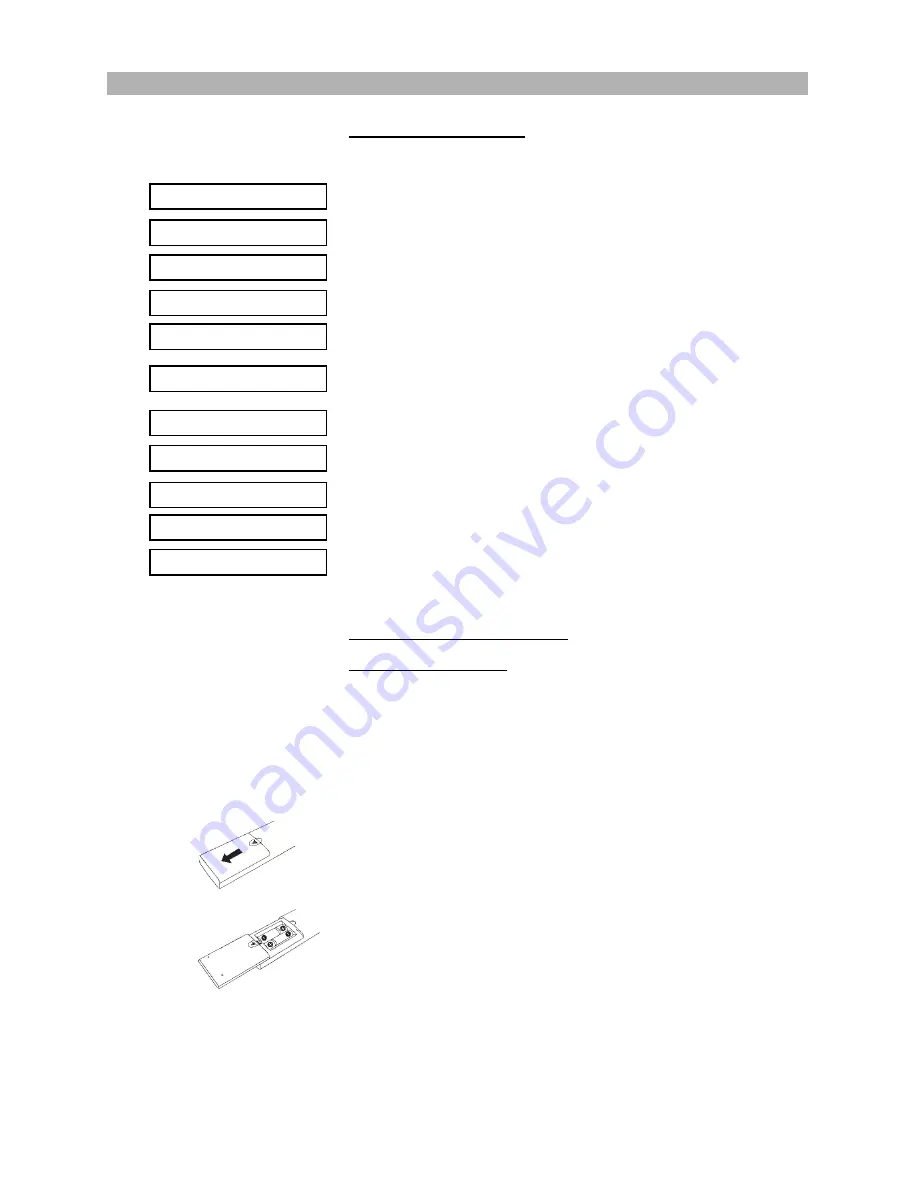
13
Messages on the display
The following messages may appear on the display of your DVD player:
The disc tray is opening.
The disc tray is closing.
The disc is read.
No disc has been inserted. If a disc is inserted, it perhaps cannot be read.
The player is in standby mode.
The DVD player is in hold mode. The disc can be played back from the stop
point later on by pressing the Play button
“
A
”
.
The DVD player is in stop mode.
The DVD menu is displayed.
A JPEG picture file is played.
The player is updating software from CD.
Operation of remote control
Installing the batteries
This unit comes complete with batteries for the remote control. When installing
batteries, be sure to take note of the polarity markings on the inside of the bat-
tery compartment and match them up with those on the batteries. If the remote
control only operates when you get closer to the device, it means that the bat-
teries have been used up. Please replace the two batteries simultaneously with
two new batteries (Size AAA, R03, 1.5V).
1. Slide off the battery cover.
2. Install the batteries in the correct orientation as shown beside and marked
on the battery compartment.
OPERATION
OPEN
CLOSE
LOADING
NO DISC
OFF
CD UPDT
ROOT
JPEG
HOLD
STOP
TITLE
}
Summary of Contents for CH-DVD 635S
Page 69: ...Revision 635 01 ENG ...













































