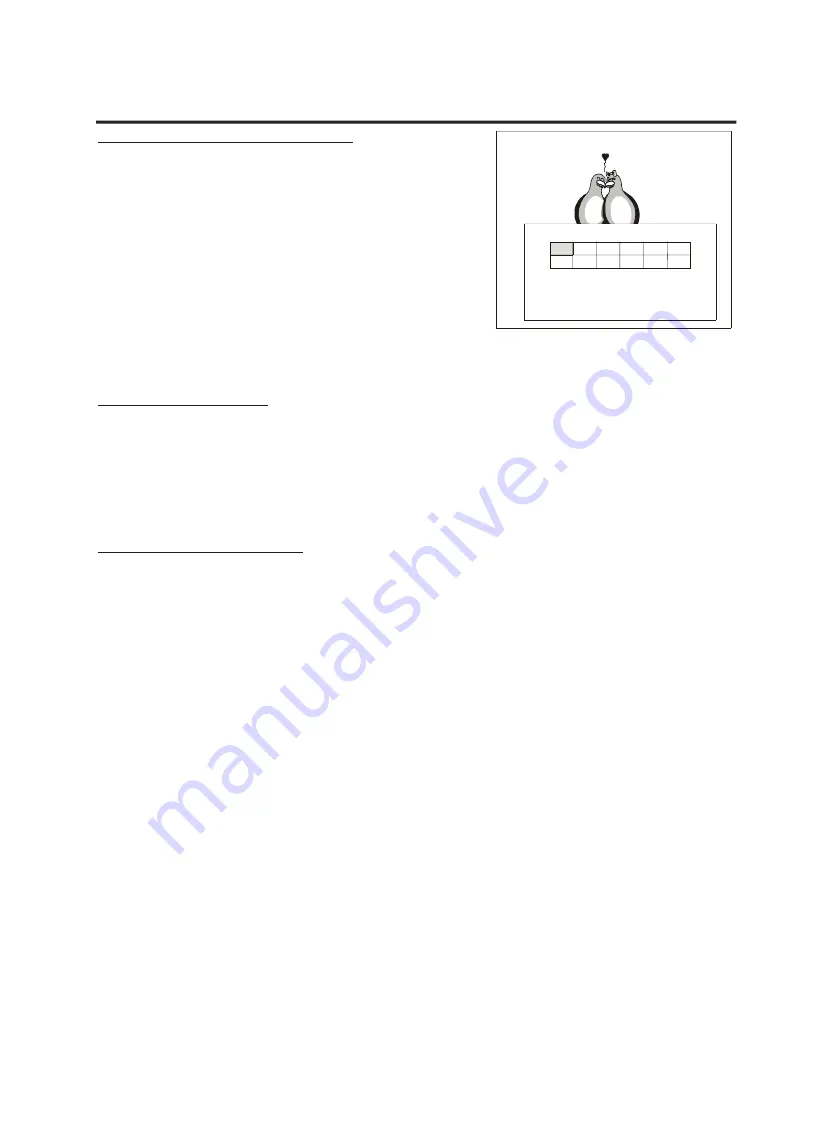
PLAYING FUNCTIONS
Using position markers (Bookmark)
The bookmark feature allows you to set markers at up to 12 different
places on the disc. When you select a previously set marker then, the
disc will skip to the place marked. To set a marker, please follow these
steps:
- As a DVD, Video CD or CD is playing, press the button “BOOKMARK”
on your remote control. A menu will be displayed on the screen.
- Use the direction keys to select the bookmark that you want to set.
- When the point at which you want the marker to be set is reached,
press the button “PLAY”. Details of the selected marker are displayed.
If you set the marker to the wrong point you can delete it by pressing
“C” on your remote control.
- To jump to a marker that you have set, highlight it and press “PLAY” to
play it.
- To exit the bookmark menu, please press the “BOOKMARK” key again.
Using the sound effects
Press the button “EFFECT” on your remote control to enable the sound effects. Press the button “EFFECT” until the
required sound effect is displayed on the screen. The following sound effects are available:
- Rock, Pop, Live, Dance, Techno, Classic, Soft for DVDs.
- Concert, Living Room, Hall, Bathroom, Cave, Arena, Church for Audio discs and Video CDs.
If you want to disable the sound effects, please press the button “EFFECT” until “Off” is displayed on the screen.
Changing the time displayed
Press the button “DISPLAY” on your remote control. The disc and time information will be indicated on the screen.
Press the button “DISPLAY” until the required time display is shown in the top left corner on the screen. Possible types
of time displays for DVDs are:
-
Title elapsed,
the time the title has been played until now
-
Title remain,
the time remaining on the title
-
Chapter elapsed,
the total time the chapter has been played until now
-
Chapter remain,
the time remaining on the chapter
-
Display off
Possible types of time displays for CDs are:
-
Single elapsed,
the time the track has been played until now
-
Single remain,
the time remaining on the track
-
Total elapsed,
the total time the disc has been played until now
-
Total remain,
the time remaining on the disc
-
Display off
Possible types of time displays for Video CDs and MP3s are:
-
Single elapsed,
the time the track has been played until now;
-
Single remain,
the time remaining on the track;
-
Display off
01
BOOKMARK
TT: 01 CH: 04 TIME 0 : 25 : 21
PRESS PLAY KEY TO PLAY
PRESS C KEY TO DELETE
PRESS BOOKMARK TO EXIT
21






















