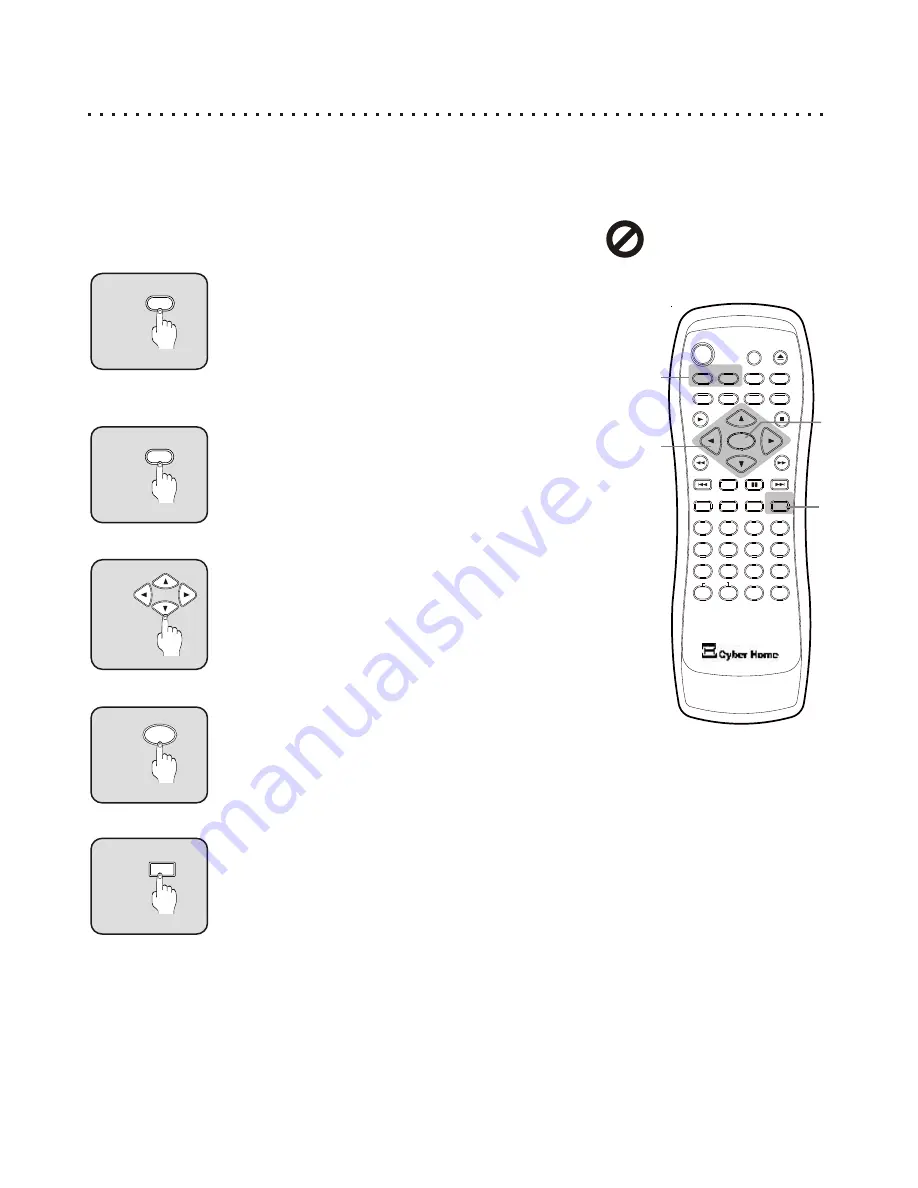
Using MENU and TITLE Buttons to Access Menus on DVD and VCD Discs
Most DVDs and some VCD discs feature menus that will allow you to navigate the various Chapters, Special
Features and Setup Options available for the disc. Some menus will automatically be displayed when you insert a
disc. To access menus at any time, use the MENU and TITLE buttons. If you see the symbol below when attempting
to select a Title or Menu, it means that this type of menu is not available on
the disc. Title menus, for example are not available on some DVDs.
5
4
6
C
+10
2
1
3
8
7
9
0
ZOOM
EFFECT
1/ALL
REPEAT
RETURN
SLOW
SUBTITLE
AUDIO
ANGLE
POWER
GOTO
PBC
SETUP
OPEN/CLOSE
TITLE
DISPLAY
PROG
MENU
A-B
BOOKMARK
INTRO
PAUSE
ENTER
PLAY
STOP
MUTE
1
3
2
4
Entering the DVD or VCD Menu
Press the MENU / PBC button to access the DVD menu. If the
disc does not have a menu, the symbol described above will
be displayed. Used with Video CDs, pressing this button will
Enable / Disable the PBC (Play Back Control) menu system.
With PBC enabled, the disc menu will be shown. The disc will
simply play all tracks in sequence with PBC disabled.
Entering the Title Menu
Title menus are available on some DVDs. These menus allow
you to select a particular Title or Chapter to play. With some
DVD discs, pressing this button will bring up the normal DVD
menu. If the “not available” symbol is displayed on screen, this
feature is not available on your disc.
Navigate with the ARROW Buttons
Use the ARROW buttons to navigate through the menu - left,
right, up, down.
Confirm Menu Choices with ENTER
Press ENTER on the desired menu option to execute that function.
Exit Menu and Resume Play
While using a disc menu, use the RETURN key to resume
playback from the point on the disc that the menu was
activated. While playing a disc, press RETURN to return to the
last menu accessed.
2
MENU
1
PBC
OR
TITLE
3
4
ENTER
RETURN
Navigating Disc Menus
17
- Function Not Available
















































