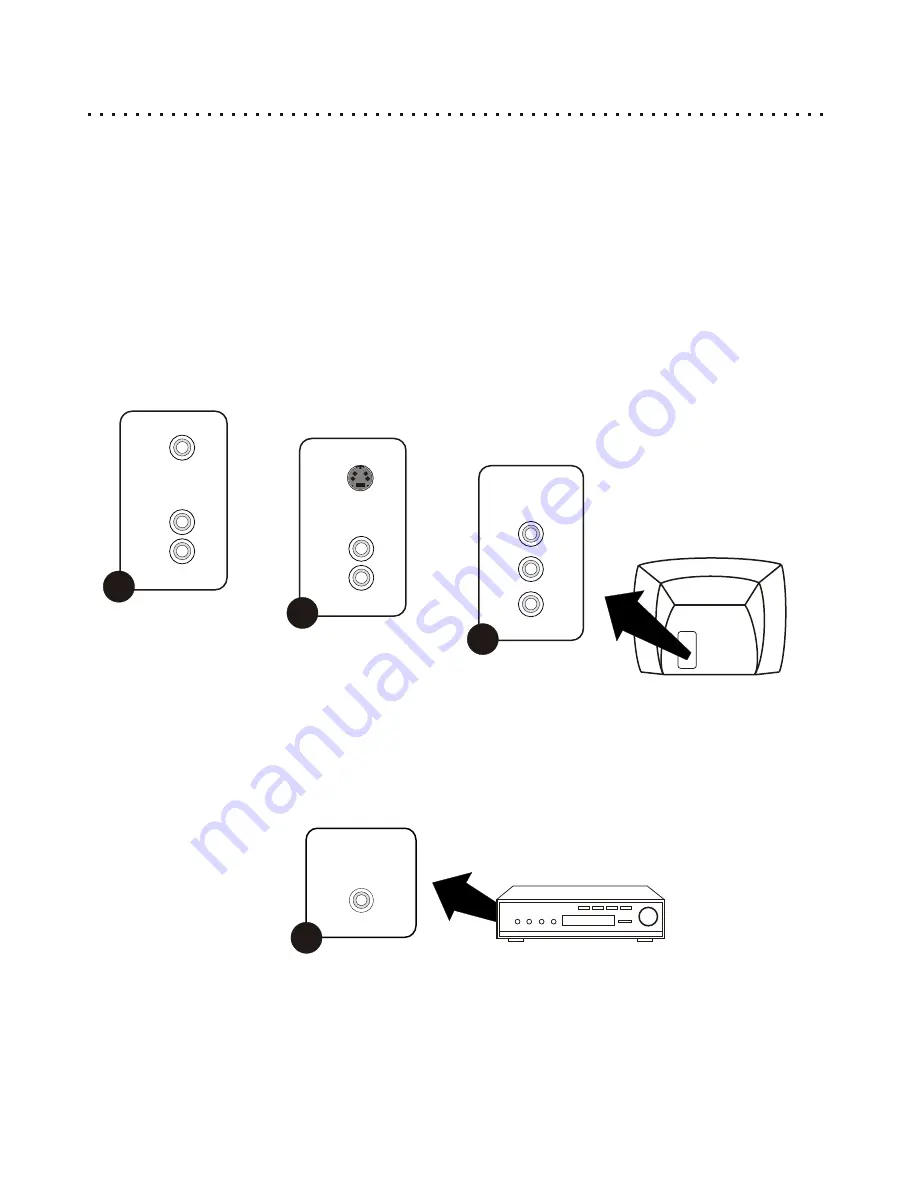
VIDEO
IN
STEREO AUDIO IN
R
(RED)
L
(WHITE)
1
G
O
O
D
Page 13
Composite Video
& Stereo Audio
Determining the Video & Audio Connections You Will Use
The first step to using your new DVD Player is to make the cable connections that will allow you to see the video
and hear the audio on your TV and optional Stereo or Digital Receiver. Your DVD Player has multiple Video and
Audio outputs. Generally, you will only use one Video and one Audio output and any one time. The type of outputs
you use will be determined by the capabilities of your Television or receiver. It is recommended that you use the
highest quality output that your TV or receiver will support.
Connecting the DVD Player to your TV / Receiver
RECEIVER
DIGITAL AUDIO IN
STEREO AUDIO IN
R
(RED)
L
(WHITE)
2
B
E
T
T
E
R
S-VIDEO
IN
Page 13
TV
S-Video &
Stereo Audio
COAXIAL
CoAxial
Digital Audio
4
Page 14
Television Connections (One Required)
In order to use your DVD Player, your TV must support at least one of the Video Input types shown below. To get
started, identify the best Video Connection shown below that your TV offers and proceed to that section. If you are
using your TV’s speakers for audio, rather than a separate receiver or amplifier, you will use the Stereo Audio In,
outlined in sections 1 and 2.
Receiver Connection (Optional)
To take advantage of 5.1 Channel Dolby Surround Sound or Digital Theater System (DTS), you’ll need a receiver
and a Speaker System with five speakers plus a sub-woofer. Your receiver must be equipped with a CoAxial Digital
Audio In Jack.
Y
Cb
Cr
COMPONENT VIDEO IN
Page 14
Component Video &
Progressive Scan
B
E
S
T
3
12













































