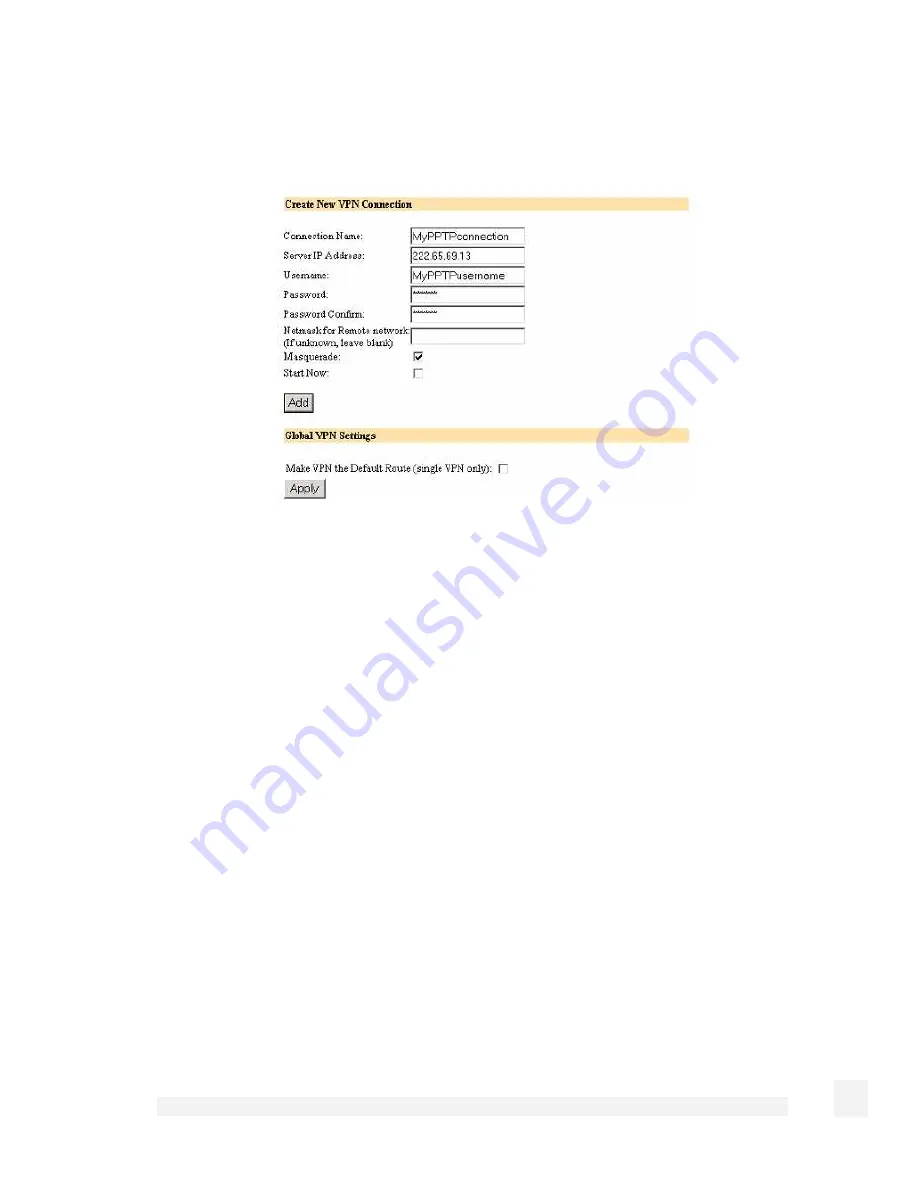
Virtual Private Networking
106
If the remote VPN is already up and running, check Start Now to establish the
connection immediately as shown in the following figure:
Figure 9-2
The CyberGuard SG appliance supports multiple VPN client connections. Additional
connections can be added by following these steps. To set a VPN connection as the
default route for all network traffic, check the Make VPN the Default Route checkbox
and click Apply. This option is only available when the CyberGuard SG appliance is
configured with a single VPN connection only.
After adding a new VPN, two new tables are displayed in the PPTP VPN Client menu.
VPN Connection Status provides information about the State of the VPN (i.e. enabled
or disabled) and the Status of the connection (i.e. up or down).
The VPN Configuration table provides the ability to enable/disable the VPN, edit the
VPN configuration, delete the VPN entry and edit the advanced routing information.






























