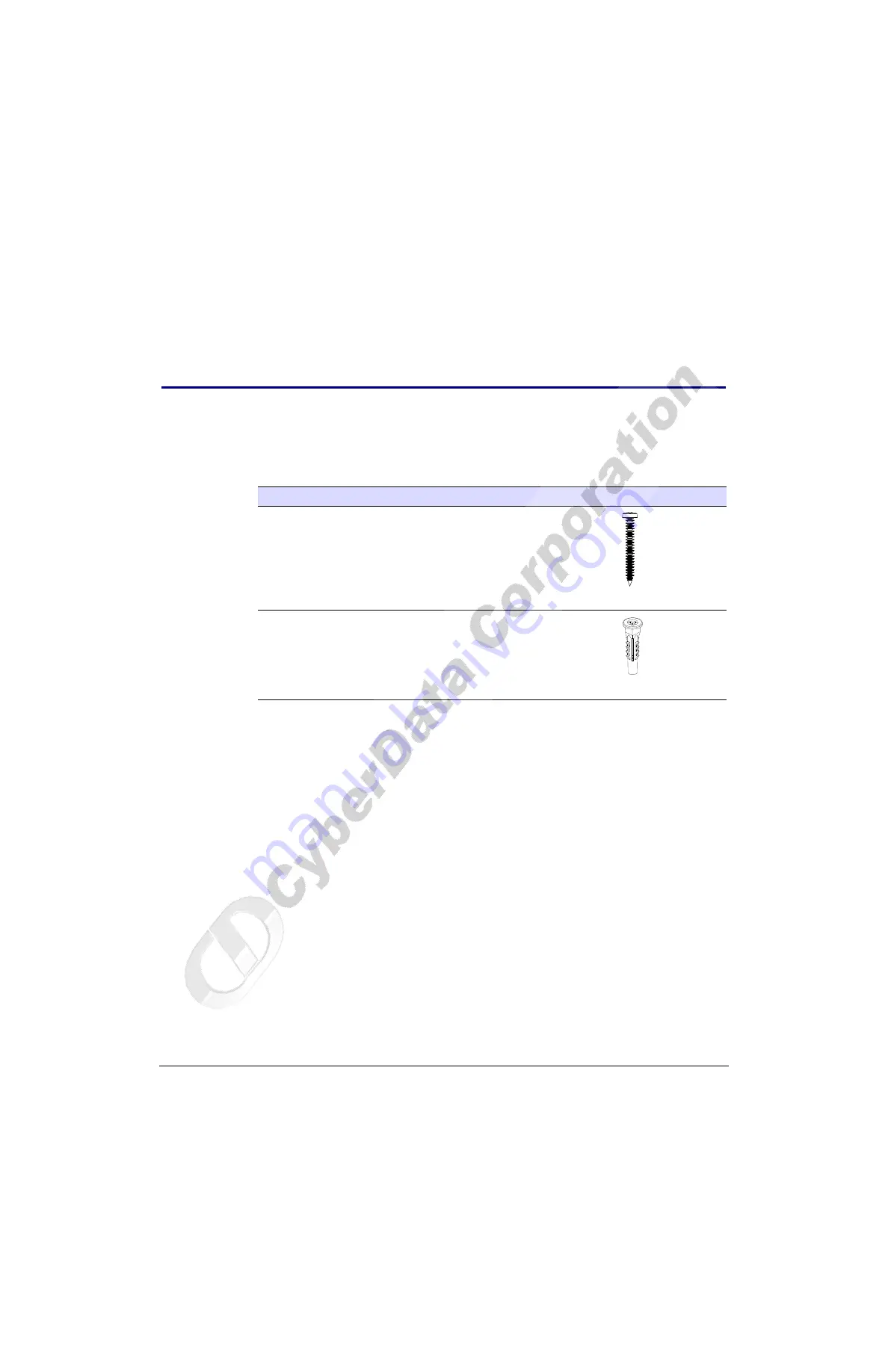
29
Operations Guide
930260A
CyberData Corporation
Appendix A: Mounting the Intercom
A.1 Mount the Intercom
Before you mount the Intercom, make sure that you have received all the parts for each Intercom.
Refer to
Table A-1. Drop Ceiling Mounting Components (Part of the Accessory Kit)
Quantity
Part Name
Illustration
4
6-32 x 1" Pan head phillips wood screw
4
Plastic ribbed anchor










































