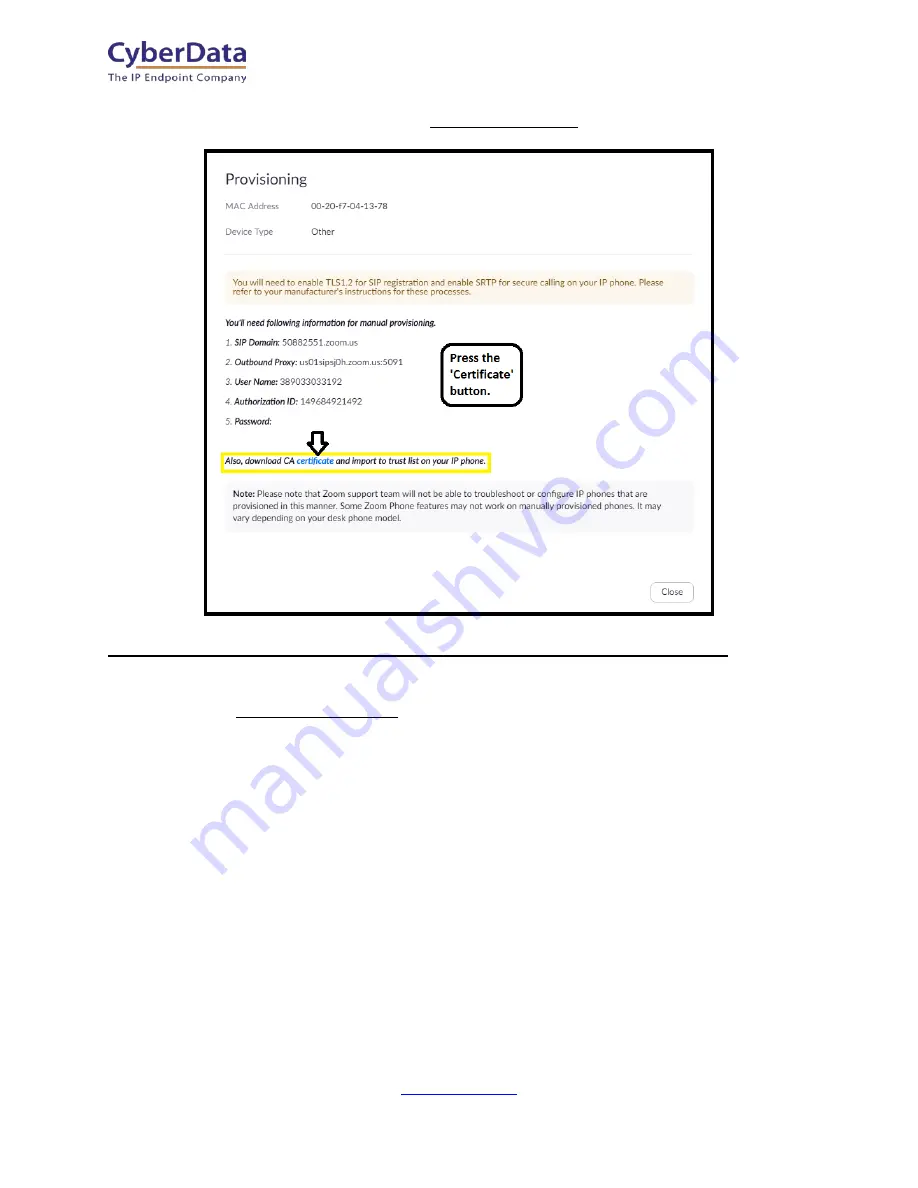
CyberData Corporation
3 Justin Court, Monterey, CA 93940
P 831.373.2601 | F 831.373.4193
ZOOM CONFIGURATION GUIDE: SIP STROBE
Doc. 931710A Page 14
Figure 4-7:
Provisioning Pop-up
Note: CyberData Devices do not support SRTP at the time of writing this document.
13.
A popup will appear with manual provisioning information to setup the CyberData
Intercom. Keep this popup open.
14.
Make sure to download the “CA Certificate,” which will be needed for device
configuration.
















































