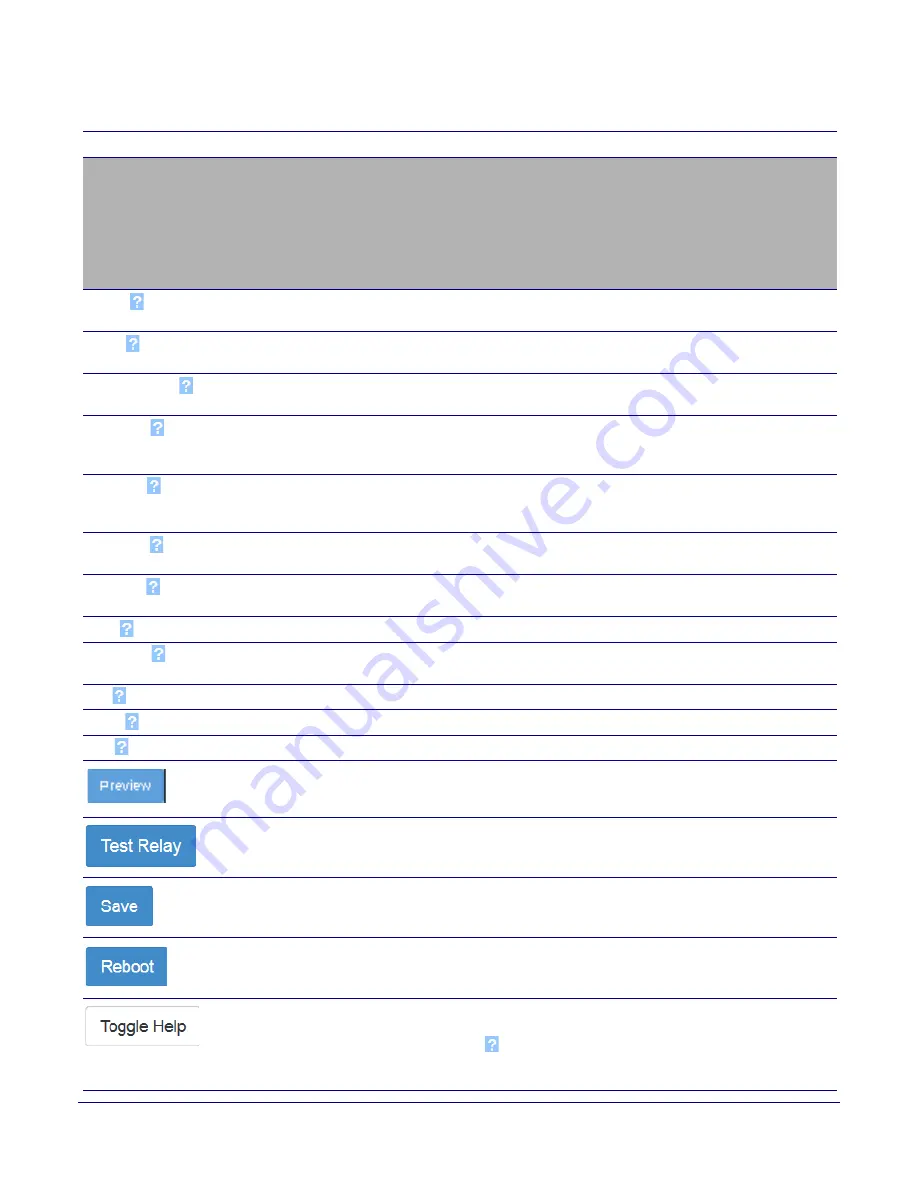
Installing the Singlewire InformaCast® RGB (Multi-Color) Strobe
Singlewire InformaCast® RGB (Multi-Color) Strobe Setup
Operations Guide
931633A
CyberData Corporation
27
Singlewire Broadcast Strobe Settings
For up to 10 Singlewire pages, when a priority is specified for the page, a
corresponding strobe scene will be activated. The color may be selected
from the drop down menu, or customized by the user with the 0-255 scale.
Brightness is specified with a value between 0 and 255.
The following strobe settings will only appear if a CyberData Strobe
product is connected to your device. If a CyberData Strobe product
is not connected to your device, you will not see the strobe settings.
Priority
Indicates the priority of the Singlewire broadcast, with 1 the highest
priority and 10 the lowest.
Scene
Use this section to select the strobe flashing behavior for the Singlewire
Broadcast.
ADA Compliant
Strobe will blink ON at the specified brightness for 150ms then OFF for
350ms during the duration of the event.
Slow Fade
Strobe will increase in brightness from 0 to the specified brightness and
back to 0 over the course of about 3.5 seconds during the duration of the
event.
Fast Fade
Strobe will increase in brightness from 0 to the specified brightness and
back to 0 over the course of about 1.5 seconds during the duration of the
event.
Slow Blink
Strobe will blink ON at the specified brightness for one second then OFF
for one second during the duration of the event.
Fast Blink
Strobe will blink ON at the specified brightness then OFF five times per
second during the duration of the event.
Color
Select the desired color (only one may be chosen).
Brightness
How bright the strobe will blink when there is a Singlewire Broadcast. This
is the maximum brightness for “fade” type scenes.
Red
The red LED value for the Singlewire Broadcast.
Green
The green LED value for the Singlewire Broadcast.
Blue
The blue LED value for the Singlewire Broadcast.
Use this button to preview the strobe flashing behavior for the
Sensor
Strobe Settings
.
Click on the
Test Relay
button to do a relay test.
Click the
Save
button to save your configuration settings.
Click on the
Reboot
button to reboot the system.
Click on the
Toggle Help
button to see a short description of some of the
web page items. First click on the
Toggle Help
button, and you will see a
question mark (
) appear next to some of the web page items. Move the
mouse pointer to hover over a question mark to see a short description of
a specific web page item.
Table 2-9. Device Configuration Parameters (continued)
Web Page Item
Description






























