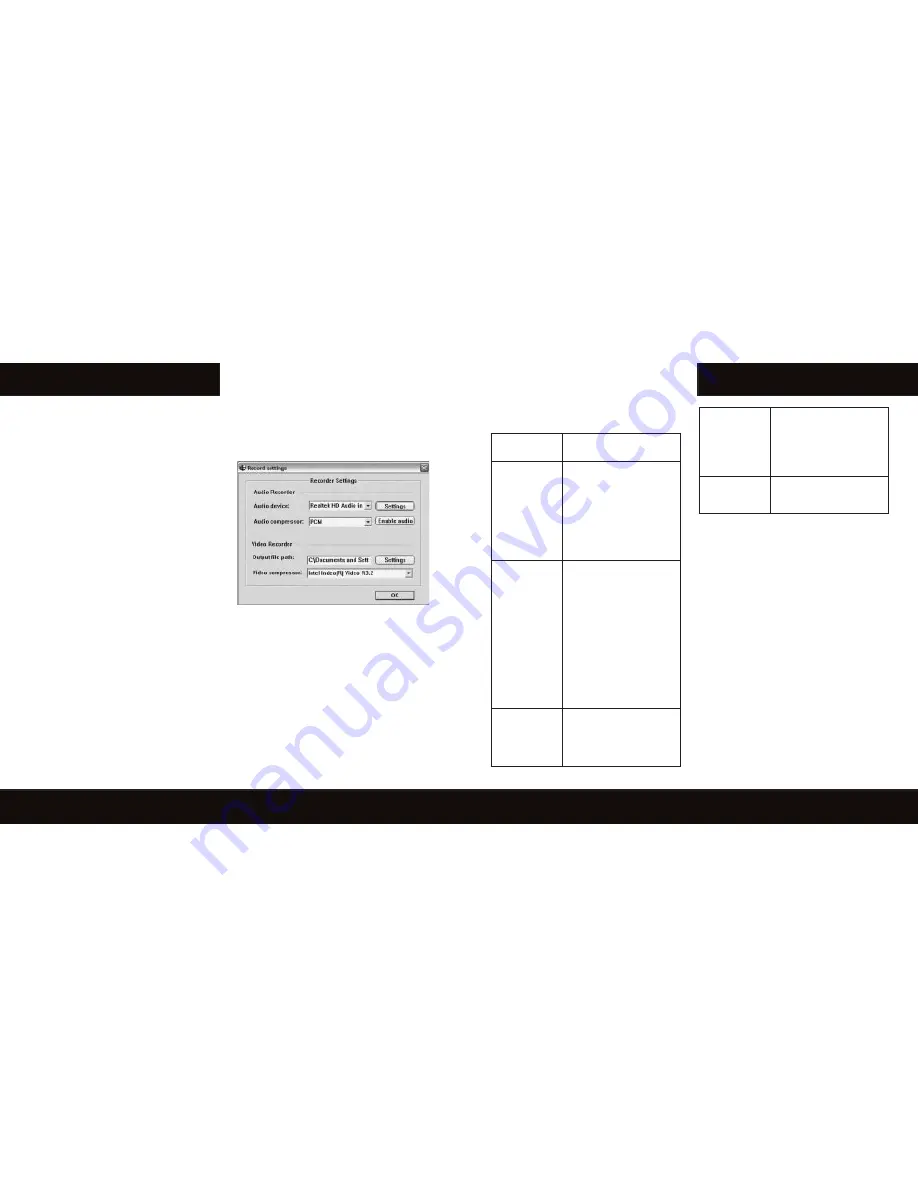
www.cybersnipa.com
USB Camera Manual
E. About - Accolades window
F. Website link – www.cybersnipa.com
G. Advanced Settings –Picture and audio
settings and fine tuning.
H. Video and Image capture size.
I. Record – Start and end video record
J. Recorder Settings - Adjust video and audio
recorder settings
K. Viewer Window
4.2 Still Shot Capture
1. Select picture capture size format (ref. H
on page 7)
2. Enter destination filename and path (ref. D
on page 7)
3. Focus camera on source.
4. Click on “Snap Shot” Button (ref. C on
page 7)
(Note. Still Shots can be captured using the silver
button on the spotter webcam)
4.3 Video Capturing
1. Focus camera on capture source.
2. Click on the “record” button to begin recording.
(ref. on page 7).
3. To stop recording click on the same button.
4. Output file path and audio settings can
be changed by clicking the Record Settings
button ( ref. J on page 7)
(Note. Audio settings only apply to the Scout
Camera that has audio capture features)
4.4 Resolution Settings
You can select the video capture size by simply
selecting 1 of the 5 video resolution options
available (denoted by H
on page 7
).
The default setting resolution is 640X480. You will
immediately see the results in the viewer screen
alongside the control centre panel.
5. Using VP-Eye Application User Guide
Refer to the online User Guide in your Vp-Eye menu.
8
6. Trouble Shooting
Problem
Solution
The computer
can’t
recognize
the camera
device.
1.Use same installation
USB hub.
2.Study Installation
process carefully and
uninstall and begin again if
necessary.
3.Reboot PC after
installation.
Running
software
– Error
message
appears
indicating no
capture devise
present.
1. Check that the camera
is plugged into the same
USB port you installed the
driver software.
2. If the Port is the same
uninstall.
3. Study Installation
process carefully and
uninstall and begin again if
necessary.
Reboot PC after
installation.
Software
loads but
picture is
Black.
1. Make sure the Camera
Cap is off.
Image too
bright or dark
1. Adjust brightness
& Contrast in settings
section of application
Cyber Snipa™ Video
center
Image is
blurry
1. Rotate Lense until
picture focuses.
7. Maintenance and Storage
1.Do not face camera towards sunshine in
order to protect sensitive image sensor.
2.Avoid operating the camera in steamy, oily or
dusty environments.
3.Do not touch lens with your fingers.
4.Clean the camera with a soft and dry cloth,
do not use solvent such as alcohol.
5. Avoid dropping the camera.
9
Summary of Contents for spotter webcam
Page 1: ...CAMERA USER MANUAL ...







