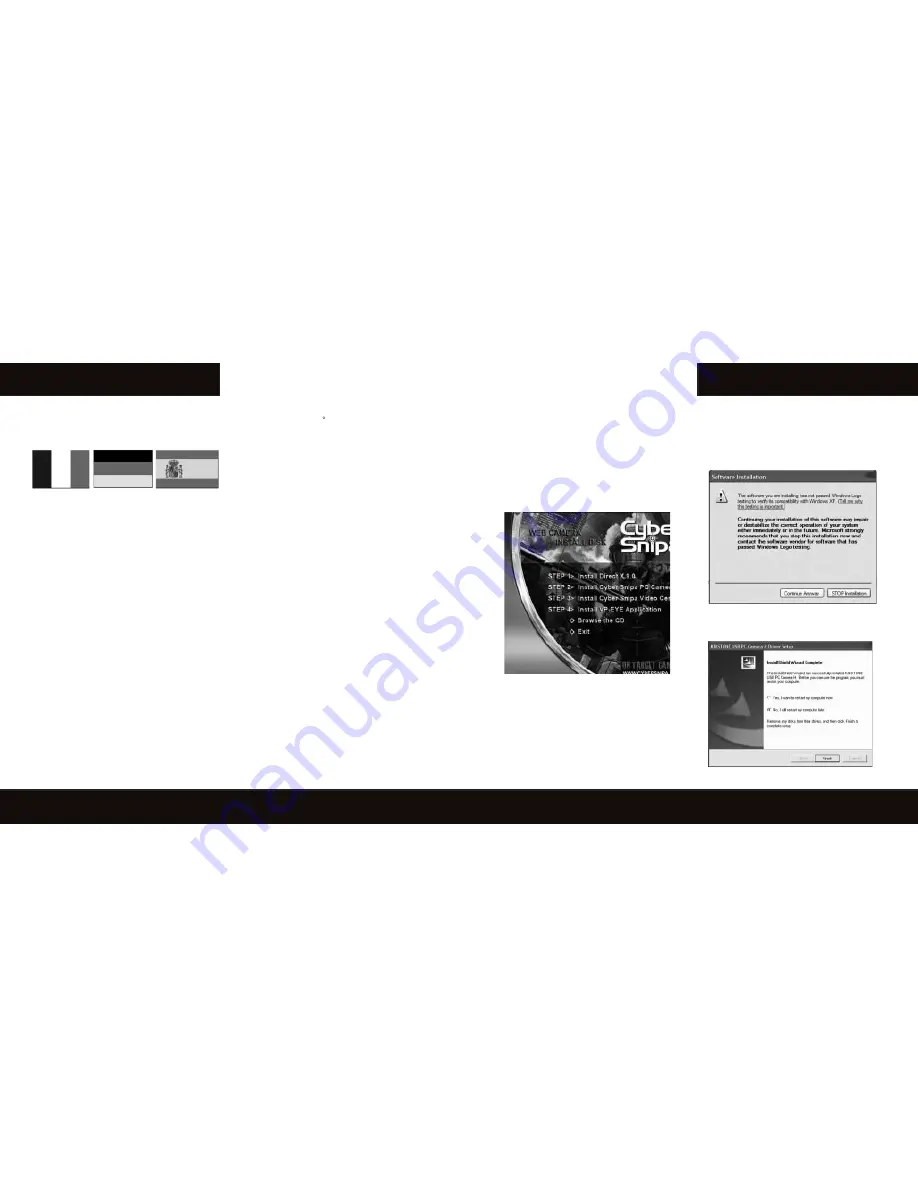
www.cybersnipa.com
USB Camera Manual
This user’s manual is also available in French,
German and Spanish at:
www.cybersnipa.com/downloads/download_home.htm
C
ONTENTS
1. Minimum System Requirements.......................4
2. Application Software Overview..........................4
3. Installation.........................................................5
3.1 Accessing camera setup software...................5
3.2 Step 1> Install Microsoft DirectX 9.0c -..........5
3.3 Step 2> Install Cyber Snipa PC Camera................5
3.4 Step 3> Install Cyber Snipa Video Center......6
3.5 Step 4> VP-Eye Applications........................6
3.6 Final Step.......................................................6
4. Cyber Snipa™ Video Center Application
User Guide........................................................................7
4.1 Getting Started................................................7
4.2 Still Shot Capture...........................................8
4.3 Video Capturing..............................................8
4.4 Resolution Settings........................................8
5. Using VP-Eye Application User Guide..............8
6. Trouble Shooting...............................................9
7. Maintenance and Storage.................................9
8. Other Cyber Snipa Products.............................10
1. M
INIMUM
S
YSTEM
R
EQUIREMENTS
• 300MHz CPU
• 32MB DRAM
• 10MB hard disk space.
• 16-bit true color display card
• Standard PCI sound card ( Only required for
camera with audio features)
• USB interface
2. A
PPLICATION
S
OFTWARE
O
VERVIEW
Included with your Cyber Snipa Web Cam are two
camera application programs:-
1.
Cyber Snipa™ Video Center.
A powerful
video application that allows controls of up to
2 mega pixels of in-screen resolution. This
advanced application enhances your digital
experience by enabling you to create, share
and play highly-compressed, quality video
and picture content.
2.
VP-Eye Application.
This bonus software
package contains 10 fun applications for
capturing and processing your videos and
photos in a variety of ways. It includes
features that allow you to frame still shots,
interact in a game environment or build
colorful online albums. More information is
available in the User Guide in the VP-Eye
main menu.
4
3. I
NSTALLATION
3.1 . Accessing camera setup software
Insert installation disc provided or download driver
software from www.cybersnipa.com.
• If the Cyber Snipa™ autorun window
does not automatically appear then run
autorun.exe file from CD/DVD root directory.
• Follow steps 1 – 4 to complete full installation.
3.2 Step 1> Install Microsoft DirectX 9.0c -
• If you have an earlier version or do not
have Direct X loaded click though and follow
prompts. Once completed return to the
installation screen.
3..3 Step 2> Install Cyber Snipa PC Camera
Click on step 2 and follow prompts. If you are
using Windows XP the following message may
appear. There is no risk to your System.
Ignore
the message and continue with your installation.
Check “restart later” option and Click “Finish”.
Proceed to Step 3 of the camera installation.
5
Summary of Contents for spotter webcam
Page 1: ...CAMERA USER MANUAL ...







