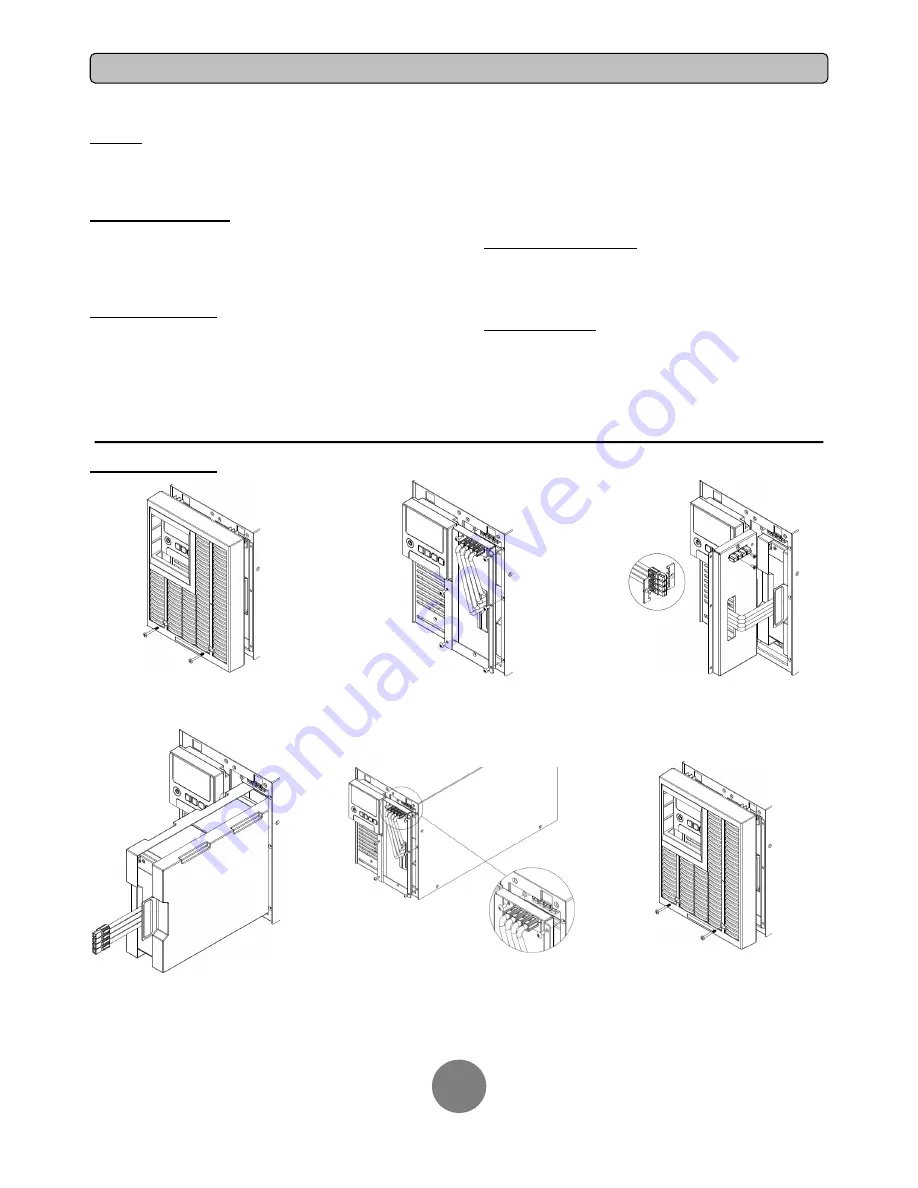
Copyright © 2014 CyberPower Systems, Inc.
MAINTENANCE
11
Storage
To store your UPS for an extended period, cover it and store with the
battery fully charged. Recharge the battery every three months to ensure
battery life.
Battery Replacement
Please read and follow the Safety Instructions before servicing the
battery. Battery replacement should be performed by trained personnel
who are familiar with the procedures and safety precautions. Make a note
of the replacement Battery tray number.
Safety Precautions
CAUTION!
Only use replacement batteries which are certified by
CyberPower Systems. Use of incorrect battery type is an electrical
hazard that could lead to explosion, fire, electric shock, or short circuit.
CAUTION!
Batteries contain an electrical charge that can cause
severe burns. Before servicing batteries, please remove any conductive
materials such as jewelry, chains, wrist watches, and rings.
CAUTION!
Do not open or mutilate the batteries. Electrolyte fluid is
harmful to the skin/eyes and may be toxic.
CAUTION!
To avoid electric shock, turn off and unplug the UPS from
the wall receptacle before servicing the battery.
CAUTION!
Only use tools with insulated handles. Do not lay tools or
metal parts on top of the UPS or battery terminals.
Replacement Batteries
Please refer to the front side of the UPS for the model number of the
correct replacement batteries. For battery procurement, log onto
www.CPSww.com, or contact your local dealer.
Battery Disposal
Batteries are considered hazardous waste and must be disposed of
properly. Contact your local government for more information about
proper disposal and recycling of batteries. Do not dispose of batteries
in fire.
Battery Installation
Step 1: Remove the front panels
Step 2: Remove the retaining screws from
the cable protection cover and then remove
the cover itself
Step 3: Unscrew the connectors fixed plates
on the battery retaining cover
Step 4: Pull the battery tray out slowly and
then put the new battery tray back into the
compartment
Step 5: Fasten back the connectors on the
battery retaining cover. Then insert the
battery connectors and tighten the screws
of battery retaining cover
Step 6: Install the front panels














