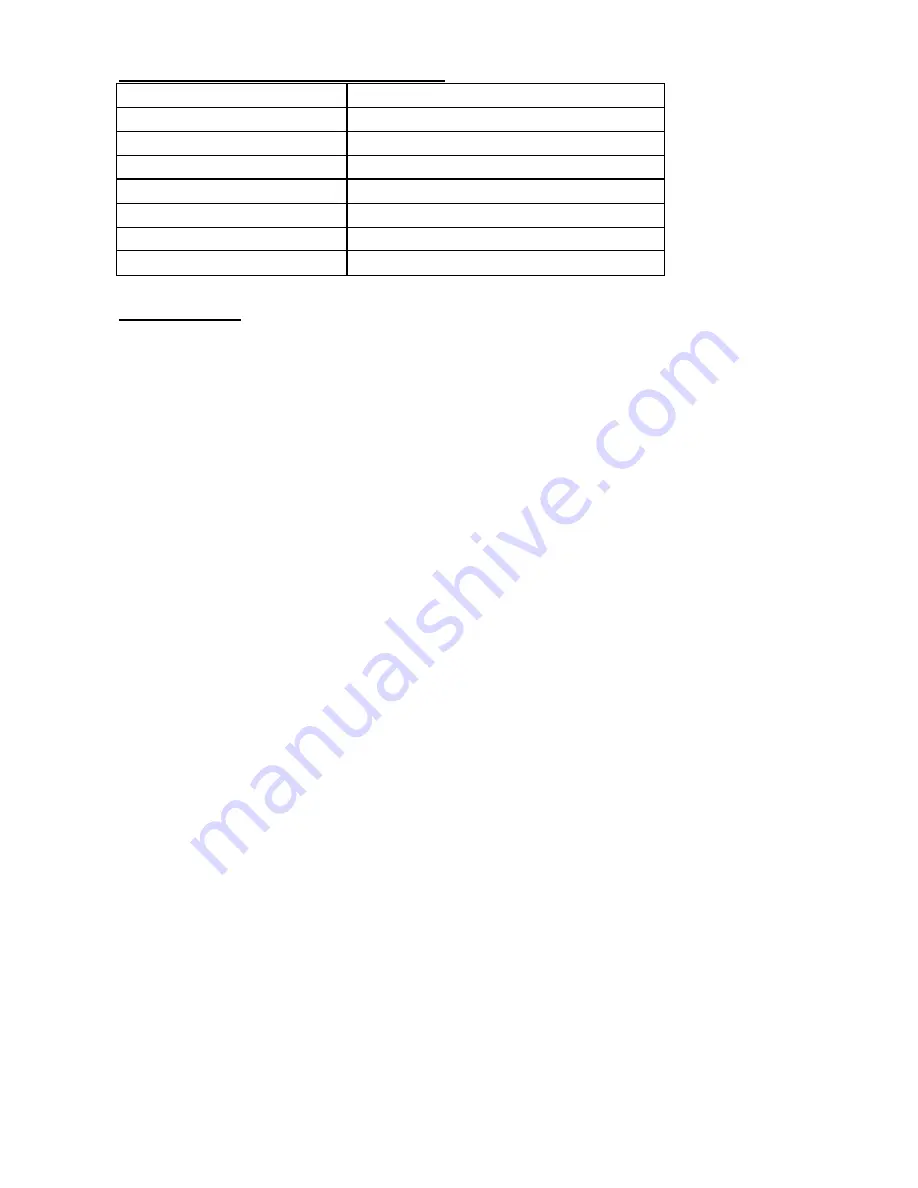
- 2 -
LCD MONITOR SPECIFICATIONS
Size
17 inch
Screen Type
TFT
Contrast
450:1
Brightness
300 cd/m
2
View Angle
110
°
Resolution
1280x1024@75Hz
Response Time
12 ms
Display Color
16.7 M
OPERATION
Keypad Define
Power key: Use this key to turn on or off the LCD monitor.
Menu key: Use this key to open the OSD menu and enter to next menu or highlight a confirmed
function.
Up key: Use this key to highlight an item in the menu, move a highlighted function up, or increase
the numeric value (parameter) in certain menu.
Down key: Use this key to highlight an item in the menu, move a highlighted function down, or
decrease the numeric value (parameter) in certain menu.
Auto key: Use this key to automatically adjust the image position and phase, and return to the
previous menu or exit a highlight item.
If the screen is not in a full screen graphic mode (such as in a DOS) or is connected with an
allocator, the position of the appeared image may be adjusted automatically and then deviated. By
then, it is necessary to enter into the OSD menu to manually adjust the level or vertical position and
phase.
OSD Control Function List
1. Contrast
2. Brightness
3. Auto Adjust
4. Phase/Clock: Phase, Clock.
5. H/V Position: H Position, V Position.
6. Mise:
Information
OSD Timer
Color Temperature: 5500K, 6500K, 9300K.
Language: English, Deutsch, Français, Italiano, Español, Chinese, Japanese.
Display Mode
7. Reset
Summary of Contents for IC-1704
Page 1: ... 1 LCD KVM SWITCH IC 1704 IC 1708 IC 1716 USER MANUAL ...
Page 16: ... 16 ...


































