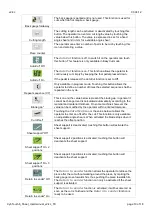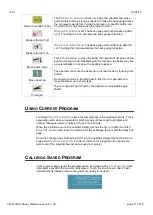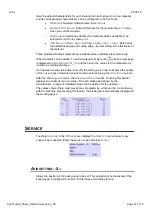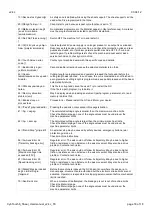v2.4c
03.04.12
CybTouch6_Shear_Usermanual_v2.4c_TK
page 16 of 18
I
NFORMATION
Touching
Information
displays all information regarding:
Hardware
Boot version
RF link (Radio Frequency link)
HMI (Human
–Machine Interface)
Real Time
Touching the
Advanced
button
displays more detailed information.
M
ACHINE
S
TATUS
Choose
Yes
or
No
to make the machine status screen accessible or not while
working. This allows the operator to display the inputs and outputs while the machine
is working. This can be requested by a technician to help determine a problem in the
working process.
Once the machine status is set to
Yes
. The operator can access the Machine status
page by touching the area in red showed below in the screen, from any page in the
CybTouch.
The two machine status pages are now available and can be viewed by touching
: