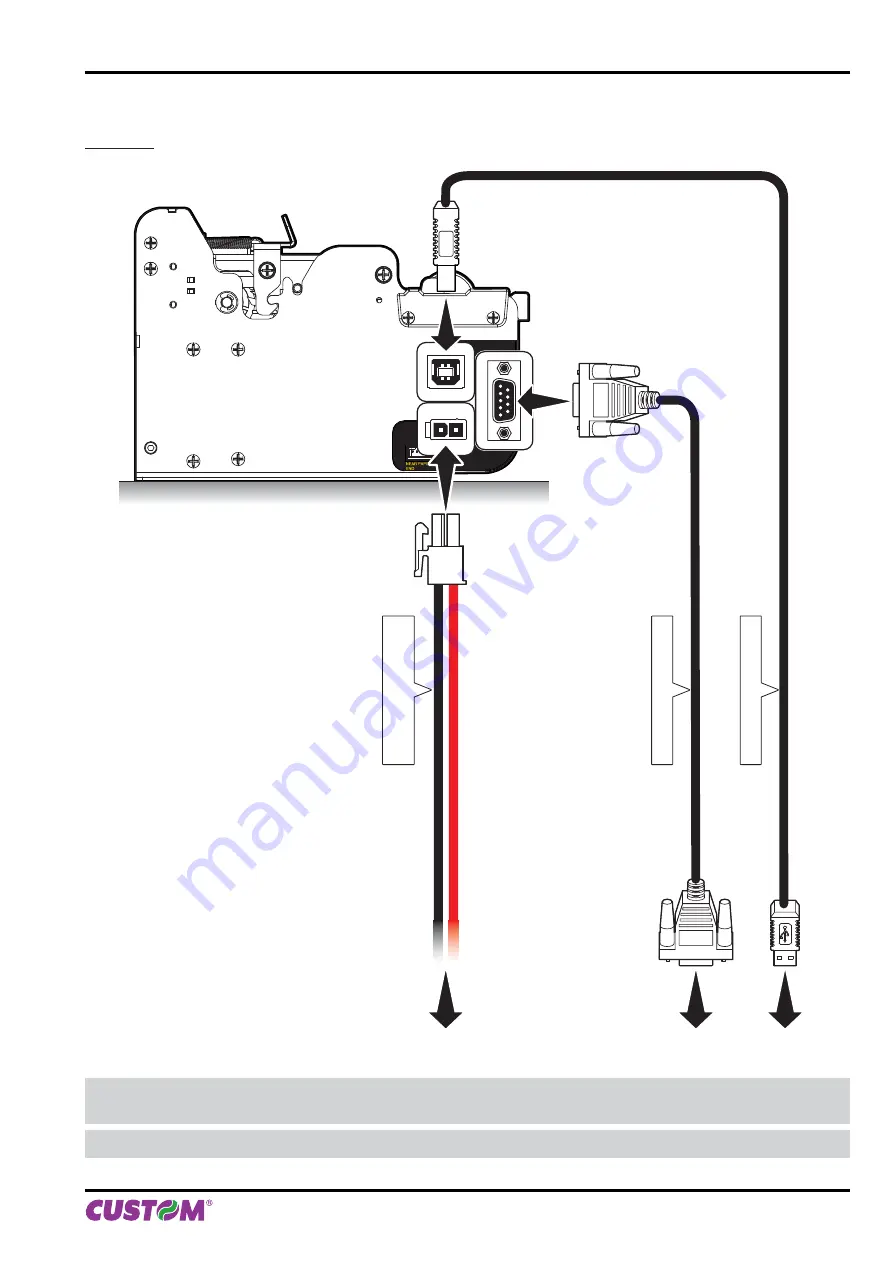
3.3 Connections
KPM150H
RS232
POWER SUPPLY
USB
Serial standard cable
USB standard cable
Power Supply cable
(supplied)
WARNING: In some using conditions, we recommend the installation of a ferrite core on the power supply
cable and on the serial cable.
NOTE:
If RS232 and USB connectors are inserted, communication port is USB.
3. INSTALLATION
User manual
KPM150H-AERO 29
Summary of Contents for B202H
Page 1: ...OEM AIRPORT KPM150H KPM150H B202H B202H USER MANUAL...
Page 2: ......
Page 4: ......
Page 8: ...1 INTRODUCTION 8 KPM150H AERO User manual...
Page 24: ...2 DESCRIPTION 24 KPM150H AERO User manual...
Page 54: ...4 OPERATION 54 KPM150H AERO User manual...
Page 66: ...5 CONFIGURATION 66 KPM150H AERO User manual...
Page 80: ...6 MAINTENANCE 80 KPM150H AERO User manual...
Page 98: ...8 ACCESSORIES 98 KPM150H AERO User manual...
Page 108: ...11 ADVANCED FUNCTIONS 108 KPM150H AERO User manual...
Page 109: ......
Page 110: ......
Page 111: ......






























