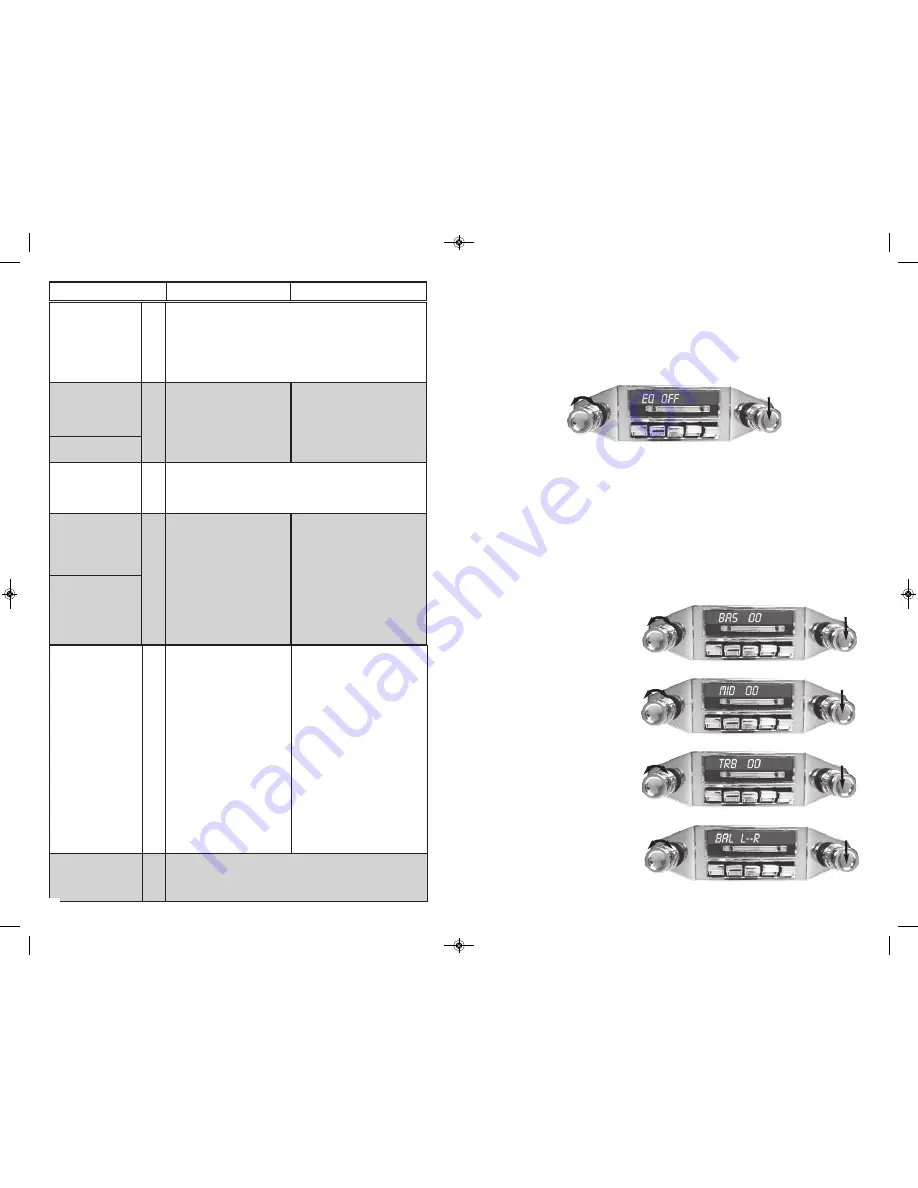
10
Adjusting the sound properties:
1.
Press the right front knob, then release, to access the sound properties menu.
2.
Repeatedly press and release the front right knob to scroll through the
available menu options.
3.
Turn the left front knob right or left to select a value for the chosen menu
option.
4.
Press and release the right front knob repeatedly to move to the next function
desired, or do nothing and the menu will revert to the current source display.
EQ SETTING
When you first access this menu, EQ is set to OFF, Turn the left front knob to view and
select from the 5 preset equalizer options.
FLAT setting offers sonic adjustments that lend themselves to classical
music.
CLASSIC setting offers sonic adjustments that lend themselves to classi
cal music.
POP setting accentuates the bass and treble settings. This is suitable for
bass heavy popular music.
ROCK setting accentuates the treble settings. This is suitable for rock
music.
BASS / MID / TREBLE selections do not come up when the EQ is set to anything other
than OFF.
BASS
The bass adjustment function
allows you to boost or cut the low
frequencies from -12 to +12.
MID
The mid-range adjustment function
allows you to adjust the middle
frequencies -12 to +12.
TREBLE
The treble adjustment function
allows high you to boost or cut the
high frequencies from -12 to +12.
balance
The balance adjustment function
allows you to adjust or pan the
stereo sound from the left or right,
This position or the driver in relation
to the speakers. Adjustment range
is 0-20 between the left and right
speakers.
System Menu
8
Press and hold the right front knob for 3 seconds to access
the sub-menu system where you can adjust: Auto/Manual
turning, PTY Search, TA Seek/Alarm, PI Sound/MUTE, Mask
DPI/ALL,AREA USA/EU tuning, CT ON/OFF, LCD color,DIM-
MER,Vol Adjust/Vol Last and volume default level. Toggle the
selection by turning the left front knob and pressing the right
front knob to go the next mode.
Preset 6
Store
9
Turn the right rear knob
counter-clockwise to select
the #6 radio preset.
Turn and hold the right rear
knob clockwise to store pre-
set 6 into memory.
Turn and release the right rear
knob counter-clockwise to
repeat the current track (RPT
TRK) or repeat all tracks (RPT
ALL).
Repeat Play
9
Turn and hold the right rear knob clockwise to turn On/Off
The AF function.(FM Only,Disabled in USA)
Band
9
Turn the right rear knob
clockwise to toggle through 5
radio bands (2 AM and 3
FM). NOTE:
When tuning to a station, a
stereo indicator (two ovals)
will show in the upper right
side of the radio’s LCD
screen. If there is no stereo
icon seen, the station is in
mono.
Turn the right rear knob clock-
wise once to select “FOLDER”
search mode, turn the front left
knob clockwise or counter-
clockwise to select folders
(directories) on the usb drive.
Press and release the front
right knob to select the folder,
the first song in that directory
will be heard.
Track/Directory
Search
iPod/iPhone
Playlist/Search
9
While in iPod mode with an
iPod connected to the Docking
inputs, turn the right rear knob
clockwise to select the
PLAYLIST. Turn the front left
knob clockwise to choose from
PLAYLIST, ARTIST, ALBUM,
GENRE, SONGS, COMPOS-
ER. Press and release the
front right knob to access one
of the selected items, then turn
clockwise to select items with-
in the list. Press and release
the front right knob again to
listen to the selected item.
Turn and release the right rear
knob counter-clockwise to
repeat the current track (RPT
TRK) or repeat all tracks (RPT
ALL).
LCD /ANALOG
DISPLAY
10
Slide bar to the right for the digital LCD display. Slide left for
the classic look of an analog display. Note Dial indicator is
only for cosmetics and does not move.
SEE FIG.3
PRESS
TURN
PRESS
TURN
PRESS
TURN
PRESS
TURN
PRESS
TURN
Function See FIG.3
Radio Mode
USB/CDC Mode
9
Slidebar Manual_new_USA-5_manual_peter 1/23/2014 9:20 AM Page 10










