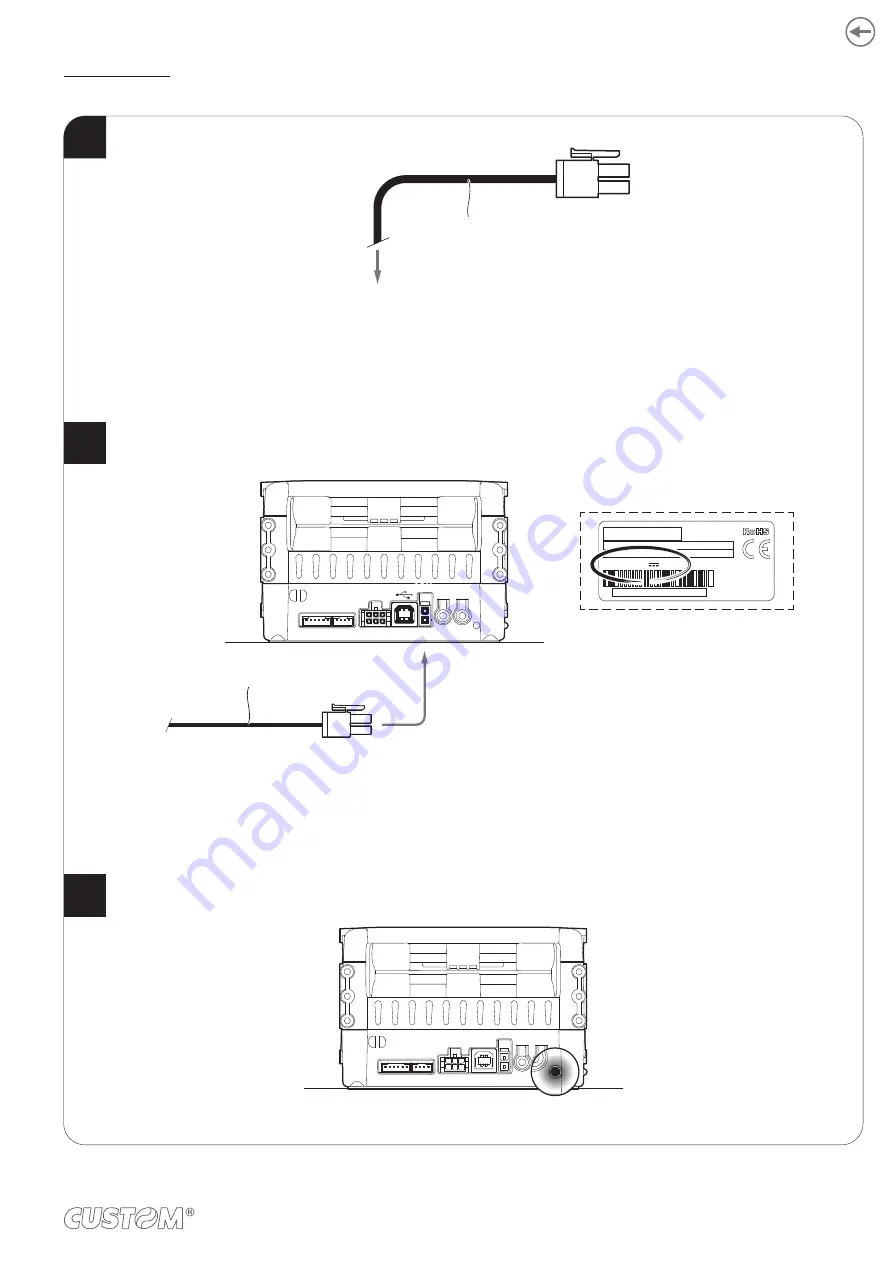
VKP80III REAR
Connect the power supply cable to an external power supply unit.
Connect the power supply cable to the device.
Use the type of electrical power supply indicated on the label.
The green status LED turns on and the device is ready.
Power supply cable
(optional)
EXTERNAL POWER SUPPLY
(OPTIONAL)
IN DC 24V 1.5A
RS232
24Vdc
Power supply cable (optional)
1
2
3
45
Summary of Contents for VKP80III
Page 1: ...USER MANUAL VKP80III ...
Page 2: ......
Page 4: ......
Page 6: ......
Page 10: ...10 ...
Page 12: ...12 ...
Page 50: ...Wait until the paper is automatically loaded and cut VROOM 7 50 ...
Page 60: ...60 ...
Page 88: ...88 ...
Page 96: ...96 ...
Page 112: ...112 ...
Page 114: ...114 ...
Page 122: ...122 ...
Page 123: ...123 ...
















































