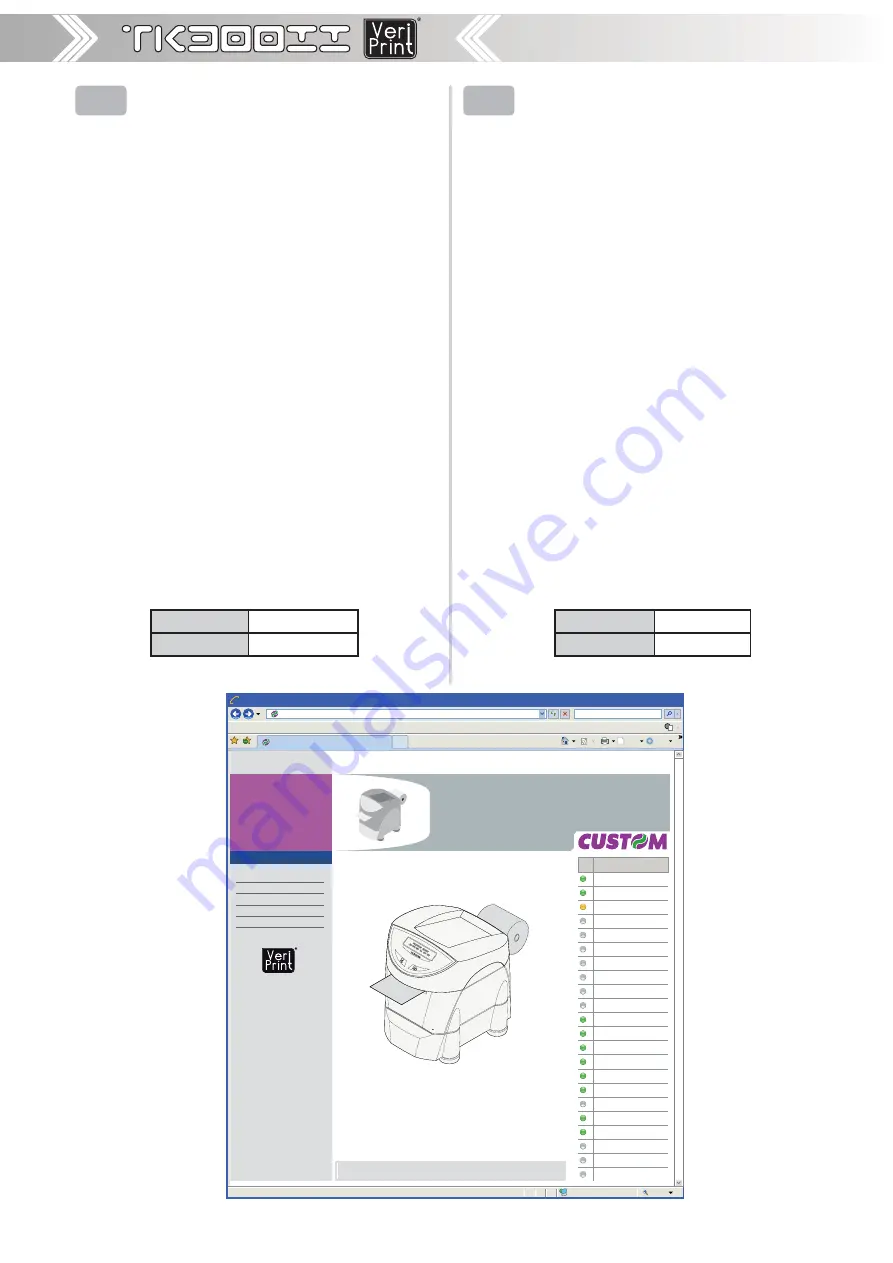
<40>
Appendix
Appendix
GB
Embedded Web Server access
To enter the Embedded Web Server, type the IP address
(1)
assigned to the printer into Web browser. For example, if
IP address of the printer is 192.168.10.37, type in the Web
browser:
http://192.168.10.37
On the screen will appear the default page that corresponds
to the section “Device Info”, shown in picture.
Note
(1)
: To know the IP address of the printer, print the Set-
up report (see the paragraph “Setup”) or use “Locator” (see
par.A.2.2).
The Embedded Web Server has 4 sections present in every
Web page as horizontal command bar in the upper part of the
page. These sections are:
Device Info
•
Printer Settings
•
Printer Support
•
Scan Images
•
To enter reserved pages related to some sections and some
confi guration services, it is required the identifi cation of the
user and password. To make registration and to obtain the
access to the restricted areas, insert the user name and the
password as indicated in the following table:
User Name
Custom
Password
AlwaysOn
Note: Respect capital and small letters.
I
Accesso al Web Server interno
Per accedere al Web Server interno, digitare l’indirizzo IP
(1)
assegnato alla stampante nel browser Web. Se l’indirizzo IP
della stampante è, ad esempio, 192.168.10.37, immettere nel
browser Web:
http://192.168.10.37
Verrà visualizzata la pagina interna predefi nita che corrisponde
alla sezione “Device Info”, mostrata in fi gura.
Nota
(1)
: Per conoscere l’indirizzo IP della stampante, stampare
il rapporto di Setup (vedi par.“Setup”) o usare “Locator” (vedi
par.A.2.2).
Il Web Server interno dispone di 4 sezioni riportate in ciascu-
na pagina web sotto forma di barra comandi orizzontale nella
parte superiore della pagina
.
Tali sezioni sono:
Device Info
•
Printer Settings
•
Printer Support
•
Scan Images
•
Per accedere alle pagine riservate relative ad alcune sezioni e
ad alcuni servizi di confi gurazione della stampante, sarà richie-
sta l’identifi cazione a livello di utente e password. Per eseguire
la registrazione ed ottenere l’accesso a queste pagine, inserire
il nome utente e la password indicate nella seguente tabella:
User Name
Custom
Password
AlwaysOn
Nota: Rispettare le lettere minuscole e maiuscole.
TK300 VP
http://192.168.10.37/index.htm
File
Edit
View
Favorites
Tools
Help
Tools
Page
Done
Locale intranet
100 %
Model Information
Printer Parameter
RealTime Status
Network Settings
Advanced Status
Custom Web Site
DEVICE INFO
TK300 VP
Ticket Printer
Refresh (sec) 10
Cover Open
Paper End
Near Paper End
Paper rolling
AutoLoad Paper
Ticket Out
LF key pressed
FF key pressed
S1 key pressed
S2 key pressed
Over temperature
Supply Voltage error
Cutter error
Cutter Open
Memories Error
Paper Jam
Notch Search...
Notch Error
SD/MMC presence
SD/MMC empty
SD/MMC near full (>80%)
SD/MMC full
14:35 03
‐
09
‐
08
14:35 03
‐
09
‐
08
DEVICE INFO
│
PRINTER SETTINGS
│
PRINTER SUPPORT
│
SCAN IMAGES
TK300 VP - Windows Internet Explorer
e
e
Summary of Contents for TK300II
Page 2: ......
Page 4: ......
Page 6: ... 2 BLANK PAGE ...
Page 18: ... 14 VRRR ...
Page 21: ... 17 ...
Page 22: ... 18 VRRR ...
Page 24: ... 20 BLANK PAGE ...
Page 28: ... 24 BLANK PAGE ...
Page 30: ... 26 BLANK PAGE ...
Page 33: ... 29 Appendix Appendix 4 3 2 1 ...
Page 42: ... 38 Appendix Appendix B 2 Dimensions 254 216 257 PRINTER READY 28 04 08 11 03 50 ...
Page 59: ......






























