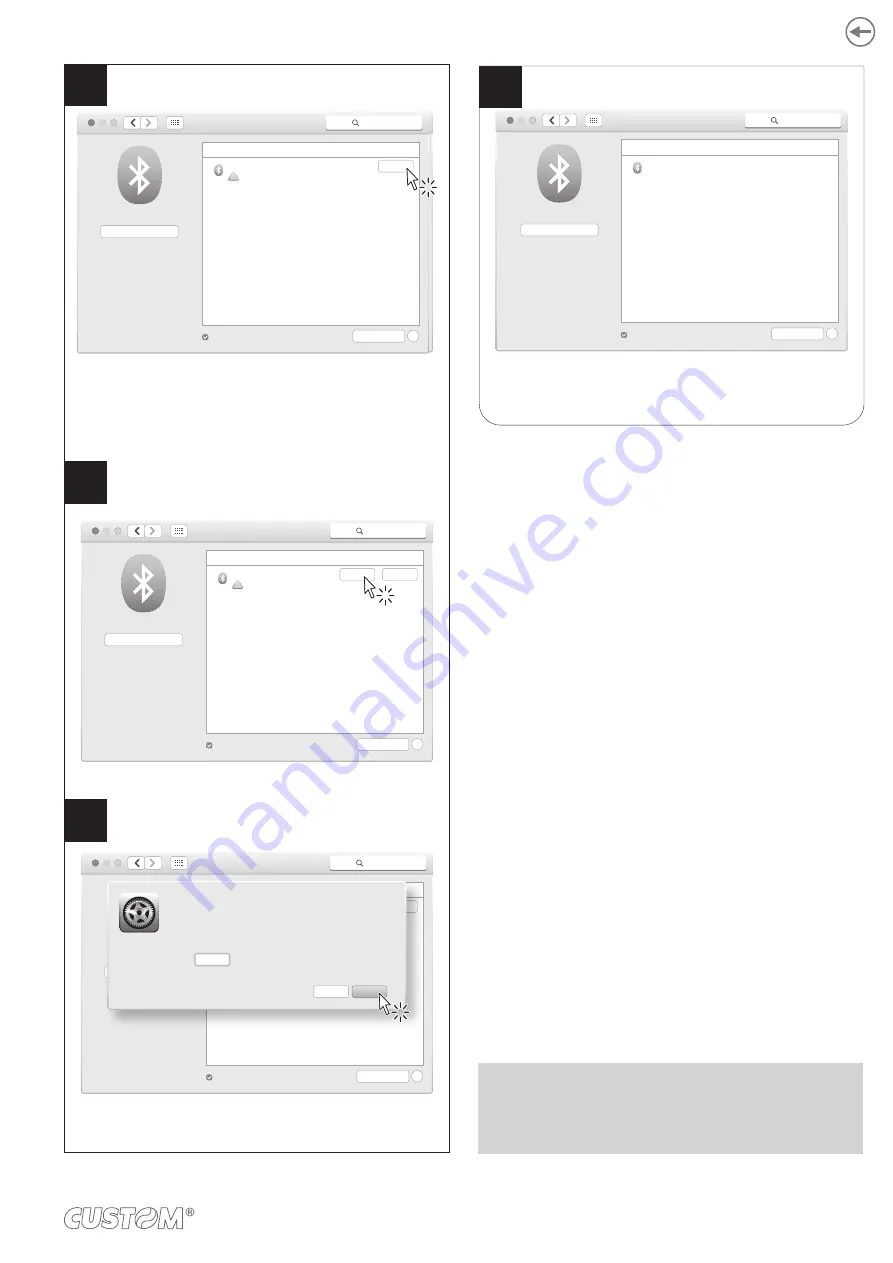
Click OPTIONS key.
“Pairing BT” = Enabled
Enter the PIN (1234)
and click PAIR key to confirm.
If parameter “Pairing” BT of the printer is set to
“Enabled” (see paragraph 6.5), click the PAIR key.
An error message appears on the screen.
Click the PAIR key again.
Bluetooth
Ricerca
Disattiva Bluetooth
Ora visibile come
<Bluetooth>
Bluetooth attivo
Dispositivi
<dispositivo_numero di serie>
La chiave d’accesso non coincide
Abbina
Avanzate...
Mostra Bluetooth nella barra dei menu
?
Opzioni...
Bluetooth
Search
Devices
<dievice_dserial number>
Pairnig falled
Pair
Advanced...
Show Bluetooth in menu bar
?
Turn Bluetooth Off
Now discoverable as
<Bluetooth>
Bluetooth On
Bluetooth
Search
Devices
<dievice_dserial number>
Pairnig falled
Pair
Advanced...
Show Bluetooth in menu bar
?
Turn Bluetooth Off
Now discoverable as
<Bluetooth>
Bluetooth On
Options...
Bluetooth
Search
Devices
<dievice_dserial number>
Pairnig falled
Pair
Advanced...
Show Bluetooth in menu bar
?
Turn Bluetooth Off
Now discoverable as
<Bluetooth>
Bluetooth On
Options...
Pair
Cancel
Enter the code show on <device_serial number> to pair it with.
See the documentation that came with your Bluetooth device
if you don’t know the code or are having troble pairing.
Code:
1234
7
8
9
If the parameter “Pairing BT” of the printer is set to
“Enabled” (see
), click the PAIR key.
An error message appears on the screen.
Click the PAIR key again.
Verificare che il vostro dispositivo figuri
nell'elenco dei dispositivi abbinati.
Bluetooth
Ricerca
Disattiva Bluetooth
Ora visibile come
<Bluetooth>
Bluetooth attivo
Dispositivi
<dispositivo_numero di serie>
Connesso
Avanzate...
Mostra Bluetooth nella barra dei menu
?
10
NOTE: Once that has occurred the association (pairing)
between the host and printer, this remains active even
in the event of switching off, interruption of communica-
tion, etc.
55






























