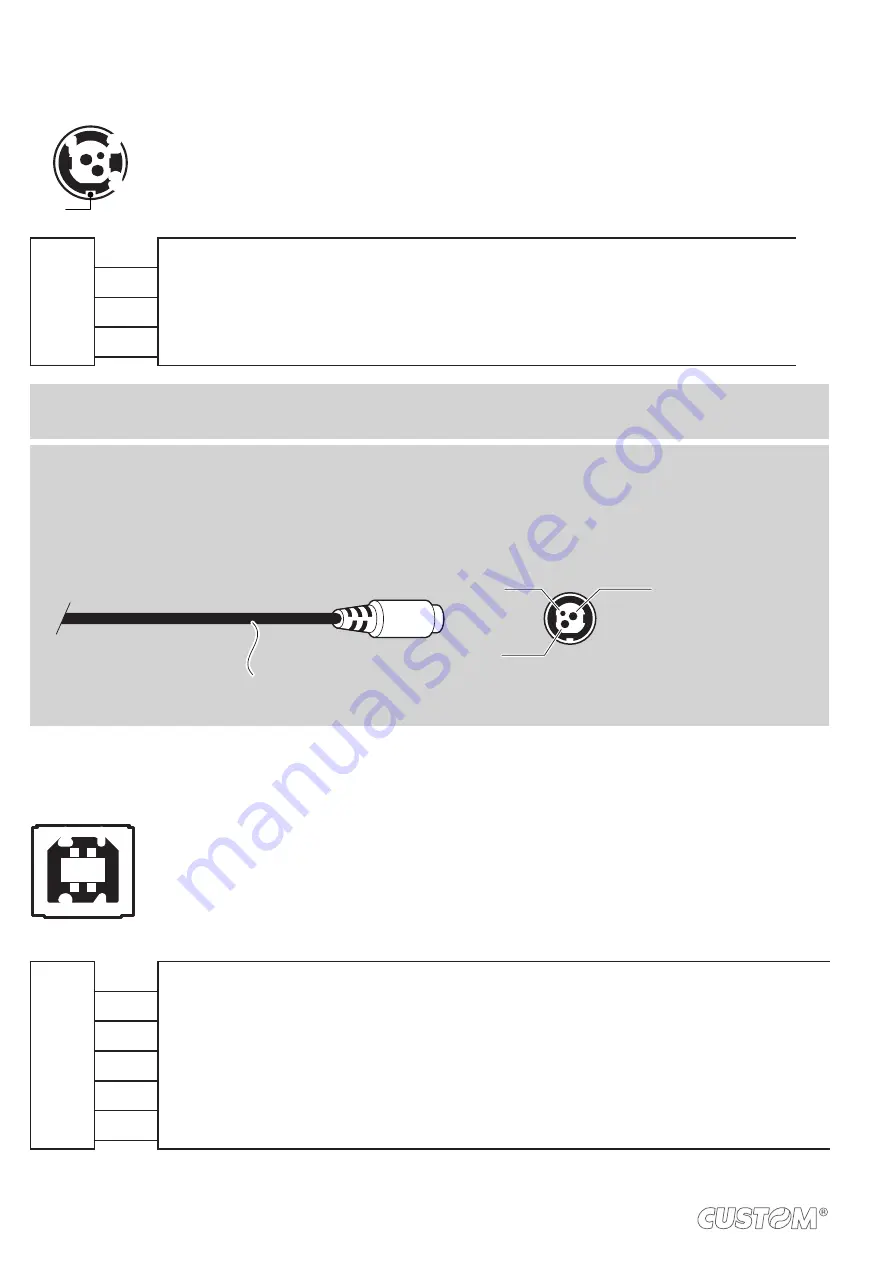
3.2 Pinout
2
1
3
4
POWER SUPPLY
Tripolar female connector
J10
1 +24 Vdc
2 GND
3 GND
4 Frame GND
ATTENTION:
Respect power supply polarity.
NOTE:
Power supply cable
The following igure shows the connector pinout of the power supply cable for the device:
Tripolar male connector
+24 V
n.c.
GND
Power supply cable
1
2
3
4
USB INTERFACE
Female USB type B connector
J13
1 USB0-VBUS
(in)
2 D0 -
(in/out)
3 D0 +
(in/out)
4 GND
SH1 SHIELD
SH2 SHIELD
20
Summary of Contents for Kube Scanner 120
Page 1: ...CUSTOM S p A USER MANUAL KUBE Scanner 120 ...
Page 2: ......
Page 4: ......
Page 5: ...MANUAL For details on the commands refer to the manual with code 77200000000400 ...
Page 6: ......
Page 10: ...10 ...
Page 18: ...18 ...
Page 40: ...40 ...
Page 50: ...50 ...
Page 64: ...64 ...
Page 66: ...66 ...
Page 70: ...70 ...
















































