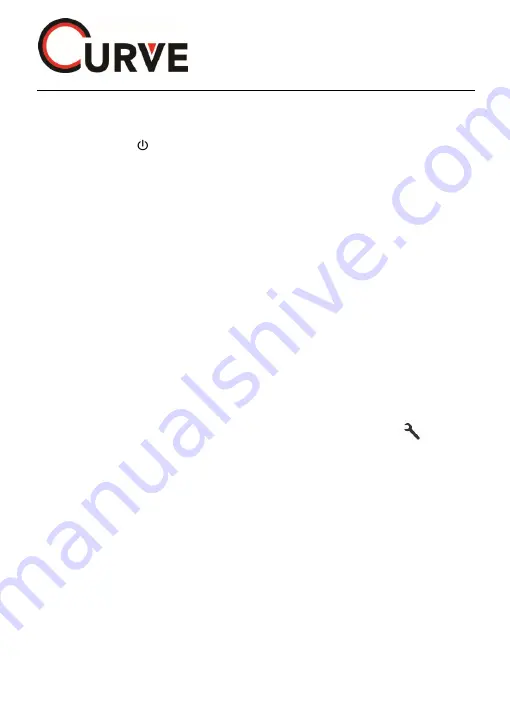
22
© 2016 Maka Technologies Group. All Rights Reserved.
On the device
1 Press on the
Shooting Button
to stop the device from recording
2 Press on the
MENU (On/Off)
button to switch off the device
3 Pull out the memory card only until device fully shut down.
Do not remove the memory card while the device is transferring or accessing
information. Doing so can cause data to be lost or corrupted or damage to the
memory card or device. Maka GPS Technologies Group is not responsible for
losses that result from the misuse of damaged memory cards, including the loss
of data.
Formatting
the
memory
card
You may choose to format your memory card on a computer or on the device.
On the device
1. Press on
Shooting Button
to stop the device from recording
2. Press on the
MENU
button
3. Press on
MENU
button to navigate to the function that shows
System
Setting
4. Press on
Shooting Button
to enter follow by
MENU
button,
UP
or
Down
button to navigate to the function Format.
5.
Press
Shooting button
to enter and
UP/Down
button to navigate
and press again
Shooting button
to confirm.
Before formatting the memory card, remember to make backup copies of all
important data stored on the device. The manufacturer
’s warranty does not
cover loss of data resulting from user actions.




























