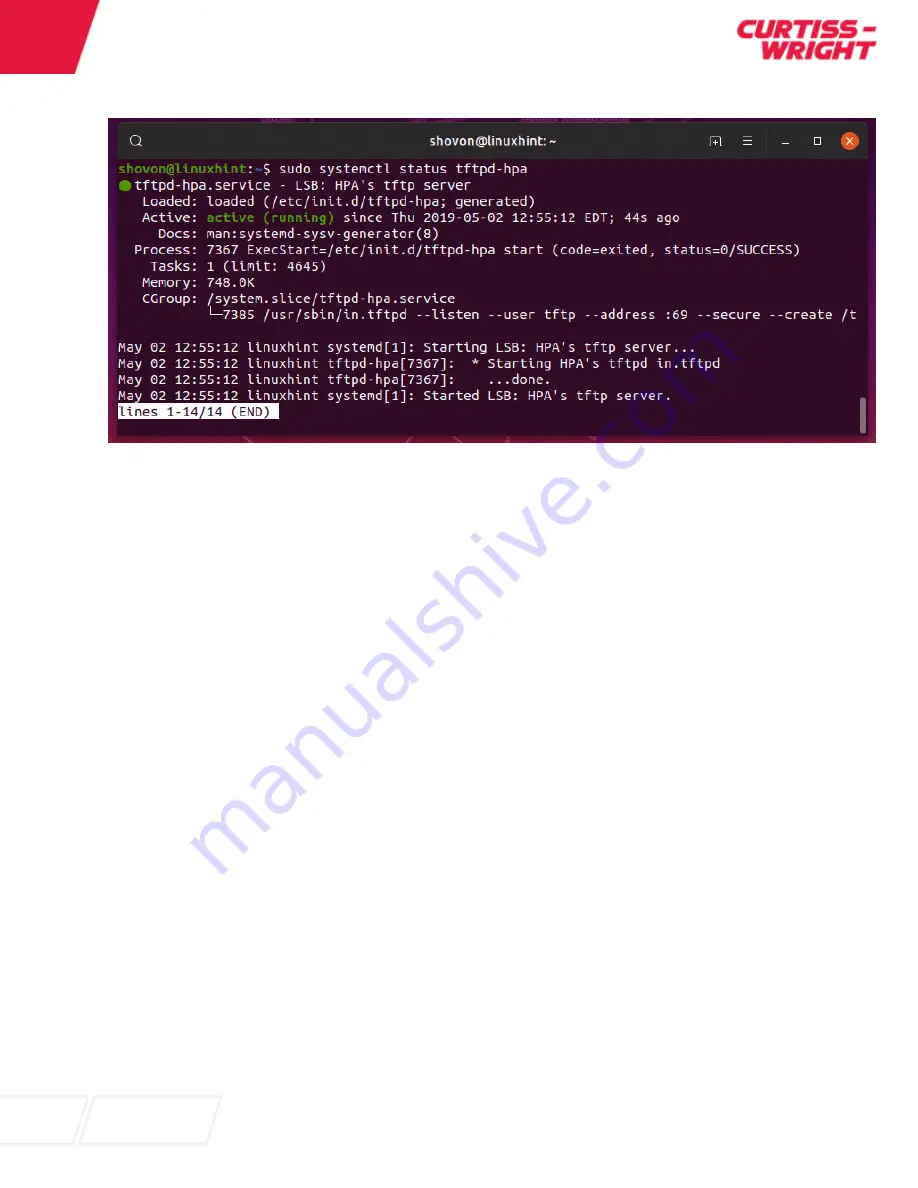
User Manual
– DuraNET 3300
Operational Description
Page 56 of 84
MNL-0676-01 Rev A4
ECO- N/A
Effective: 26 Feb 21
Figure 4.15: tftpd-hpa is running.
Loading a new Image
Select a Cisco IOS Software Image
ess3x00-universalk9.17.01.01.SPA.bin
Download the Cisco IOS Software Image to the TFTP Server
Download the Cisco IOS software image onto your workstation or PC from the Download Software Area
(Registered Customers Only).
You can also download and store the image on a USB thumb-drive.
Place the new image in the /tftp/ folder you created above.
Identify the File System to Copy the Image too.
Flash:
Verify that the TFTP Server has IP Connectivity to the Router
From PC1 execute
Ping 192.168.1.100 “router address” to confirm.
Now that you have IP connectivity and can ping between the computer that acts as a
TFTP server and router, you can copy the Cisco IOS Software image to the flash.
Copy IOS Image to the Router
Note:
Before you copy the image, ensure that you have started the TFTP server software on your PC,
and that you have the file name mentioned in the TFTP server root directory.
switch>enable
switch# copy tftp: flash:
sw
itch# 192.168.1.140 “
PC
1 Laptop IP address of TFTP server”
switch# source filename
“this is the file located at /tftp”
switch# destination filename [IOS image filename]?
The copy process should take approximately 5 minutes, but may be different from network to network.
When the copy process is in progress, messages are displayed that indicate which file has been accessed.






























