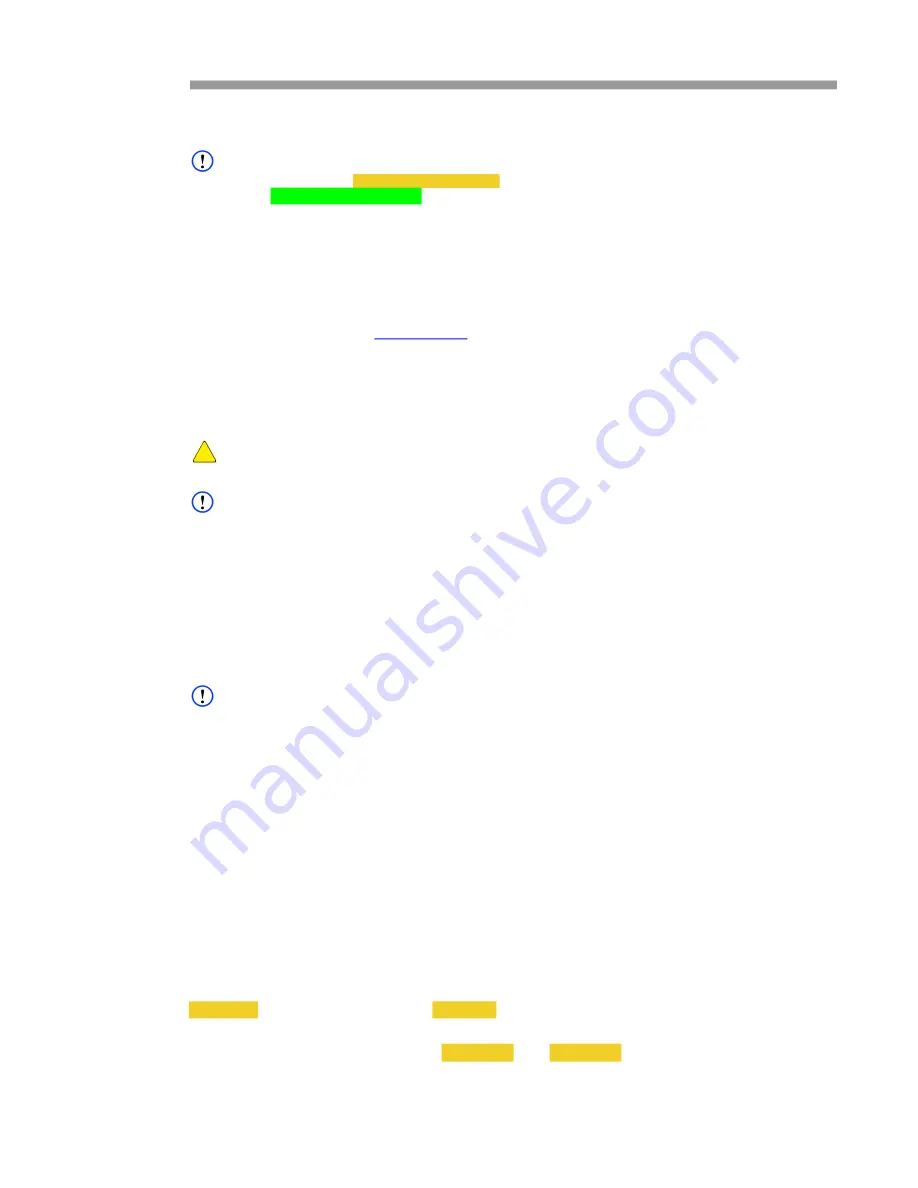
User Guide
DDOC0099-000-AG
DTS1 CSfC
6 - 1
Quick Start
© 2020 Curtiss-Wright Defense Solutions
Revision 0.0
Quick Start
NOTE
Throughout this section, yellow highlighted text is used to denote user-defined or software-gener
-
ated inputs. Green highlighted text is used to show changes in values, settings, or responses due
to implementation of a software command.
This section provides guidance on how to quickly access the Removable Memory Cartridge (RMC)
associated with the DTS1 CSfC unit. This section makes the following assumptions:
•
A 28 VDC power supply is available.
•
The Curtiss-Wright generated PSK is available.
•
A computer with the following applications installed is available.
•
PuTTY application (
www.putty.org
)
•
3rd-party AES256 key-unwrapping application ‡
•
3rd-party HMAC hash generator application ‡
‡ Contact Curtiss-Wright for applications / source code.
6.1
Connections / Preparation
CAUTION
Make sure no power is applied to DTS1 when inserting / removing RMC.
NOTE
At a minimum, the DTS1 CSfC must have an RMC installed and be connected to both a computer
and 28 VDC power source.
1. Turn door latch CCW, open door, and insert RMC into DTS1.
2. Connect lab power cable between 28 VDC source and DTS1 connector J1.
3. Connect lab utility cable between user computer Ethernet port and DTS1 connector J2.
4. Turn on 28 VDC source.
5. Log into user computer.
NOTE
If unit has been initialized, do not press front panel KEY CLEAR button.
6. Push front panel KEY CLEAR button and hold for 5 seconds.
7. Start PuTTY application and configure as follows:
•
Connection Type:
SSH
•
Port:
22
•
Host Name or IP Address:
192.168.1.1
8. Log into DTS1:
•
User name
admin
•
Password
istrator
6.2
Initialization
Hardware / software encryption must be initialized prior to first use and whenever changes to DEK,
key storage location, password, or passphrase are desired. Refer to Figure 6.1 for an initialization
flowchart.
Username must be 1-15 characters; password must be 8 to 64 characters long, contain at least
one number and one alpha character, and contain no special characters.
1. Obtain user token:
cmlogin -u username -p password -I
User token and HMAC will be displayed.






























