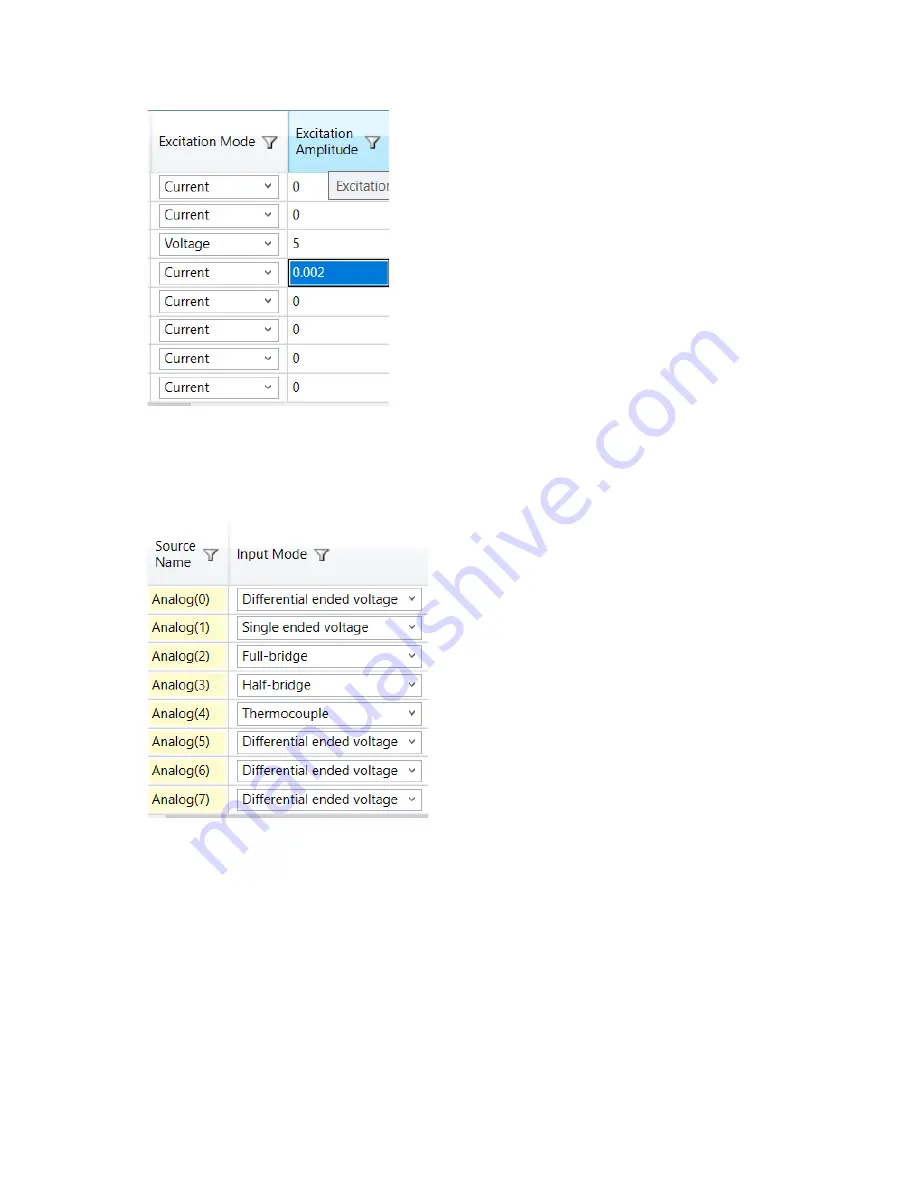
C
HAPTER
3: C
ONFIGURING
THE
AXN
SYSTEM
39
3.
Set
Excitation Mode
to either
Voltage
or
Current
and set the required
Excitation Amplitude
.
4.
Configure
Filter Mode
and
Filter Cutoff
for each filter tap point. (See
“Defining Filter Mode and Filter Cutoff for
.)
Configuring the AXN/ADC/401 for thermocouple inputs
1.
Set the channel
Input Mode
to
Thermocouple
.
2.
Configure
Filter Mode
and
Filter Cutoff
for each filter tap point. (See
“Defining Filter Mode and Filter Cutoff for
.)
Summary of Contents for AXN
Page 1: ...AXN Quick Start Kit User Guide ...
Page 2: ......
Page 18: ...This page is intentionally blank ...
















































