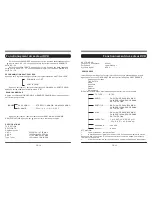Program Mode
This function is applicable for DVD and CD audio. User can assign the
Playback sequence according to his/her preference.
For CD Disc user can assign the back sequence.
For DVD disc user can assign both the title and Chapter sequence.
1.
Press the PROGRAM button .The program sequence table will be shown on the
screen.
2.
Enter the track numbers according to the use's preference through the numeric
keys (0-9).
3.
After assigning the playback sequence,
press OK on the remote controller to confirm to remove the
program.
Move the highlight cursor to desire Program by use the Navigation Arrows
(
)then press clear to remove the selected program.
▼ ▲
use the Navigation Arrows to select the
start item and then
DVD FUNCTION SETUP
To setup the following function as per the content of DVD discs and the
connected devices, in order to reach the premium effect.
GENERAL SETUP
Press the Setup botton to enter the GENERAL SETUP page.
The structure of GENERAL SETUP is as follows
:
TV DISPLAY...........NORMAL PS* NORMAL LB WIDE
ANGLE MARK........ON* OFF
OSD LANG.............ENGLISH* FRENCH SPANISH
SCREEN SAVER.....ON* OFF
/
/
/
/
/
/
/
/
Press
or
to select
,
A
,
, then press
to enter the next menu.
▼
▲
TV
DISPLAY ANGLE
M RK
OSD
LANG adn
SCREEN SAVER
Note
The items with* are default.
:
AUDIO SETUP
Press SETUP to enter the AUDIO SETUP
DOWNMIX
LT RT
/
/
STEREO*
.............
Press
to select DOWNMIX, then press
to enter the next MENU.
▼ or ▲
Note
The items with* are default.
:
PICTURE CD MODE
Digital picture(JPEG)from a digital camera can be burnt on to a disc and played
on this TV if the disc type can be identified.
The player will start showing the picture one by one (Slide Show Mode).
OPERATING THE TELEVISION RECEIVER
DVD Operation
DVD Operation
VIDEO SETUP
:
Press SETUP to enter the VIDEO SETUP
The structure of
SETUP
as follows
VIDEO
is
Sharpness..........High/Medium*/Low
Brightness
Contrast
OK
Press the OK button to confirm a menu selection choice on a disc's on-screen
MENU.
Firstly select a menu or a item, and then press the OK button to confirm it.
Select BRIGHTNESS by using
and
button
press
to
menu
then you can change BRIGHTNESS by pressing the
or
button The
BRIGHTNESS level can be adjust from
20 20
▲
,
,
.
-
~
-
~
▲
20 20
.
▲
▲
▲
GENERAL
VIDEO
Select CONTRAST by using
and
button press
to
16 16 menu
you can change CONTRAST by presssing the
or
button
The CONTRAST level can be adjust from
,
-
,
.
▲
~
▲
-
~
16 16
then
Note
The items with* are default.
:
.
▲
▲
▲
GB-12
GB-13