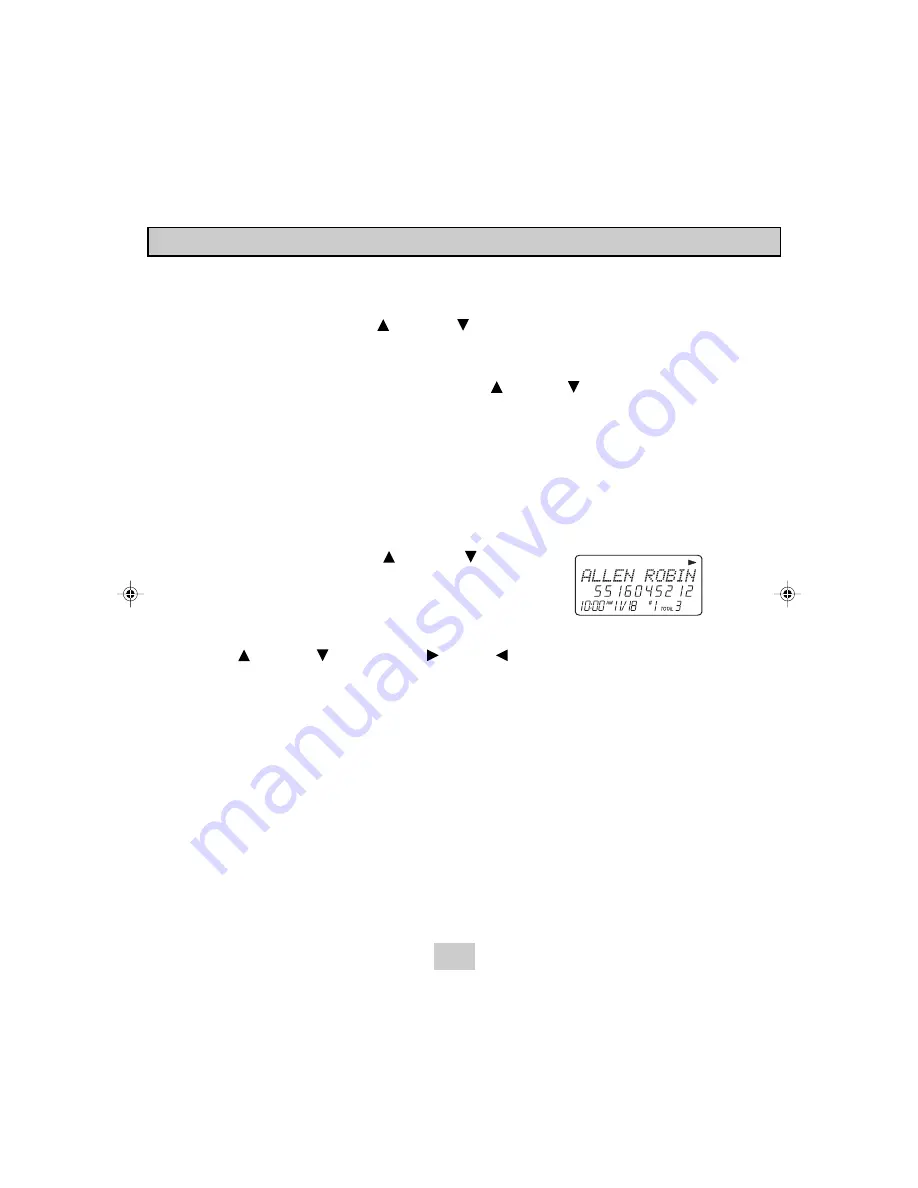
Placing Calls from the Directory (Phone book)
1.
Press the
Dir/TRANSFER
button.
2.
Press the SCROLL UP or DOWN button to find the record you want to call.
OR
Press a Telephone Keypad (
2/ABC
to
9/WXYZ
) that corresponds to the first letter
of a Caller’s name. Press the SCROLL UP or DOWN button to find the record
you wish to call.
3.
Press the
Talk
button to dial the displayed number.
4.
To end the call, either press the
Talk
button or place the Handset
on the Base
Unit.
Editing a Stored Number in the Directory (Phone book)
1.
Press the
Dir/TRANSFER
button.
2.
Press the SCROLL UP or DOWN button to
find the record you wish to edit.
3.
Press the
Flash/Edit
button. The entry will display
with a flashing prompt over the first character.
4.
Move the cursor to the letter or number you wish to edit by pressing the SCROLL UP
or DOWN , SHIFT RIGHT or LEFT button.
To erase a character or digit, press the
Scan/Del
button.
To add a letter or number, use the Telephone Keypad
1
to
0
buttons. Characters
or numbers will be inserted in front of the cursor (See page 18 for details.)
5.
When the entry is edited as you desire, press and hold the
Re/Pa/Save
button to
store the edited record.
Caller ID System Operation
19
Summary of Contents for TC984
Page 1: ......
Page 6: ...5 HandsetControls...
Page 8: ...7 Base Unit Controls...
Page 36: ...FCCRequirements...






























