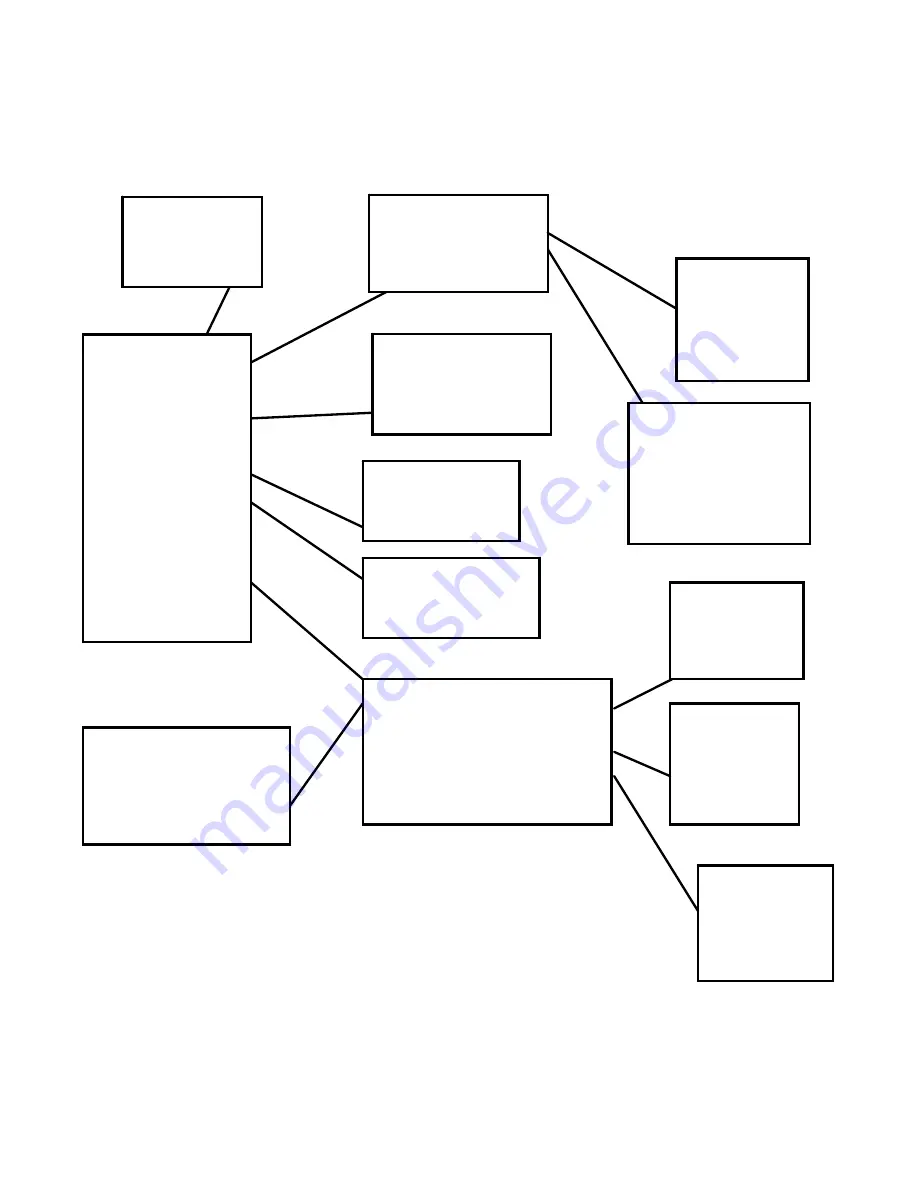
English
7
On-screen-menu Operation
Main
Menu
English
French
Italian
German
Manual View
Auto View
Return
Source
Encode
Sample
Channel
Return
Language
Power Off Set
Poewer Save Mode
Record Mode Set
LCD contrast
Return
Files List
EQ Set
PlayMode Set
Return
Normal
Repeat One
Repeat All
Shuffle
Shuffle All
Intro
Normal
Rock
Classic
Pop
Jazz
Files List
PlayMode Set
Delete File
Return
Files List
Delete File
Return
Disable
5 mins
20 mins
30 mins
60 mins
Disable
2 mins
5 mins
10 mins
Play Music
Record
Play Voice
Play Video
My Photo
Ebook
System Set
About
Game






















