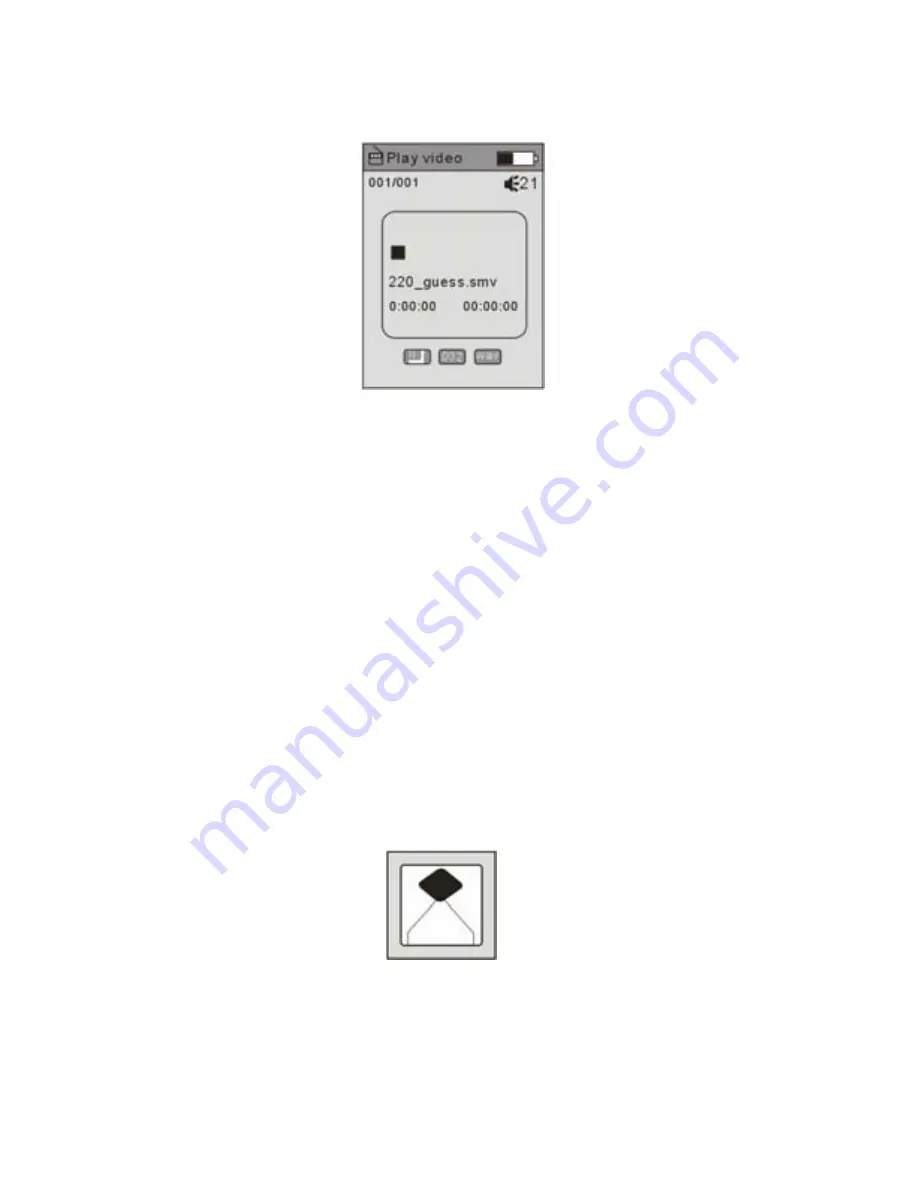
English
12
2.
The display will return to the following screen in STOP mode.
3.
Press PREVIOUS/NEXT button to select your desired movie.
4.
Press PLAY/PAUSE button to start playing selected .smv movie. If there is
no .smv files, “No Movie Files” will show on the display.
Skip a Movie
Press PREVIOUS/NEXT button to jump to next or previous movie.
Fast Forward and Backward
Fast forward or backward by press and hold the PREVIOUS/NEXT button during
playing movie
Photo
1. After entering Main Menu page, select PHOTO and press MENU/CONFIRM
button to enter View photos function.
Note: Only .JPG and .BMP format will be played under View PHOTO function.
2.
Press the desired view way to start the photo viewing, there are 2 way to
choose: Manual View and Auto View.



























