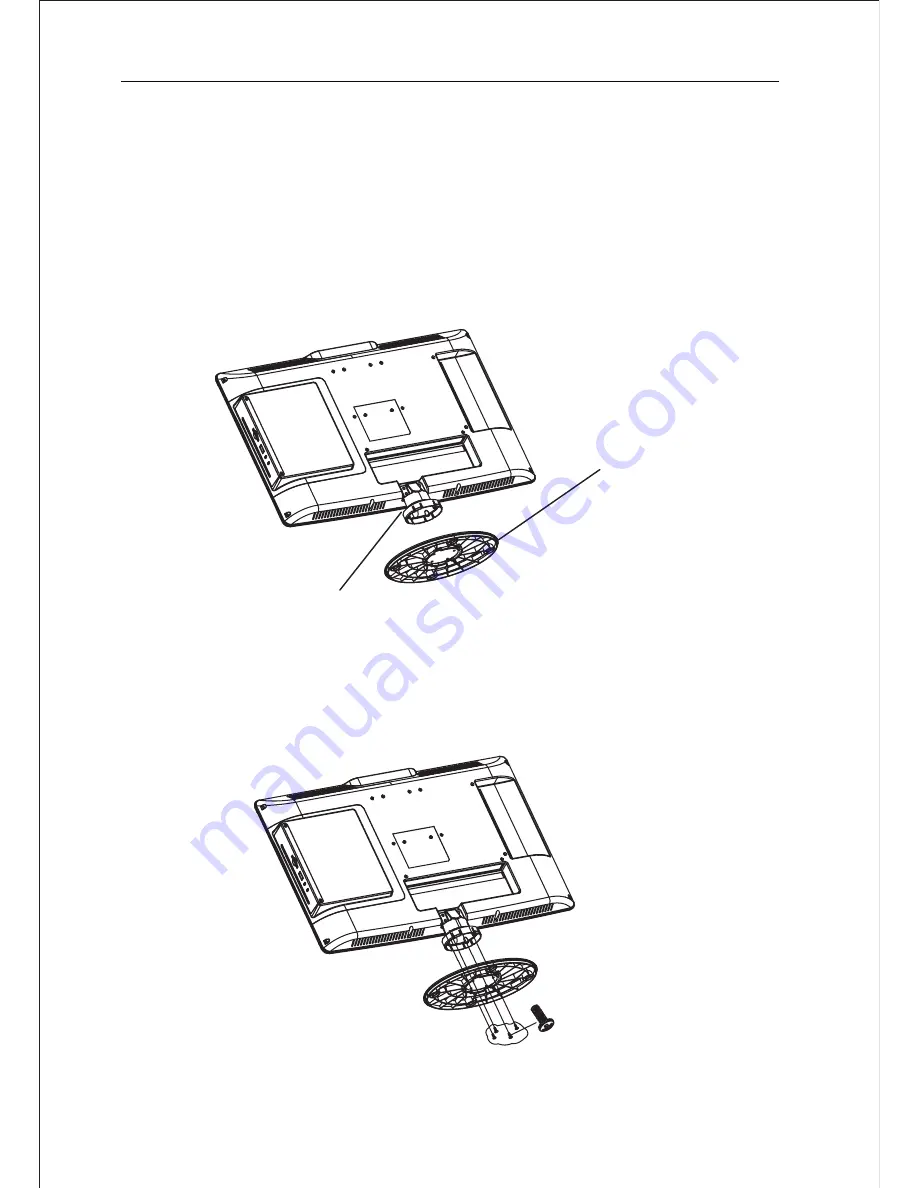
Desktop TV Bracket Installation & Assembly
4
Note:Instruction manual for the TV stand assembly.
1
.
To assemble the stand, the hooks on the stand poles
should be fully inserted into the square holes on the stand
base. (Please
make
sure
keep
same
direction
of
the
square
holes
and
the
hooks
).
stand poles
stand
base
2. Fix the stand and the stand
poles
with 4 pieces
of
BB3*8 screws
screws
Summary of Contents for LEDV1975A4
Page 1: ...LED TV LEDV1975A4 INSTRUCTION MANUAL ...
Page 6: ...3 Desktop TV Bracket Installation Assembly wall mount is not included in this package 100MM ...
Page 11: ...8 SELECT INPUT SOURCE BASIC OPERATION SOURCE YPbPr DVD ...
Page 12: ...9 11 14 15 17 18 21 ...
Page 13: ...10 22 26 27 29 30 ...
Page 14: ...11 12 13 14 ...
Page 15: ...12 ...
Page 16: ...13 ...
Page 17: ...14 ...
Page 18: ...15 16 17 ...
Page 19: ...16 ...
Page 20: ...17 ...
Page 21: ...18 19 19 21 20 ...
Page 22: ...19 21 ...
Page 23: ...20 ...
Page 24: ...21 ...
Page 25: ...22 23 25 26 ...
Page 26: ...23 23 ...
Page 27: ...24 ...
Page 28: ...25 22 ...
Page 29: ...26 ...
Page 30: ...27 29 ...
Page 31: ...28 ...
Page 32: ...29 ...
Page 33: ...30 ...
Page 36: ...HELP 33 ...








































