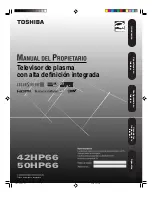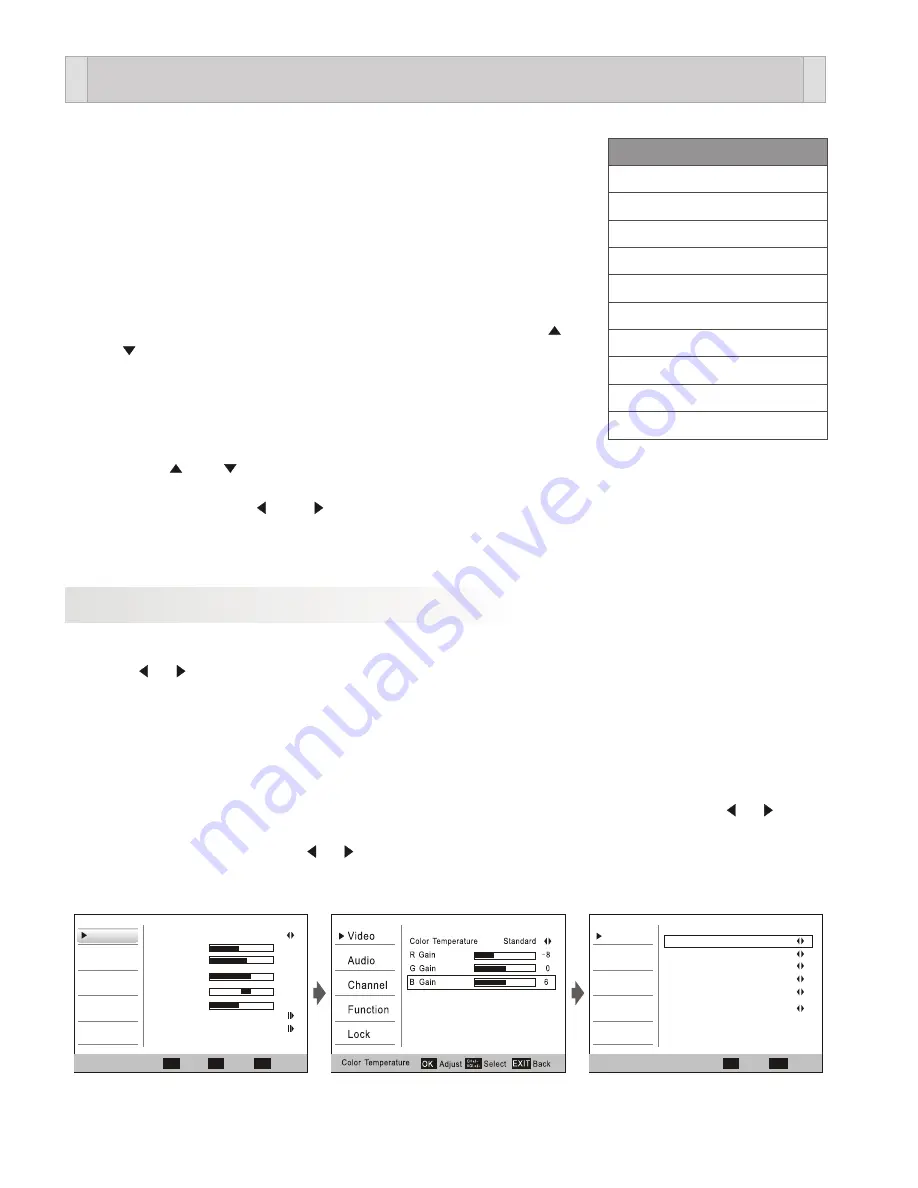
This Digital LCP TV includes the following
6
modes.
1. TV/DTV :ANALOG TV MODE;DIGITAL TV MODE
2. VIDEO
1
/VIDEO
2
:AUDIO/VIDEO INPUT MODE
3
.S-VIDEO: S-VIDEO SIGNAL INPUT MODE
4.Component 1/Component 2 :Y Pb Pr /AUDIO(L/R)
INPUT MODE
5. PC:PC INPUT MODE
6.HDMI 1/HDMI 2/HDMI 3 :HDMI SIGNAL INPUT MODE
Press the
SOURCE
button to display the menu , use the
and button to select the required mode, press the
OK Button
Selected mode.
1. TV/DTV MODE
Press the MENU button to enter the main menu.
Press the and button to select the.
“VIDEO/AUDIO/CHANNEL/FUNCTION/LOCK ”control
functions, press the and button to adjust the needed item.
NOTE: the MENU and EXIT button can be used as the EXIT function when want to
leave the menu.
1
.
OSD of the VIDEO function
MENU INTRODUCTION
Press
or
button
to
reach
the
required
setting
.
1. Picture mode: STANDARD/VIVID/CUSTOM/MILD
2. Adjust the brightness of the display
.
3. Adjust the contrast of the display
.
4. Adjust the color of the display
.
5.Adjust the tint of the display
.
6.Adjust the sharpness the display
.
7.Picture color temperature adjust
,Press"OK"to enter the submenu. Press or
button to select the mode :Standard→ Warm→Custom→Cool.
8. Advanced Video
.Press or button to select the DNR :Off→ Weak→Medium
→Strong→Auto.
OSD
MENU
Select
Source
TV
Video
1
Video
2
S
-
Video
Component
1
Component
2
PC
HDMI
1
HDMI
2
HDMI
3
9
Video
Audio
Channel
Function
Lock
Video
Select
Exit
CH
+/-
VOL
+/-
EXIT
Mode
Stan dard
Brightne ss
33
Contrast
53
Color
60
Tint
0
Sharpn ess
40
Color
Temperatu re
Advanced
Video
OK
Enter
Video
Audio
Channel
Function
Lock
DNR
Weak
Black
Level
Exte nder
off
White
peak
Limiter
off
CTI
off
Flesh
Tone
off
Adaptive
Luma
Control
off
Select
Back
CH
+/-
VOL
+/-
EXIT
Advanced
Video
Summary of Contents for LCP4210
Page 3: ......
Page 4: ...1 INTRODUCTION This TV power supply is AC 100 240V 50 60Hz on remote controller...
Page 5: ......
Page 6: ......
Page 7: ......
Page 10: ...POWER 7 SOURCE...
Page 14: ...r...
Page 16: ...13 TROUBLESHOOTING...
Page 17: ...14 TROUBLESHOOTING...
Page 18: ......