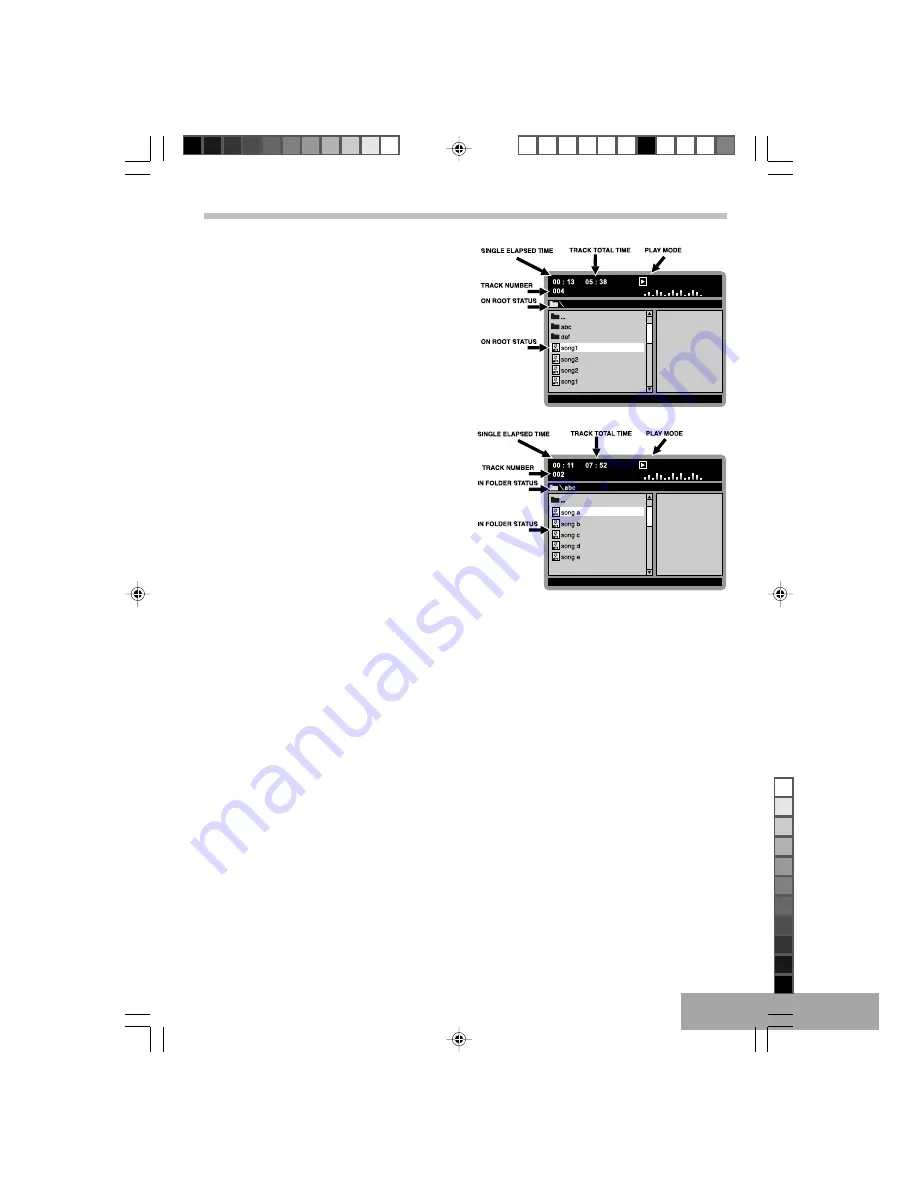
P - 15
Playback track on Root.
Press the NAVIGATION (
,
) button to select your
desired track on the Root, then press PLAY (
X
) or “EN-
TER” button, to start playback, the PLAY (
X
) indicator
show on screen, and the player will continous playback all
tracks in ROOT, and stop automatically after finished all
tracks.
e.g.:
Playback track in folder.
Press the NAVIGATION (
,
) button to select the folder,
press NAVIGATION (
) button or “ENTER” button to enter
folder.
Note: If had a sub-folder, repeat above procedure to en-
ter the folder.
Press the NAVIGATION (
,
) button to select your de-
sired track, then press PLAY (
X
) or “ENTER” button to
playback, the PLAY (
X
) indicator show on screen.
The player will continous playback, until finish all tracks in
such folder, the player will stop automatically.
e.g.:
Selecting Folder/Tracks Using the Number Buttons
During playback, press the Numeric buttons corresponding to the track numbers to select your desired track. The unit will
jump to the new track and then press ENTER or PLAY (
X
) button to playback.
OTHER FUNCTIONS
When playing a MP3 disc, the unit has functions like mute, audio mode, pause / step, previous / next track, and forward
/ reverse.
You may operate as you do with a CD on Basic Operations.
MP3 Basic Operation (continue)
T602_Curtis_A5_size_Eng_ib.p65
11/8/2005, 3:17 PM
15
Black








































