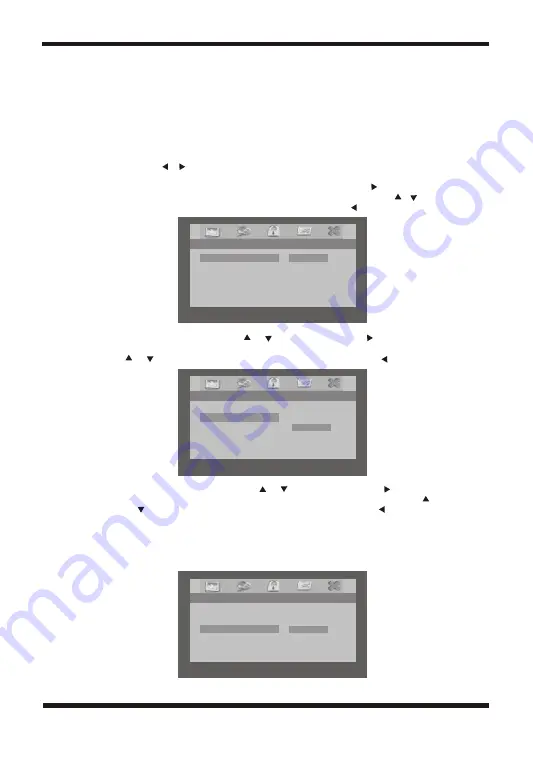
-- Preference Page --
Preferred Menu Language
Audio ENG
Subtitle Off
Disc Menu ENG
Parental
Default
English
Note: The default password is 8888.
4).With no disc inside the player or open operation, select 'Preference Page'
using the / button, then press OK to enter the preference page.
a. Select 'Audio' using the UP/DOWN button, then press to enter
the submenu. Select the audio language you desire using the /
button, then press OK to confirm the setting. Press to return.
b. Select 'Subtitle' using the / button, then press to enter the
submenu. Select the desired subtitle language or Subtitle Off using the
/ button, then press OK to confirm the setting. Press to return.
c. Select 'Disc Menu' using the / button, then press to enter
the submenu. Select the Disc Menu Language you desire using the
/ button, then press OK to confirm the setting. Press to return.
Note: Language and subtitle selection are only available for discs that are
recorded in the above listed languages. If the selected language is
not available, the player will display the original recorded language
contained in the disc on the screen.
6
-- Preference Page --
Preferred Audio Language
Audio ENG
Subtitle Off
Disc Menu ENG
Parental
Default
English
-- Preference Page --
Preferred Subtitle Language
Audio ENG
Subtitle Off
Disc Menu ENG
Parental
Default
English
Off
Summary of Contents for DVD7015UK
Page 1: ...DVD7015UK...




































