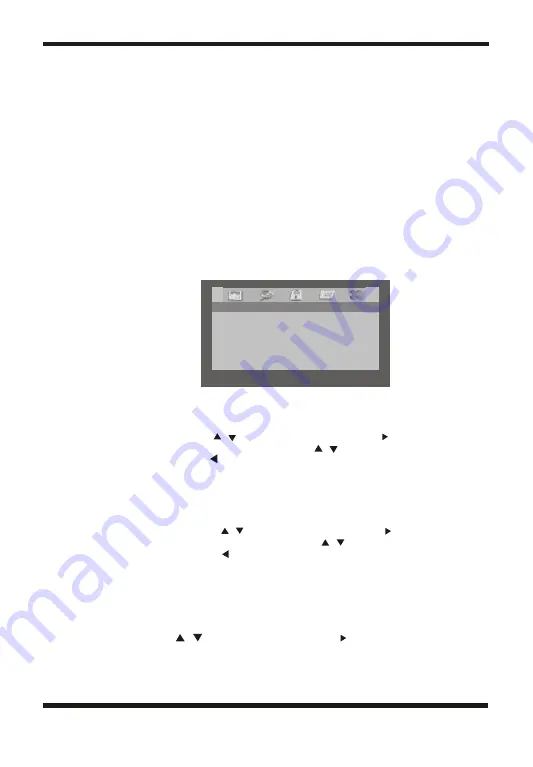
G. Loading and Playing a Disc
a. After connecting power to the unit, turn on DVD player with the ON/OFF switch.
The power indicator will light.
b. Open the disc tray by "OPEN" , and place a disc into the tray with the label side facing
up.
c. Close the tray. The unit will load the disc and start playing.
d. Adjust picture quality by entering into video quality setup via SETUP button on the unit
or from the remote control.
e. To stop playing a disc, press STOP.
H. Setup
Press 'SETUP' to display the Main screen of the Setup Menu on the screen.
Press 'SETUP' again to exit the Setup Menu and the unit will resume its last playback
mode.
1) Press SETUP , the 'General Setup Page' will display on screen.
a).Select 'Angle Mark' using the / button, and then press the button to enter the
submenu. Choose Angle Mark on or off using the / button and then press OK to
confirm the setting. Press the button to return.
* On: The screen will show the angle mark icon. (*If an angle option is available).
* Off: The screen will not display the Angle Mark
NOTE: Not all discs contain above features. The above features are disc dependent.
b). Select 'Screen Saver' using the / button, and then press the button to enter the
submenu. Choose Screen Saver on or off using the / button and then press OK
to confirm the setting. Press the button to return.
*On: Enables screen saver
*NOTE: The DVD player will enter the Screen Saver mode after approximately five
minutes if the same image remain
s
on the screen.
*Off: Disables screen saver (off)
C) Select 'OSD LANG' by / button ,and then press the button to enter the submenu.
4
-- General setup page --
TV Display Wide
Angle Mark On
TV Type PAL
Screen Saver On
Osd Lang ENG
Go To General Setup Page
Summary of Contents for DVD7015UK
Page 1: ...DVD7015UK...


















