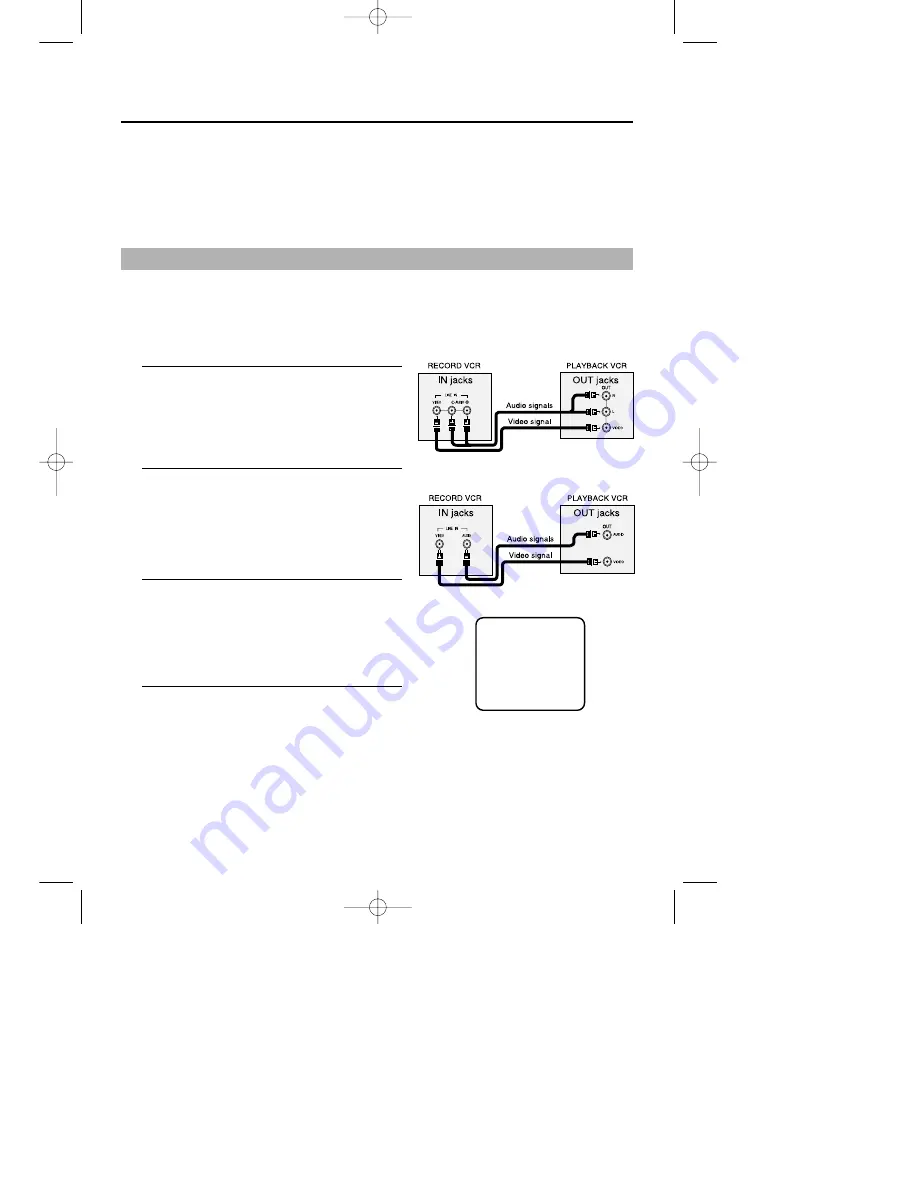
VCR Operation
19
Changing or canceling a timer recording
TO CHANGE THE TIMER PROGRAM, repeat steps 1 to 4.
TO CANCEL THE TIMER PROGRAM, select the program you want to cancel in the timer recording list. Press
the CLEAR button twice on the remote or EJECT button on the VCR to clear the Timer Program settings.
The contents are then cleared.
1
Attach one end of the video cable to the Video OUT
jack of the playback VCR and the other end to the
Video IN jack of the record VCR.
2
Attach one end of the Audio cable to the Audio OUT
jacks on the playback VCR, and the other end to the
Audio IN jacks on the record VCR.
3
Set your CM VCR to record, and the other VCR to
play back. Press the INPUT SEL button to select the
jacks on the front of the VCR.
4
Press the PLAY button on the playback VCR, and
record on the recording VCR.
Note: Rental tapes with Copyguard protection cannot
be copied. Before you copy a rental tape, check
first.
Copying or Dubbing a Video
To make a copy, or “dub” of a video, you need two VCRs and two RCA-type cables.
Warning: One Federal Court has held that unauthorized recording of copyrighted TV programs may be an
infringement of copyright laws.
CMV62002
CMV42002
LINE
01925A CMV62002 7/27/02 5:01 PM Page 19























