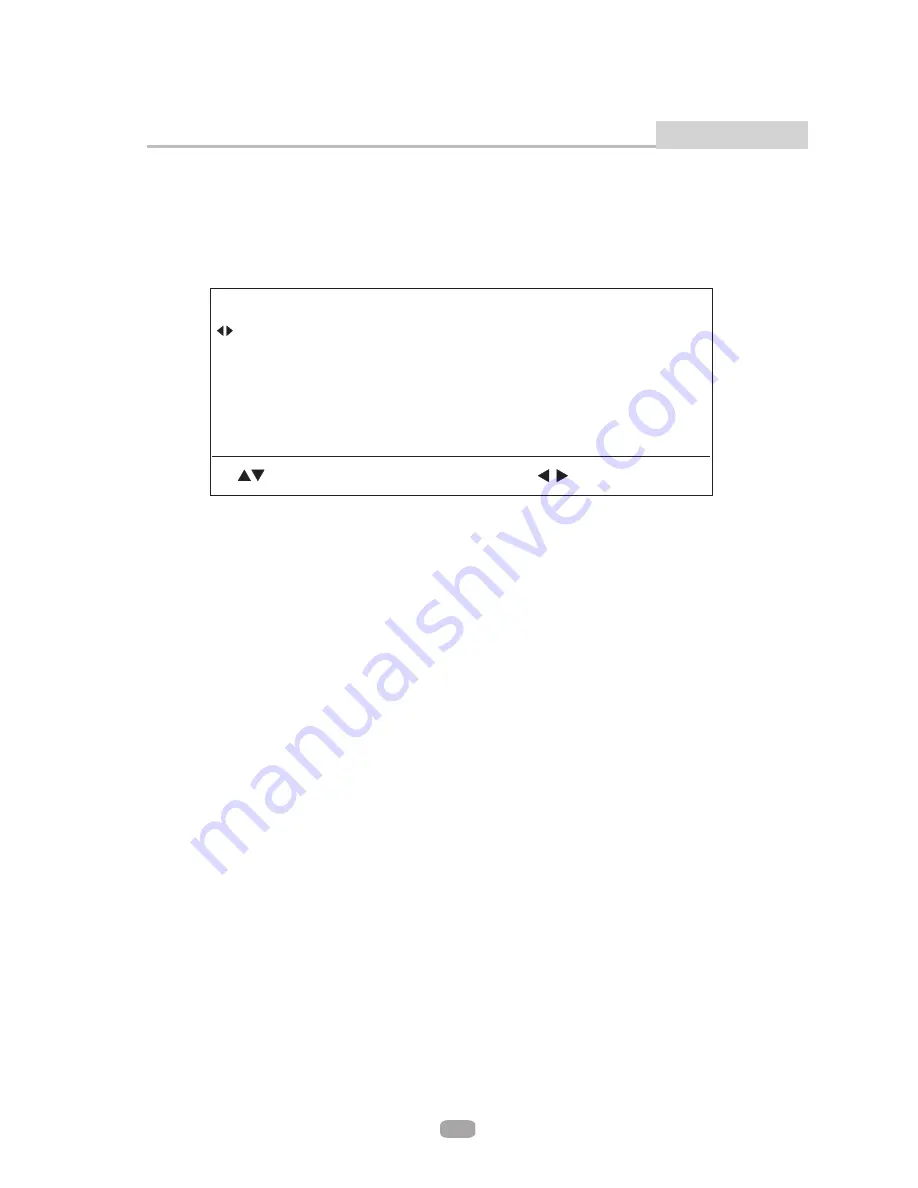
Blu-ray Player Settings and Customizations
2. DISPLAY SETUP
Video
Video
Select
in the setup menu, and display the
submenu:
ENTER: switch menu item
: make choice
2.1 TV Type:
2.2 TV Aspect::
Note:
2.3 Resolution:
2.4 Color Space
Select TV type.
Select display configuration for disc.
16:9: Content presented in 16:9 geometry for widescreen TVs.
4:3: Content presented in 4:3 geometry with horizontal black bars on top and bottom for
conventional TVs.
4:3 Pan and Scan: Content cropped to fit within 4:3 geometry for conventional Tvs.
Under HD(720P / 1080i / 1080P) mode, just 16:9 is available.
Select desired resolution.
User can select the best color space the TV supported for best color effect
xvYCC: player implements a fallback algorithm in which the flow is xvYCC->YCC->RGB
base on EDID information via HDMI
Display
Menu
TV Type
NTSC
TV Aspect
16:9
Resolution
1080i
Color Space
xvYCC
Film Mode
off
BACK
To Index Menu
YCC: player implements a fallback algorithm in which the flow is YCC->RGB base on EDID
information via HDMI
RGB: player will output video using RGB color space
Note: Color space setting only affects HDMI video output. Choose correct option here if you
know the color space feature of TV, choose xvYCC option to let player decide for you. For
some special case, e.g. the TV has wrong EDID information, please change color space to
RGB.
On: player will output disk content recorded at 24 frames per second directly
Off: player will convert 24frams/sec content to 1080p 60Hz output
Note: This item is only affect HDMI output, if no HDMI connect to player or TV do not support
1080p24Hz, it will be locked
option.
Return to main setup menu.
2.5 Film Mode
2.6 BACK:
to ・Off・
1.3 Menu Language:
1.4 OSD Language:
1.5 BACK:
Select default menu language for BD/DVD.
Select your language for player OSD.
Return to main setup menu.
Advanced Features
13























