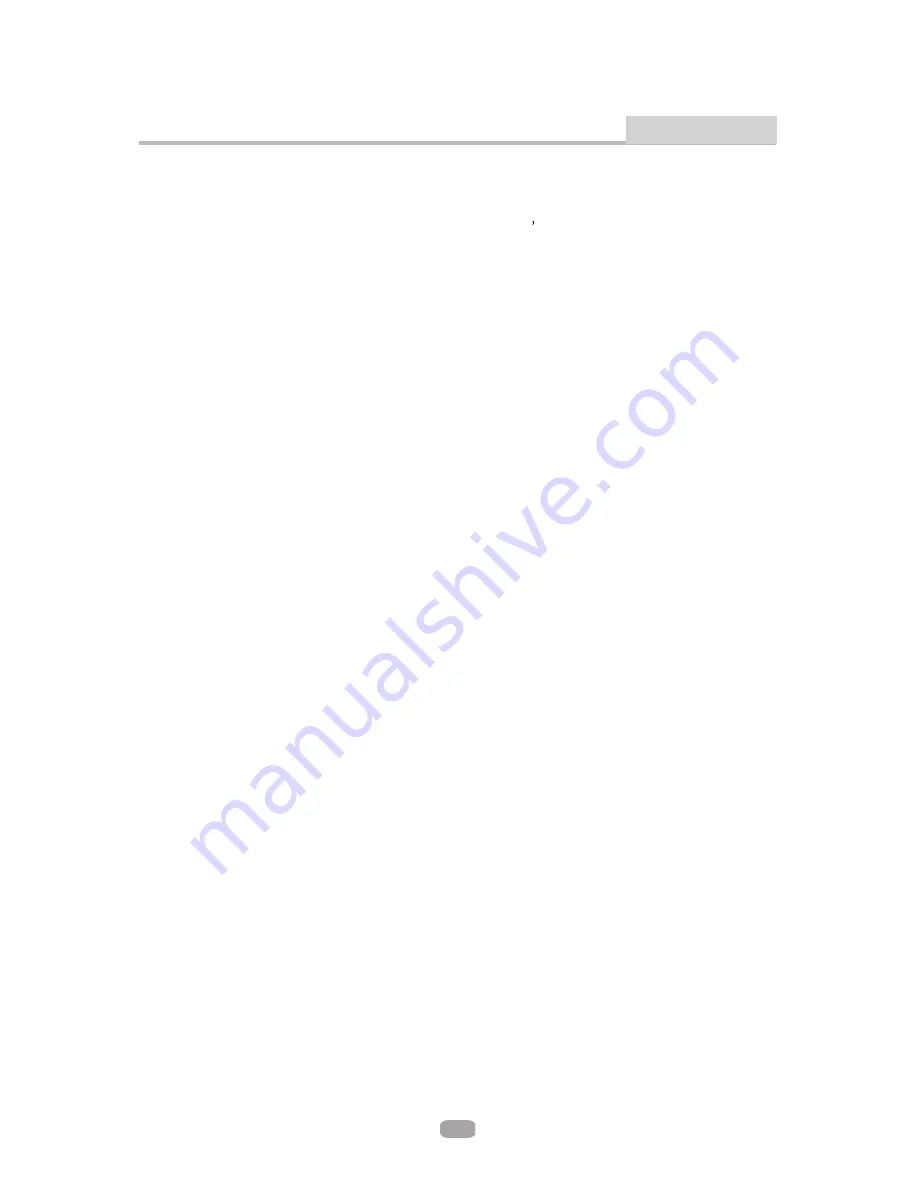
Press the button to enter the appointed title.
During BD playback, press the button to display the disc s popup menu.
Each press of the REPEAT button will change the repeat mode.
During VCD, CD playback, there are three modes: repeat Single, repeat ALL and Off.
During BD, DVD playback, there are three modes: Repeat Chapter, Repeat Title and OFF.
Press the keys to move the highlighted bar or cursor on any menu to your selection.
Press the button to enter the system setting menu. Press the button again to exit the menu.
Press
to step a single frame/ picture forward during playback. Press STEP several
times to step several frames/ pictures forward. Press play to resume playback.
During BD, DVD, CD or VCD playback, press REV to scan in reverse. The player will review
the disc at different times speed. Press PLAY/PAUSE to resume normal playback.
During BD, DVD, CD, or VCD playback, press
to scan forward. The player will cue the
disc at different speed. Press PLAY/PAUSE to resume normal playback.
Press
to increase volume and press VOL- to decrease volume.
These keys are used to input the time, as well as title, chapter and track numbers. When a
numeric item is displayed on the screen, press the 0-9 keys to select the desired entry, and
press ENTER to confirm. When a VCD is playing(with PBC off), press the 0-9 keys to select
a track directly.
(Requires disc support)
Note: During VCD playback, the PBC mode must be set to Off.
POP MENU/TITLE
REPEAT
Direction key(UP/DOWN/RIGHT/LEFT)
SETUP
STEP
STEP
REV:
/-
VOL+
0-9 keys
Remote Control Button Definitions
D
FW
D
FW
Advanced Features
11























