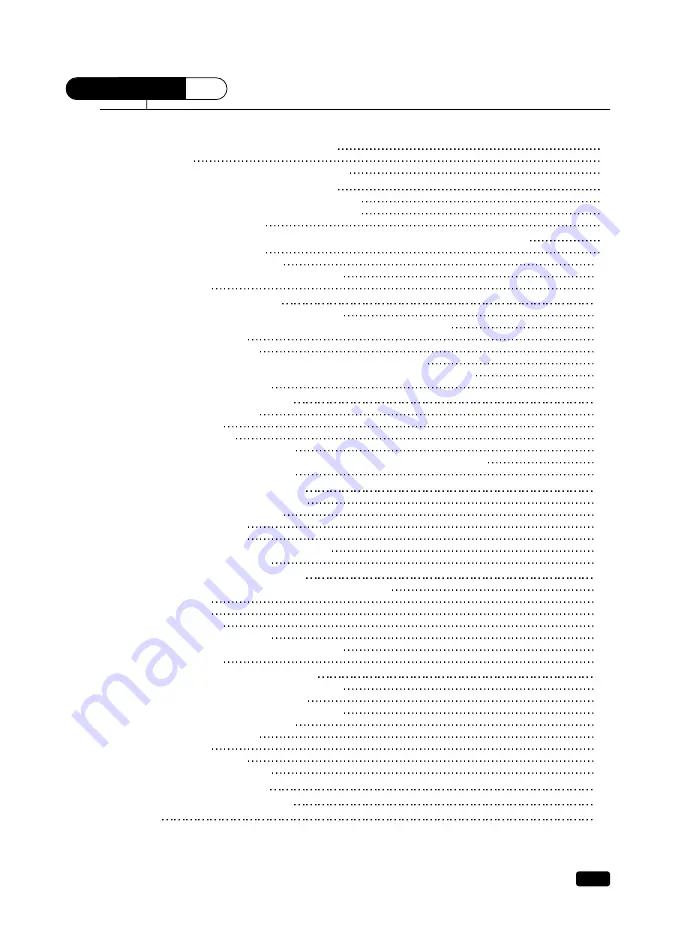
1
Table of Contents
Table of Contents
Preface : Your New TV/VCR Combination
2
Features
2
Unpacking Your TV/VCR Combination
3
Chapter 1 : Overview of Your Equipment
4
Your TV/VCR Combination’s Front Panel
4
Your TV/VCR Combination’s Back Panel
5
Your Remote Controller
6
Chapter 2 : Connecting an Antenna or Cable to Your TV/VCR Combination
9
Connecting an Antenna
9
Connecting a Cable System
11
Connecting Other Pieces of Equipment
12
Safety Notes
12
Chapter 3 : Operating Your TV
13
Turning Your TV/VCR Combination On
13
Programming Your TV/VCR Combination’s Channel Memory
13
Changing Channels
14
Changing the Volume
14
Changing the TV/VCR Combination’s Channel Memory
15
Displaying the TV/VCR Combination’s Status during TV Operation
15
Adjusting Video Settings
16
Chapter 4 : Operating Your VCR
18
Video Cassette Tapes
18
Playing a Tape
19
Basic Recording
20
One Touch Recording (OTR)
21
Displaying the TV/VCR Combination’s Status during VCR Operation
22
Using the Counter (Zero Stop)
23
Chapter 5 : Using Timer Functions
24
Setting the Clock Automatically
24
Setting the Clock Manually
25
Setting the On Time
26
Setting the Off Time
26
Canceling the On Time or Off Time
27
Setting the Sleep Timer
28
Chapter 6 : Additional TV Features
29
Changing the Language of the On-Screen Menus
29
Captioning
29
CC on Mute
30
Power Restore
30
Parental Control Settings
31
Description of Parental Control Settings
32
Mini Glossary
33
Chapter 7 : Additional VCR Features
34
Programming to Record at a Later Time
34
Setting the Program Recording
35
Canceling the Program Record Settings
37
Displaying the Tape Counter
38
Auto Repeat PlayBack
39
Rental Play
39
Index Search (VISS)
40
Duplicating a Video Tape
41
Chapter 8 : Troubleshooting
42
Maintenance and specifications
43
Remote
44
CONTENTS






















