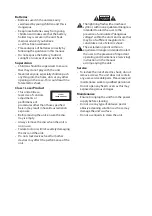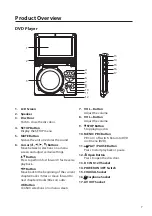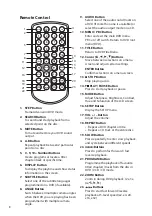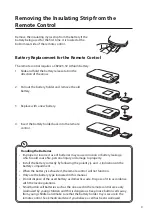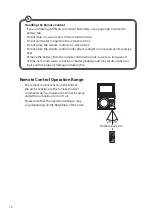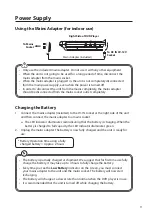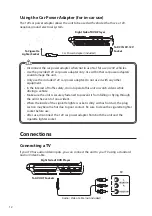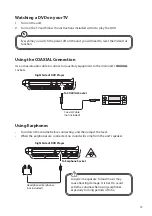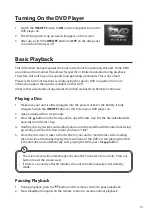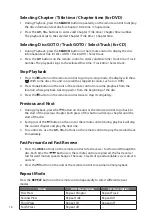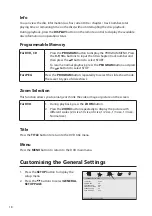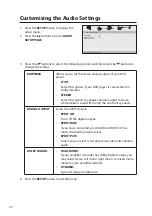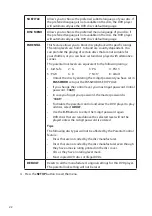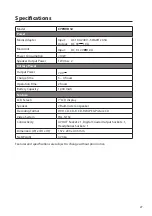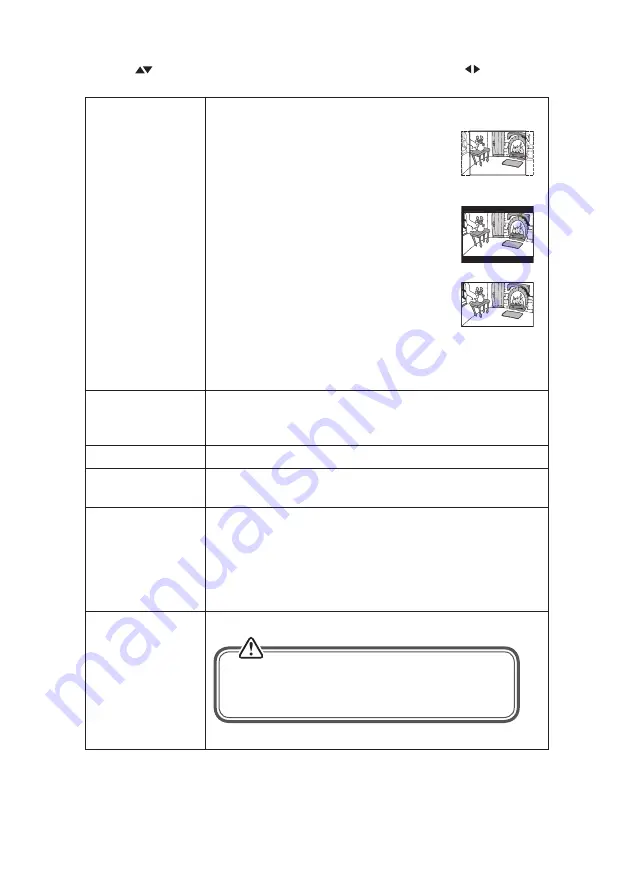
19
3. Press the
buttons to select the following options and then press the buttons to
change the setting.
TV DISPLAY
To select the view ratio of the playback picture.
4:3 PANSCAN
If you have a normal TV and want both
sides of the wide picture to be trimmed or
formatted to fit your TV screen.
4:3 LETTERBOX
If you have a normal TV. A wide picture with
black bands on the upper and lower portions
of the TV screen will be displayed.
16:9
Wide screen display.
WIDE SQUEEZE
Set screen mode to 4:3. A wide picture will be
squeezed to fit a 4:3 normal display.
ANGLE MARK
The multi-angle logo with the number of available angles will
be displayed when playing a DVD that offers different angles,
if this is turned on.
OSD LANGUAGE
Allows you to select the setup menu and OSD language.
CLOSED
CAPTIONS
For hearing-impaired people, the program can display
recorded subtitles.
SCREEN SAVER
• Select ON to display the screen saver. A moving DVD
logo appears on a dark screen to prevent screen burn
when disc playback is stopped, paused, or you have not
used the DVD player or its remote control for more than 5
minutes when the power is still on.
• Select OFF to turn off the screen saver function.
AUTO STANDBY
• Select 3H or 4H (hours) to set the idle length.
• While idling, a pop up warning window will
display for 10 seconds before the unit turns itself
off. Press any button to extend the time.
• Select OFF to turn off the auto standby function.
4. Press the SETUP button to exit the menu.